
#SilentSunday
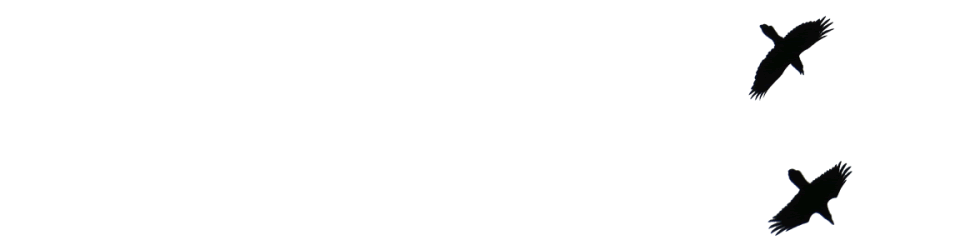

#SilentSunday

Milngavie to home via the Kelvin. Blue sky, sunshine & a cool breeze. Lesser celandine, wood anemones & lots of few-flowered leek. The blackthorn well out, some willow catkins.
A few peacock butterflies & a green veined white. A glimpse of a kingfisher on the Allander water. Bit of bird song, chiffchaffs, blue & great tits, goldfinches & more. A couple of peewit in the distance.
Kids bug hunting in school. Two butterflies, the first of the year. A peacock and a small tortoiseshell circling each other.
As my full time teaching moves towards the end. I wonder what other job allows you to: organise an art exhibit; video conference with someone from NASA; go for walks in the woods; write poems; learn about AI; play with paint, numbers, cardboard & a whole lot more. Half full I’d say.
Read The Ecliptic Benjamin Wood ★★★★☆ 📚
Strangely framed story of an abstract artist, from Clydebank, in a Sixties London art world. I was completely absorbed by the central section describing her life & art. The frame, a colony for troubled artists on a Turkish island not quite so much.
Irresponsible AI companies are already imposing huge loads on Wikimedia infrastructure, which is costly both from a pure bandwidth perspective, but also because it requires dedicated engineers to maintain and improve systems to handle the massive automated traffic. And AI companies that do not attribute their responses or otherwise provide any pointers back to Wikipedia prevent users from knowing where that material came from, and do not encourage those users to go visit Wikipedia, where they might then sign up as an editor, or donate after seeing a request for support. (This is most AI companies, by the way. Many AI “visionaries” seem perfectly content to promise that artificial superintelligence is just around the corner, but claim that attribution is somehow a permanently unsolvable problem.)
A good post to read or listen to at the beginning of Scottish AI in Schools week . The article does not want the stable door closed.
Likes WordLand v0.51 – daveverse.
excerpts & featured images.

Walking up the Kelvin this afternoon, past where the Wyndford High Rise flats were demolished earlier in the day. Everything was covered in dust, almost like a mono chrome filter.

#SilentSunday
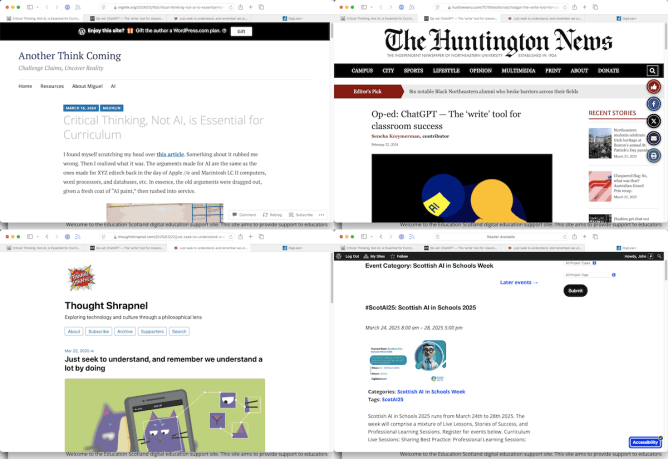
Bookmarked for future reading. AI in education is becoming increasingly confusing.
Education Scotland are running a week #ScotAI25: Scottish AI in Schools 2025 with live lessons for pupils & some cpd for staff. I might try to make some of those.
I might have used ChatGPT a couple more times in school. Although it is accessible the login options didn’t seem to be so I’ve no history to check.
Quite a few teachers I know use it in some of these ways in a, like me, fairly causal way. This is a lot easier than thinking about any ethical and moral implication.