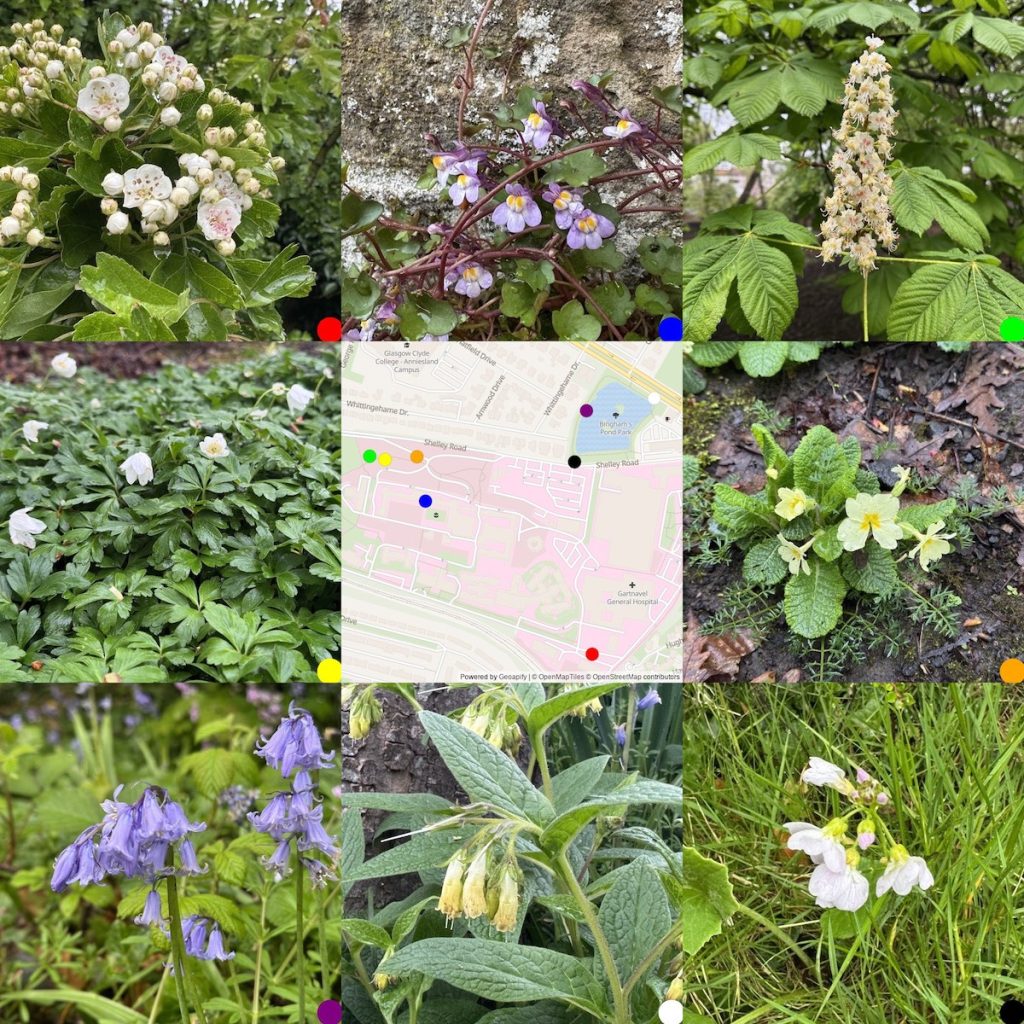
A damp drizzly day, took a #bloomstroll around Gartnavel hospital grounds. #bloomscrolling. A lot of bird song, everything ‘misty wet with rain’.
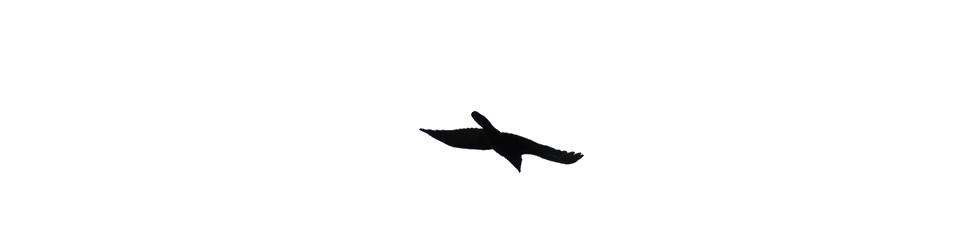
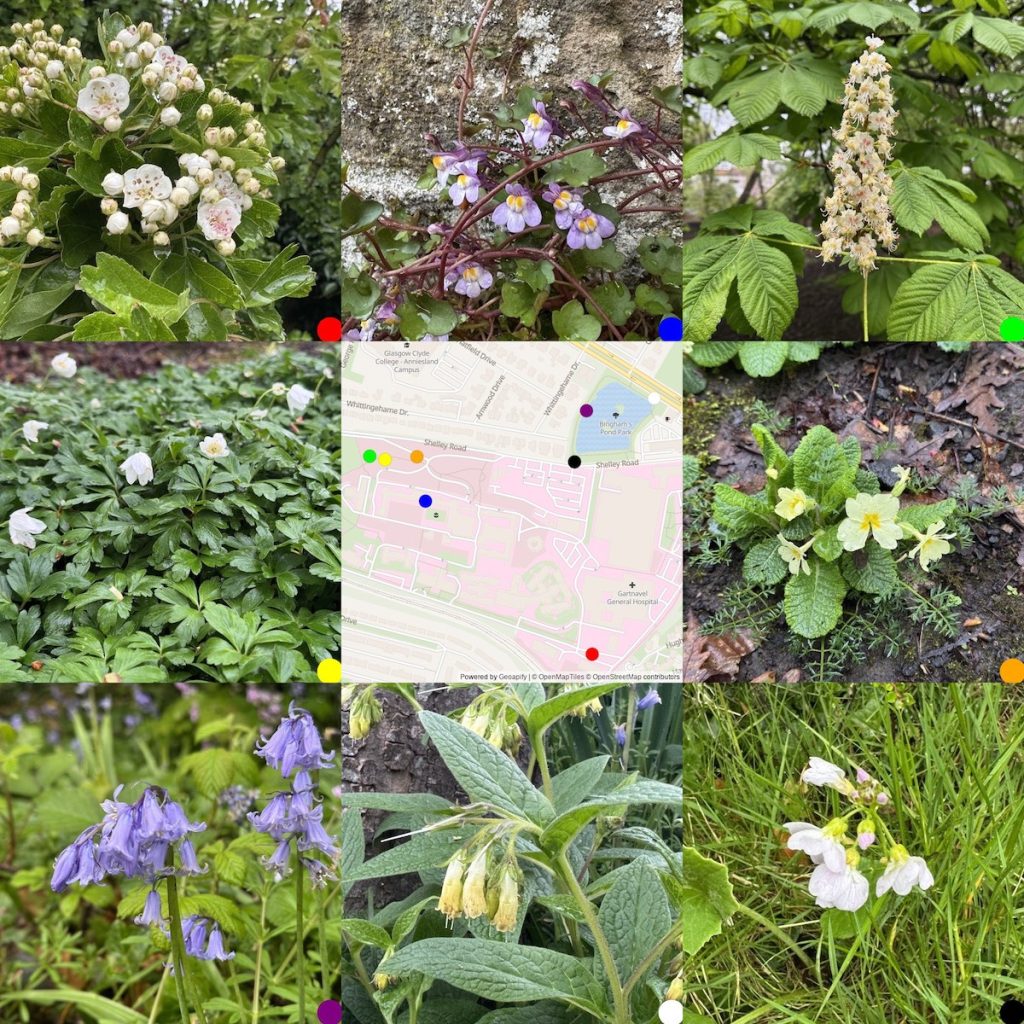
A damp drizzly day, took a #bloomstroll around Gartnavel hospital grounds. #bloomscrolling. A lot of bird song, everything ‘misty wet with rain’.
Piercing, whooping, cries — urgent, incisive and yet ethereal, then warbling loops of repetition — a series of peppering question marks, followed by afterthoughts trailing on the wind.
I do like curlews, their decline is depressing.

My class had a nice afternoon in the local woods, searching for mini beasts and drawing. While they were sitting in the dappled sunlight sketching bluebells I spotted this lovely speckled wood butterfly. We had already seem a few peacocks & green veined whites.
As usual I am fascinated by your processes Aaron. Quite different from mine, so I have an itch to write my own colophon now.
I was also noticed you seem to have a taxonomy ‘series’ I’ve not noticed that else where. I am basing this on the links in the post meta.
I also wonder how you get on moving back and forth from classic to block on your two sites. To my surprise I am almost always in the block editor. Running some smoke tests on Glow Blogs at the weekend I was using classic for several posts and was a bit confused at times.
Read The Blazing Heather by Colm Toibin ★★★★★📚
Éamon an Irish judge, is quite & extremely reserved, not too likeable, distant from family. The book goes back and forth between his older self & upbringing. I really felt from him later, quietly heartbreaking.

#silentsunday #walking

Meall an Fhudair, started bright, drizzle later. Cool breeze. The higher munroes had some snow. A few Cuckoos.Greenshank & Golden Plover on the higher ground. Frogs spawning in a pool in a burn, not in the hill pools yet. Little growth of heather or grass. Few flowers. Primrose lower down. Violets, wood anemones & purple mountain saxifrage (I think).
Read Purple Hibiscus by Chimamanda Ngozi Adichie ★★★★☆📚
The story of a girl from a wealthy Nigerian family. Without being at all preachy the book covers colonialism, politics, feminism, family & religion.
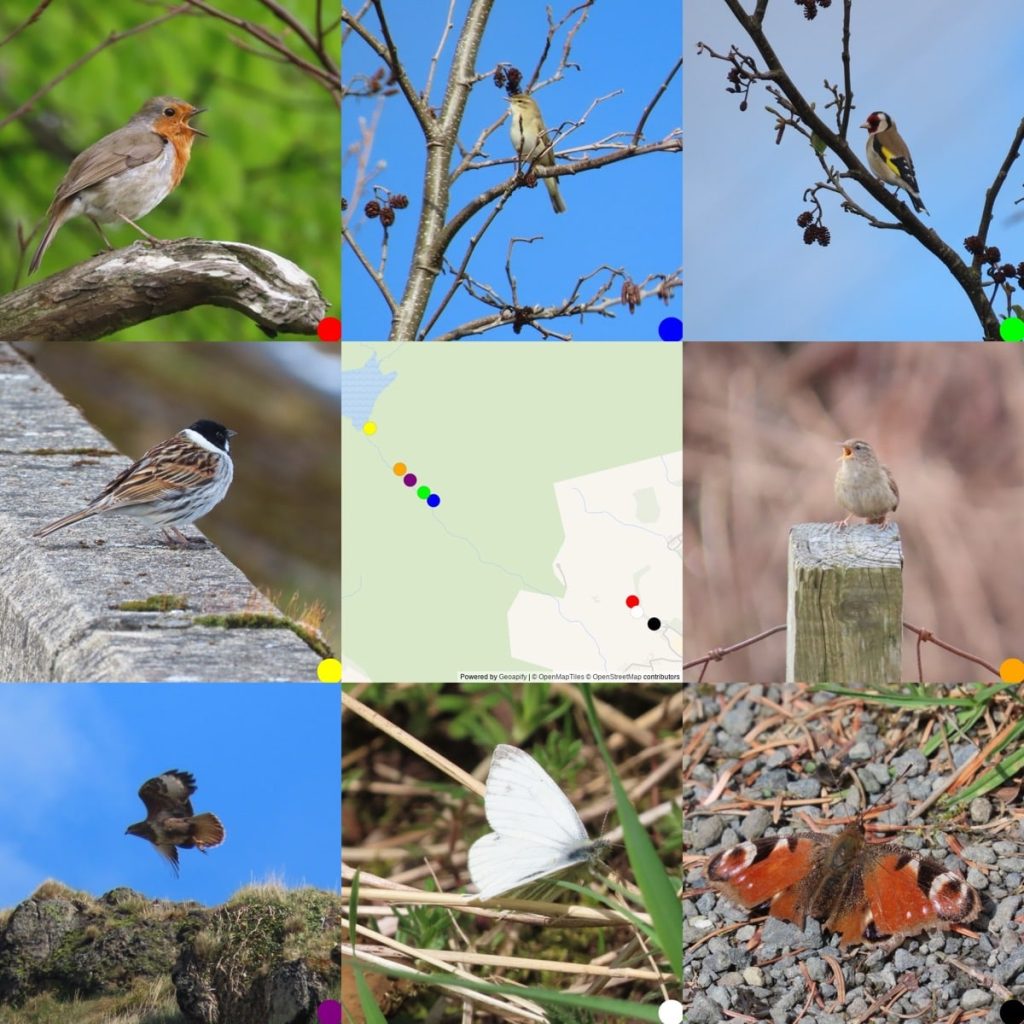
Greenside, lots of birdsong, mostly goldfinch, chiffchaff & willow warblers; Reed bunting by the water. Butterflies: peacock, green veined white & orange tip. Heard FIRST CUCKOO of the year.