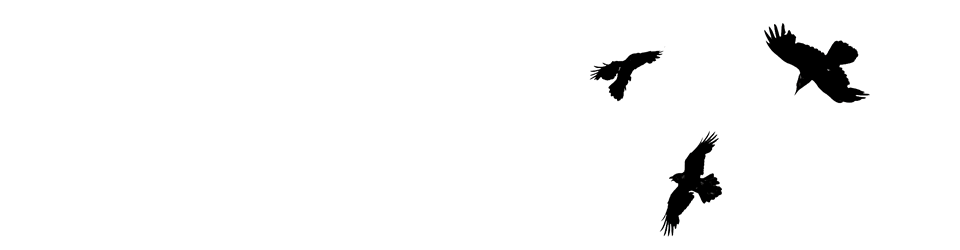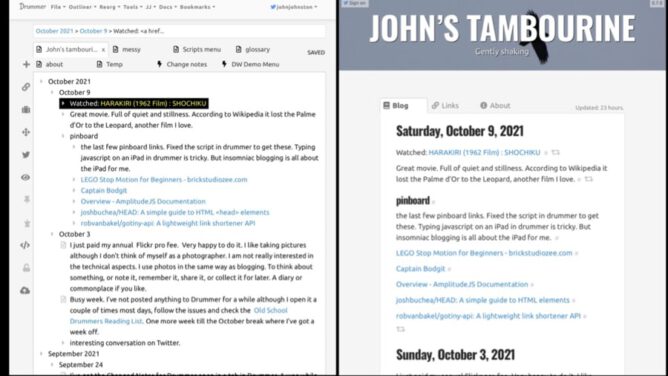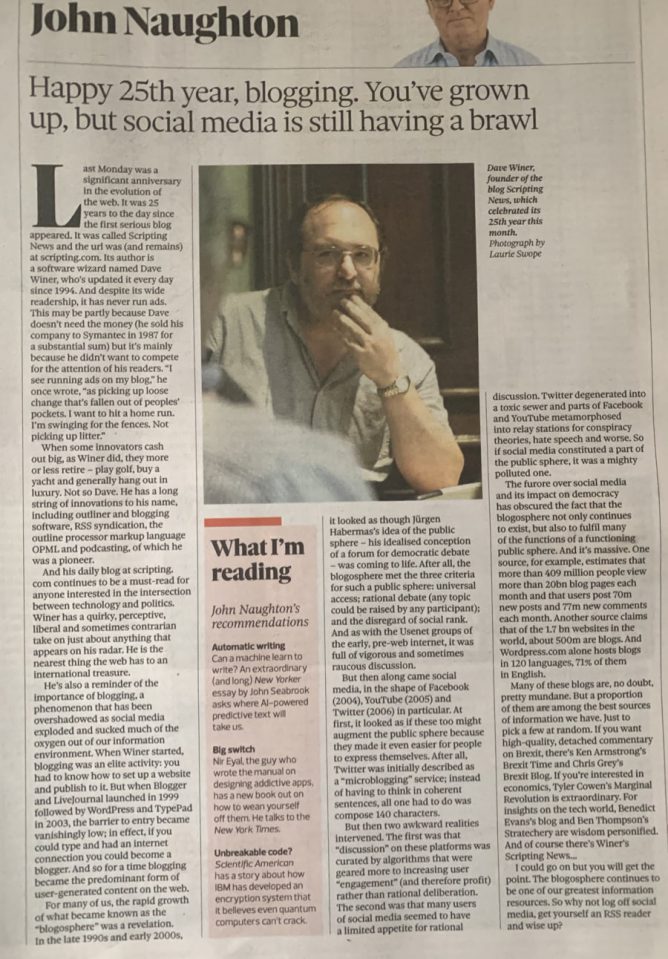Of all the digital tools I’ve used the one that has stuck with me longest is RSS. I’ve been excited & delighted to get a peek at Feedland. Feedland is Dave Winer’s latest foray into the technologies he has spent many years working on, RSS, opml & news.
As part of my peeking I’ve had the chance to produce a personal news reader. Any messiness is down to me rather than Feedland.
Over the years I’ve made a few similar things. This has been one of the easiest ways. The linked page is running on an old Raspberry Pi 2. Most of the work is done on Dave’s servers but the end result was easily produced on my own.
Dave hints this is a partial sneak peek. I am looking forward to exploring and finding out more.