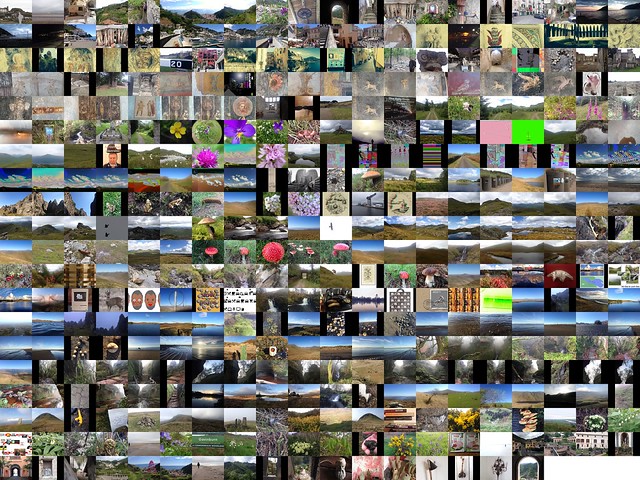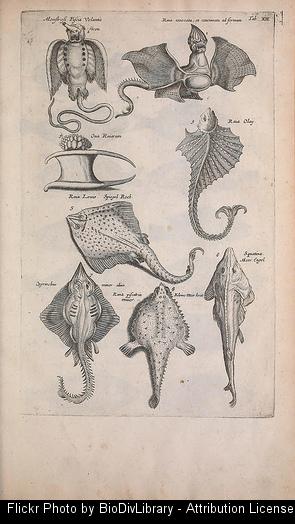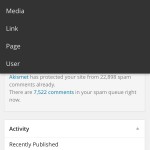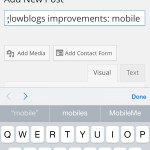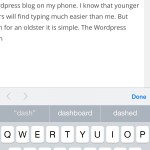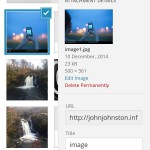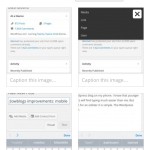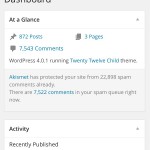Flickr 2014 and DIY pummelvision
A few years back I used pummelvision to make a video of all of my flickr photos. Pummelvision was an online service where you pointed it to your flickr stream and it built a video for you and posted to vimeo. It could also take input from tumblr and facebook.
I though it might be interesting to make a similar video for my photos this year. However going to look for pummelvision drew a blank, the company had closed. I then though It might be interesting to try to create a similar video. From my memory and looking at my old video, pummelvision made a video with no transitions and very fast. As far as I remember it just used one tune. I downloaded my old video from vimeo and extracted the audio file using QuickTime pro. I took a guess that the frame rate was about 6 photos per second.
Grabbing the images
I guess there a few ways to grab all your photos from flickr, but this is how I did it. If I was doing it frequently I’d look into automating it, but this was a once off, or once a year if I do it again.
Flickr’s api would allow you to do this, but it seemed a bit excessive to try and write a pile of code. The Flickr API has a section to test all of the command so I headed to: Flickr Api Explorer – flickr.photos.search. There I put my own user ID in, set the min_date_taken and max_date_taken, increased the per_page to 500 and added the large photo url to the extras field.
This produced an xml file will all the information:
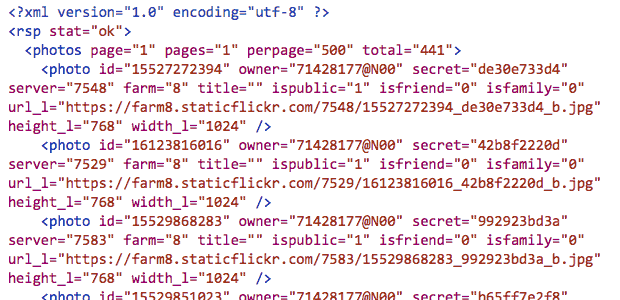
I then extracted the 397 urls from the text. There will be many ways to do this, but I am experimenting with the Sublime Text application at the moment, it found & selected all of the https: occurrences and the with cmd-shift-right arrow expanded the selection to the quotes. One copy got all of the files!
Once I had a list of urls I edit those so that each line was:
curl "https://farm4.staticflickr.com/3897/14598292323_ae6462fa07_b.jpg" > image_183.jpg
With the numbers out the image sequential and padded to 3 characters, eg image_001.jpg, image 002.jpg etc. I also numbered then in reverse so the oldest photo would be first.
I saved this text as a file, dl.sh and moved into the terminal:
cd path/to/thefolder
chmod +x dl.sh
./dl.shThis code set the dl.sh file to executable and then ran it, the terminal filled with text and the folder with images. Curl is the command-line tool for downloading files.
Sizing images
Downloading the large size gave a folder full of images but some where landscape and some portrait, ie 1024 × 768 or 768 x1024 I need the images to all be the same size. So i used the sips utility to first resize them, sips --resampleHeight 768 *.jpg, then to pad the portrait ones: sips --padToHeightWidth 786 1024 *.jpg
Which gives me pictures like this for the portrait ones:

Making the movie
I discounted using iMove, moviemaker or the like as I wanted something quick (not necessary quick this time…) and that could be automated. I am also not sure in iMovie can show as fast as 6 per second. (Update, a quick look shows iMove can set speed to fractions of a second per frame.)
I though of a couple of ways to make the move, using Quicktime pro or ffmpeg. Quicktime pro proved the easiest option, opened the app and File -> Open Image sequence…, choose 6 frames per second, then all I had to do was save the movie.
Unfortunately Quicktime pro has been replace by Quicktime and it is a bit of a bother to get your old QT pro working if you had paid for a license. So I though I’d figure out ffmpeg too.
With great power comes great complexity
FFmpeg is A complete, cross-platform solution to record, convert and stream audio and video. It is a command line application and has a lot of variables. I can usually find out the right command with a bit of google. This one took quite a lot of google and failures. Most of these failures came from me trying to set a framerate, which lead to skipped frames. Eventually I dropped the idea of using the framerate options and got a very (too) fast video with this:
ffmpeg -f image2 -i IMG_%03d.jpg -c:v libx264 -pix_fmt yuv420p out.mp4
Note to self, in the -i, iput option IMG_%03d.jpg means all the images with 3 numerals, eg 001, 002… 375
I then slowed it down a little with this:
ffmpeg -i out.mp4 -filter:v "setpts=4.0*PTS" 2014-flickr-show.mp4
And added the audio:
ffmpeg -i 2014-flickr-show.mp4 -i pum.mp3 -map 0 -map 1 -codec copy -codec:a aac -strict experimental -b:a 192k -shortest 2014-flickr-show-audio.mp4
It took a fair bit of google to get the audio right too, the -codec:a option seems to sort things out.
Whys and Wherefores
As noted above, I could have done most of this with iMovie. But by using ffmpeg or QT pro, I’ve the opportunity to play, learn and possibly end up with an automated system. It would seem well within the realms of possibility to have a script that used the flickr api to download a bunch of images, perhaps for a year or with a tag and make a movie from them.
I’ve now figured out how to do most of this by piecing together the above fragments and finding out a bit about loops and renaming files, but I’ve no idea of how to create a bash script that will replace my hard coded tags, usernames ect with input, more to learn.
Once you have a lot of jpgs
iOS Workflow
I quite enjoy scripts and things that make my computing life a we bit easier. I’ve blogged a few times about AppleScript which I find very handy on my mac. On my iPhone I’ve never really found a way of automating things that stuck with me. I’ve downloaded and played with a few apps, but mostly they have felt a bit too convoluted for me.
I do regularly combine application to get a result, the so called app smashing, although I prefer the less destructive sounding playflow (I think I am the only person who does).
![]()
I’ve now found an application which looks like making this sort of thing on iOS a bit simpler: Workflow.
Workflow is more like Automator than AppleScript as it uses the same sort of block steps. You can combine any of the actions to create workflows. These steps or rather actions can deal with images, text, maps in all sorts of ways.
The think that makes this application stand out is that it has arrived hot on the heels of the iOS 8 improvements to inter application communication. You can set the application to the a Action Extension, this means it can be run from the share sheet in other applications. As you can set the input for a workflow to accept different things you can control the sheets where it will show.
In the screenshot below I’ve selected 2 photos and then hit the share button. When I click the Run Workflow button I can choose a workflow from the next screen(shown on the right) . In this case one choice is a simple workflow I made to downsize image an save it to the camera roll.
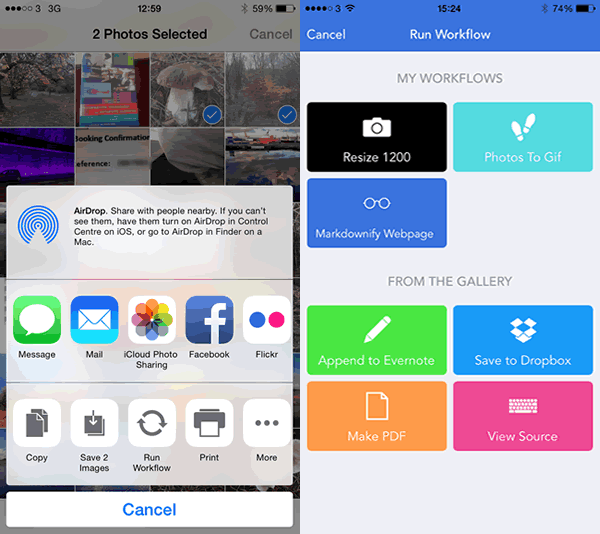
These workflows are made by dragging and dropping action blocks onto a workflow. Workflows can be set to be run from a icon added to your home screen, the Launch Center app or from share sheets in other apps. The latter can be set to accept different types of data and will then show up in the appropriate apps.
So far I’ve only made a few very simple workflows with two or three block, but there is potential to loop and have if-then type decision making.
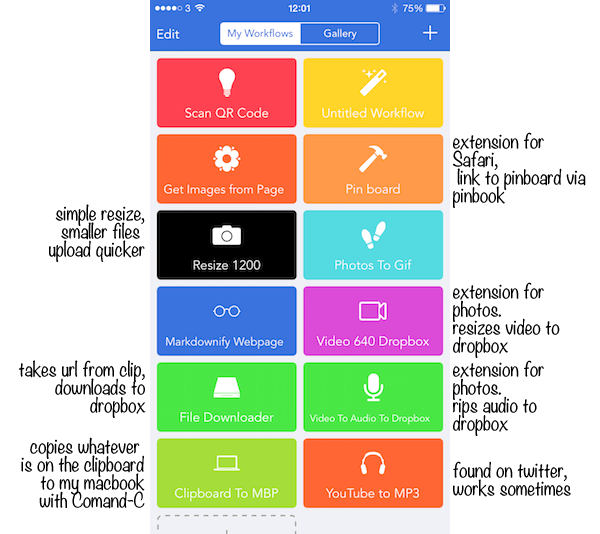
There are over 150 actions you can use to build a workflow:
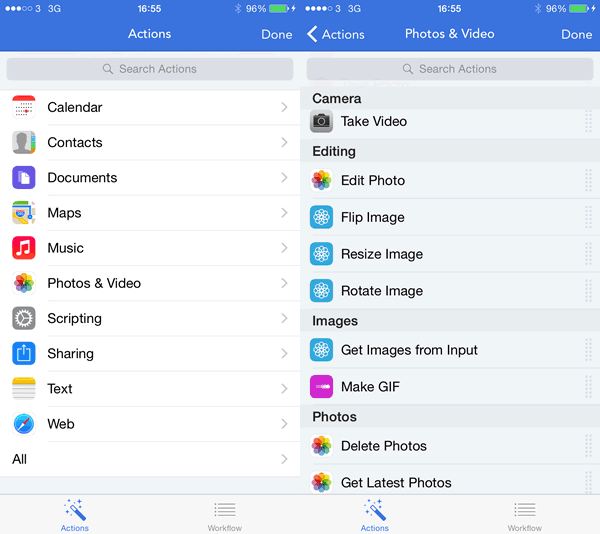
I’ve only scratched the surface of workflow over the last week or so, but it looks like it could make iOS more fun and effective.
A few links:
Is Twitter the Best Option for Online Professional Development?
Despite all the pushes to “bring Twitter to the classroom” and calls to have Twitter “replace traditional professional development,” I’m less and less convinced that’s a good idea — or at least, I’m more and more convinced that we should not rely solely on Twitter as the site for online PD or for online educator community. Both can and do exist online — PD and community — but I’d wager the best place to find both remain on educators’ blogs. I wonder if, in fact, “the future of professional development” might be a “return to blogging.”
via Is Twitter the Best Option for Online Professional Development? from the Hack Education blog.
That would be a nice development in 2015. I’ve blogged a lot about twitter and while it continues to be a good tool, I’d go along with the questioning of best. I suspect our professional standards are looking for a bit more depth too?
Friendly Monsters
Some recent links from my Pinboard. Mostly related to open resources.
- The Crusade for Curious Images | OpenGLAM
n December last year the British Library released over a million images on to Flickr Commons. …
… The Curious Images event held yesterday offered a whirlwind tour of the reuse of the images by artists, researchers and other institutions and of the challenges that tracking use and finding appropriate images continue to pose. - A fellow DS106 participant, Ron Leunissen from the Netherlands was among the winners GIF IT UP winners | OpenGLAM
GIF IT UP was an open competition to find the most excellent GIFs reusing openly licensed images and video from the collections searchable on the sites of the two digital libraries.
I think there is real potential for teaching about open licensing, copyright while having some fun and learning a bit about image editing through the creative use of openly licensed media.
- Monsters Are Real – Biodiversity Heritage Library a nice collection of open licence images. The Biodiversity Heritage Library works collaboratively to make biodiversity literature openly available to the world as part of a global biodiversity community.
- Lots more of this sort of thing at the OpenContentToolkit provide a gateway to contemporary and historical open digital media content from media archives and collections around the world. It is a space to explore, discuss and share examples of the use of open media at all school stages and at all levels of education.
- Not a open resource but
Lego Friends made me laugh and makes a point.
#glowblogs improvements: mobile

On of the real benefits to upgrading glow blogs to WordPress 4 will be its mobile interface. When WordPress 2.9.2 came out in 2010 we were just into the start of the mobile web and the term responsive web design had just been coined.
Now a large percentage of the population have devices in their pockets that are more than capable of posting content online.
. The WordPress dashboard now is responsive resizing and rearranging the tools to fit on my screen. Adding an image is simple and a gallery is easy enough.
WordPress now lets me select several images to insert in a post or create a gallery.
This post was started in the train, continued on the tube platform and finished on the couch all using my phone.
Personally I am not the greatest typest on any device. Many folk will be faster. Or I could start a post while mobile, capture images and save that as a draft for later.
I am looking forward to seeing how glow bloggers go mobile next year.
#glowblogs improvements: text handling

Since WordPress 3.9 the TinyMCE editor now automatically cleans out all but the semantic HTML from Word (or Rich text copied from elsewhere), meaning any fonts, styles, etc. You preserve headings, blockquotes, lists, links, bold, italic.
From: Peek in the SPLOT: TRU Writer
This means WordPress handles text pasted from word a lot better that the current WordPress 2.9.2 does
Even though, like Alan, I don't think writing everything in word is a great idea lots of folks do exactly that. This then should be useful for #glowblogs after the upgrade.
I'll be posting a few things here about the changes in glow blogs coming in January over the next few weeks.
Glow Blogs Phase 2
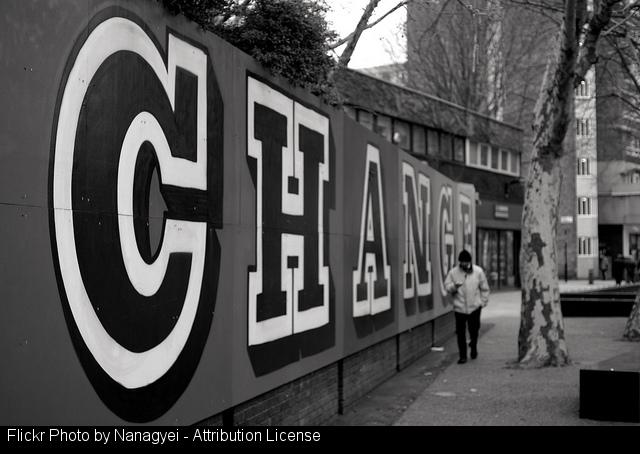
We have just announce the hope that phase 2 of the Glow Blogs project will go live sometime in January next year. This is a wee bit later than our original plans. Personally I am not too disappointed as I can see how hard the team across the Scottish Government and Code For The People (as was)1 are working.
Before I started this business, I could not really see what all the fuss was about, surely all we need to do is upgrade WordPress and all would be well. And that would be fine if it was one blog, dealing with, and sorting out any wee snags and glitches. But width >130000 blogs we need to try and make sure, as much as possible, that the blog owners don’t have much work to do. A major benefit of the newer version of WordPress should be making people’s lives easier it would be a bad start if they need to do a lot of work to keep their blogs looking the same.
Some Details
Here is an example or two of the work that is being carried out.
Anarchy
The Anarchy Media Player plugin was used to display video and audio on Glow Blogs. This plugin is no longer supported or updated. Much of its functionality has been improved on in core WordPress. WorpdPress now lets you upload or add a link to audio or video and choose to link to the media or embed it.
If we just turn off the plugin that would result in existing links to media, that are embedded, just being presented as links. If we leave it in folk may continue to use the features which may not survive any future upgrades. After a bit of though the developers have produced a slimmed down version of the plugin that will continue to change links into embeds. This new version will not however present buttons on the posting tool bar and encourage its continued use.
Hopefully this will smooth the upgrade experience for some people.
Resize
The old glow blogs had an upload file limitation of 8mb, this has been increased to 50mb which should help people to post small videos and reasonable length audio files. There will be extra cost in hosting the files and we want to balance this out a bit. In the old blogs quite a few folk ran out of space just by uploading un-edited image files. A plugin, resize at upload plus was added to the service in the hope that people would turn this on, images would be resized and very large sizes would be remove.
In the new setup this plugin has been updated and will be turned on for all blogs. The images will be resized down to 1200 pixels maximum width. This will ensure that images will still look good but trim some size of the rather large images that come out of digital cameras. This resize can be turned off, just in case someone want to have a photography blog and allow huge images to be stored.
These are just two of many changes that the team are working on. There is also the effect of the upgrade on the themes used on blogs, particularly the > 60 profile/e-portfolio themes. Each change needs a fair bit of discussion and work from the developers, each bit of functionality needs to be tested and all the other functionality need to be tested to see if the change has unforeseen consequences.
The User’s Experience
This is going to improve, WordPress has always been regarded as a good bit of software from an end user perspective. Improvement however means change. I am confident that these changes will make things a lot better, but habits will need to adapt. Hopefully we can explain any points of possible pain before the upgrade. We will be changing centuries in software terms, 2.9.2 was released in 2010 version 4 came out this year.
As usual I am more than happy to discuss any aspect of glow blogs, please get in touch if you need more information.
Footnotes:
1. Code for the people have joined the WordPress.com VIP Team at Automattic! They still are working on the Glow project.
Dark corners of the Internet

republica 2013 099 #rp13 by Blogging Dagger Attribution-ShareAlike License
How do we redirect seemingly inane goals of “connecting” beyond upping friend, follower, and subscriber counts towards notions of community and care and concern for each other, especially in places and conversations that are fraught with anger, frustration, and deep, deep potential for harm?
from: What We Don’t Talk about When We Talk about Connectedness by Bud The Teacher
Great Question, greatarticle gives no glib answer except some more good questions. I am sure I can’t answer it either but I don’t think the answer is to turn if off or ignore it. Children face danger in real life too, I wonder if we can learn from that?
Education Modern Learners is behind a membership wall, some articles like this one can be read with my free membership.
Leicester City Council OERs
Leicester City Council is the first local government authority in the United Kingdom (UK) to provide 84 community schools with blanket permission to openly license their educational resources. The council is recommending that school staff use the Creative Commons Attribution (CC BY) license to share materials created in the course of their work. The Council has also released guidance and practical information for school staff on using and creating open educational resources (OER).
from: Leicester City Council gives permission to 84 schools to create and share OER – Creative Commons
Leicester’s material is available at Open Education for Schools – Guidance and Resources and is itself released under a Creative Commons Attribution 4.0 International licence (CC BY 4.0) so that they can be shared and adapted openly, as long as attribution is given.
What a wonderful example to others.