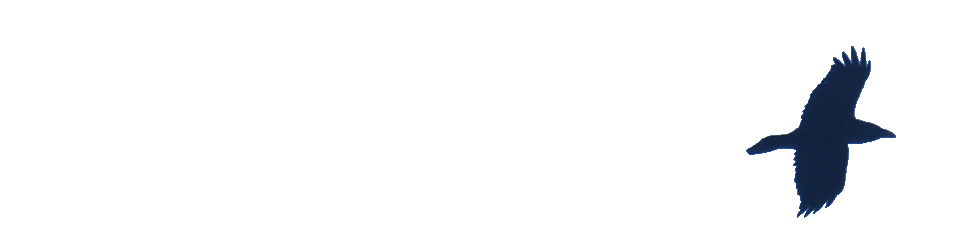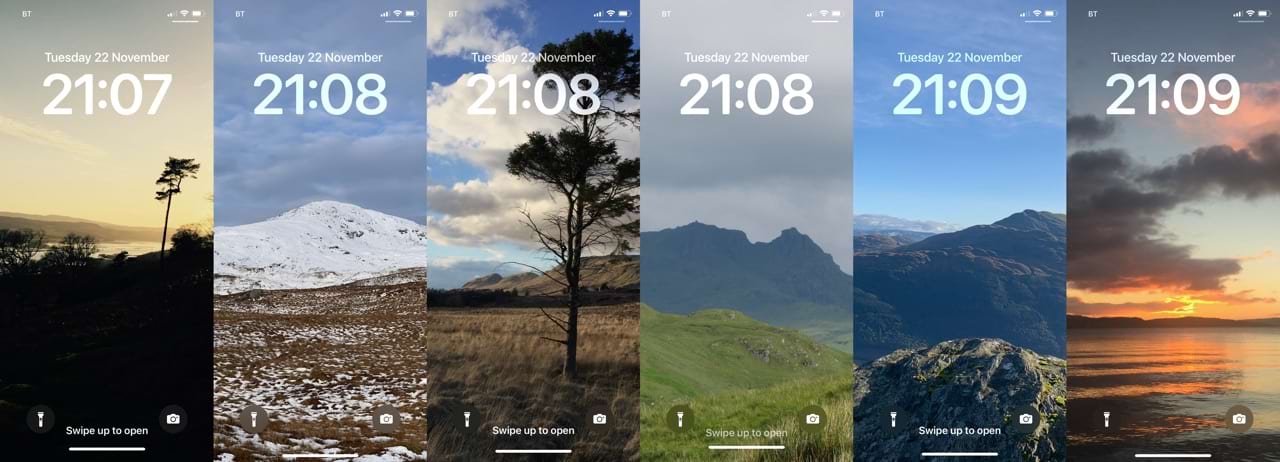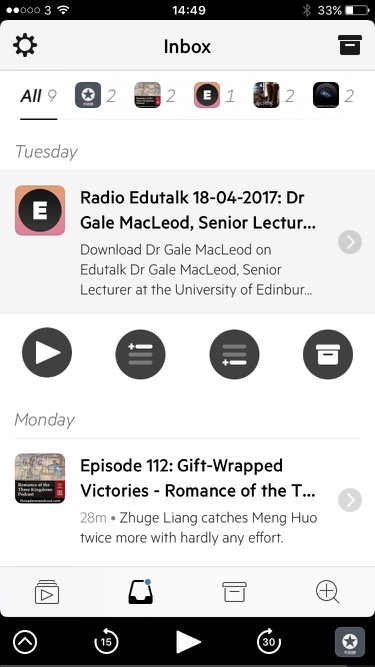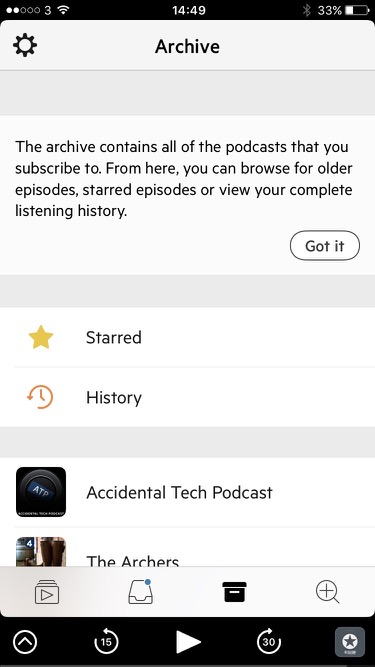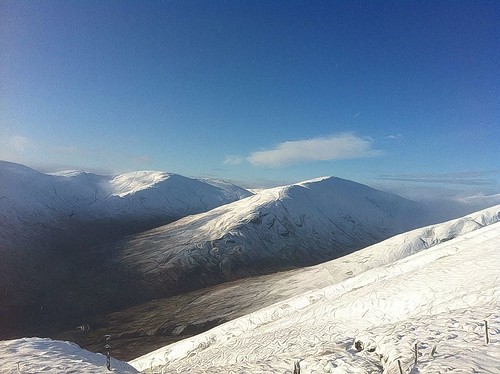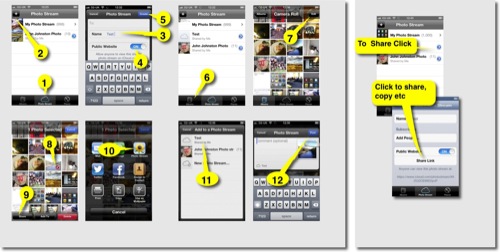Tag: iphone
HikeTracker
I’ve been looking for a replacement for Trails .
There are quite a lot of GPX apps out there so it has been interesting looking at them.
Many ‘hiking’ apps are concerned with giving you routes or posting routes you take their own or other services. These apps tend to be quite fully featured and often need an account on an online service. Trying a few out gave me a chance to think of what I wanted.
- Easy recording of a trail
- Trail shown live on a map, preferably OpenStreeMap.
- Quick and simple transfer of gpx track to my mac so that I can use it to tag photos, etc.
- Not completely killing the battery of my aging iPhone over a day.
Other features are either a bonus (some stats) or a complication (online services).
I’ve settled, for now at least, on HikeTracker . The app has been designed by a hiker, with the main aim of accuracy & simplicity. It fulfils all of my requirements.
The app is set up to work well “out of the box” for a hiker or walker – just tap “Start” and go!
It has worked well for me in a couple of tests, geotagging some rather blurry photos and giving me a track to add to the map.
I was happy to pay for trails and would be happy to pay for this free app too.
Featured image: Screenshots of HikeTracker, map on the left, stats on the right.
I don’t usually pay a lot of attention to new features when an OS updates nowadays. But the other day I discovered the “photo shuffle” Lock Screen feature on my phone. Now every time I unlock my phone I see another random image. I picked nature as the subject. I am not sure what algorithm is picking the photos but the results are delightful.
Listening to the Parakeets

A bunch of parakeets were settling down for the night in Victoria Park this evening. A quick recording with a bit is speach at the end. 🎙
Podcatching with Castro
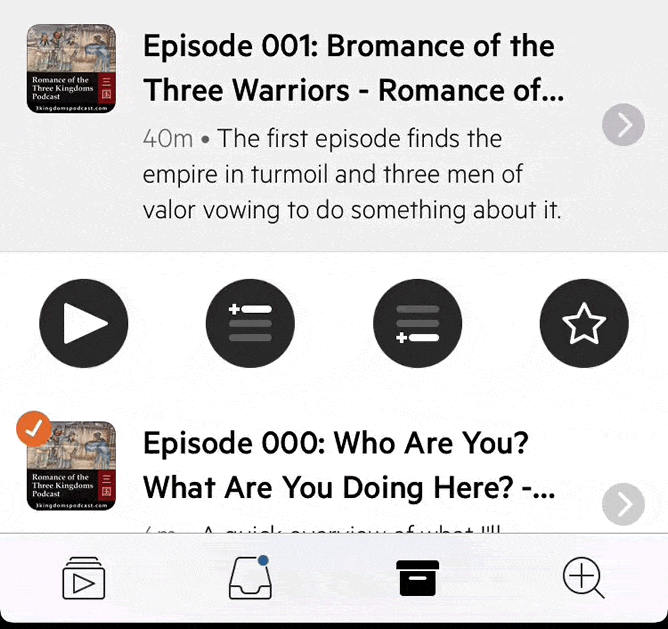
Recently I was being Pedantic about Podcasts. Trying to point out that the important thing about podcasts is the way they are distributed making it is be easy to listen as we wash the dishes or drive to work.
I posted about this before: EDUtalk: How to Listen.
Once you get this set up to be automatic it makes listen to podcasts as easy as listening to the radio.
I started way back, syncing podcasts to an iPod. One I got my first iPhone I used that, trying a few different apps before settling on Overcast.
A few weeks ago I deleted Overcast as I was running out of space to record a movie, planning to reinstall ASAP.
Last week as I went to do this, on a whim, I spent £3.99 on Castro 2 instead. It turns out that this app matches my listening habits better than overcast. I’d guess, from memory, it has less settings and options but that is not a bad thing.
I listen to podcasts mostly on my 45 minute commute home. I am interested in more podcasts than would fill that amount of time. Castro lets me subscribe to a bunch of podcasts and queue up (and download) only the episodes I want to hear. It does this in a very simple way.
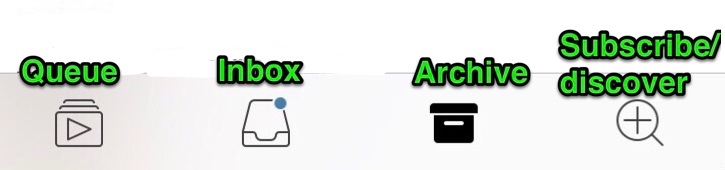
- New episodes from the feeds I am subscribed to get listed in my inbox.
- From there you can quickly add then to your queue, at the end or at the top. At this point they get downloaded.
- You can set any feed to have its episodes automatically added to the queue.
- You can archive episodes, you don’t loose them but they get out of the inbox.
- You can queue episodes from your archive or the discovery tab. That means you can search or paste the url to a podcast into the discovery tab and see the episodes, you can add one to the queue without subscribing.
Once in the queue you can rearrange the episodes and they play in order. Each moves to the archive after it is played. Importantly for me, the next queued episode plays automatically.
Bonus, as you add an episode to the queue there is a nice wee animation as seen in the featured image of this post (my image is a gif, speed and quality are not reflections of the app.)
A peep through the periscope

Periscope is a new video streaming service that hooks up through your Twitter account. It seems to have stolen a march over its rival Meerkat: Periscope v. Meerkat: Our Initial Re/action | Re/code
I gave periscope a quick test yesterday afternoon. In a break in the rain I headed to The Whangie for a quick walk. When I got to the Whangie itself I had I blob of 3G on my phone so without much hope I fired up periscope.
I was quite surprised that I seemed to connect and started walking and talking. I could not really see the screen due to lack of reading glasses and s rain speckled screen but I think a few people connected.
After nearly four minutes I finished. He app seemed to be trying to upload the video? Given the poor connectivity I was not surprised that it failed. The video was saved to my camera roll though.
Later reviewing the video I see that I made the mistake of assuming periscope would do landscape videos. The video look like a misty day in minecraft, I guess quality is decided by connection?

I’ve watched a few other streams and the quality has been a lot better than mine. It is quite strange watching random streams as folk try to figure out what is going on. I did see a broadcast of a ‘sporting’ event from quite nearby as swimmers in wetsuits tackled the Maryhill canal locks.
Educationally, what is this good for? Perhaps live links beamed back into classrooms from field trips or broadcasting egg incubators out to pupils at home after school.
The app is optimised for iOS 7.1 or later and iPhone 5 and up which I guess rules out my old iPhone 4 for experimenting with.
Why use it rather than other streaming apps, ease of use first and perhaps the low bandwidth requirements.
iOS Workflow
I quite enjoy scripts and things that make my computing life a we bit easier. I’ve blogged a few times about AppleScript which I find very handy on my mac. On my iPhone I’ve never really found a way of automating things that stuck with me. I’ve downloaded and played with a few apps, but mostly they have felt a bit too convoluted for me.
I do regularly combine application to get a result, the so called app smashing, although I prefer the less destructive sounding playflow (I think I am the only person who does).
![]()
I’ve now found an application which looks like making this sort of thing on iOS a bit simpler: Workflow.
Workflow is more like Automator than AppleScript as it uses the same sort of block steps. You can combine any of the actions to create workflows. These steps or rather actions can deal with images, text, maps in all sorts of ways.
The think that makes this application stand out is that it has arrived hot on the heels of the iOS 8 improvements to inter application communication. You can set the application to the a Action Extension, this means it can be run from the share sheet in other applications. As you can set the input for a workflow to accept different things you can control the sheets where it will show.
In the screenshot below I’ve selected 2 photos and then hit the share button. When I click the Run Workflow button I can choose a workflow from the next screen(shown on the right) . In this case one choice is a simple workflow I made to downsize image an save it to the camera roll.
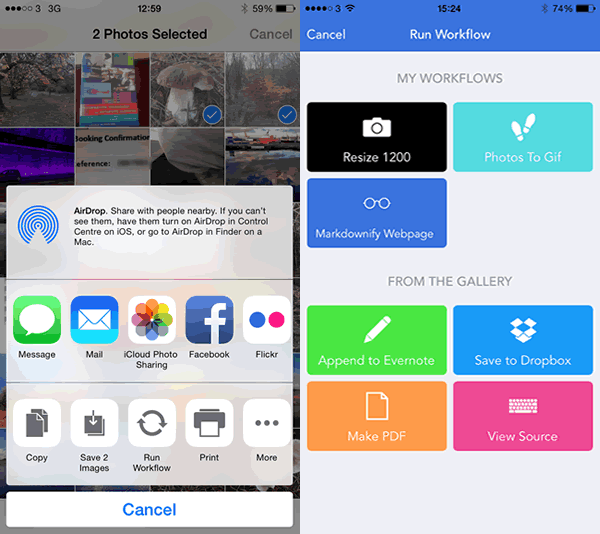
These workflows are made by dragging and dropping action blocks onto a workflow. Workflows can be set to be run from a icon added to your home screen, the Launch Center app or from share sheets in other apps. The latter can be set to accept different types of data and will then show up in the appropriate apps.
So far I’ve only made a few very simple workflows with two or three block, but there is potential to loop and have if-then type decision making.
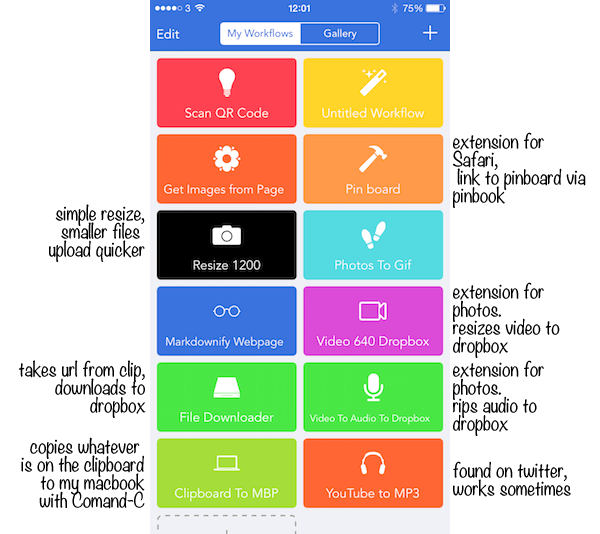
There are over 150 actions you can use to build a workflow:
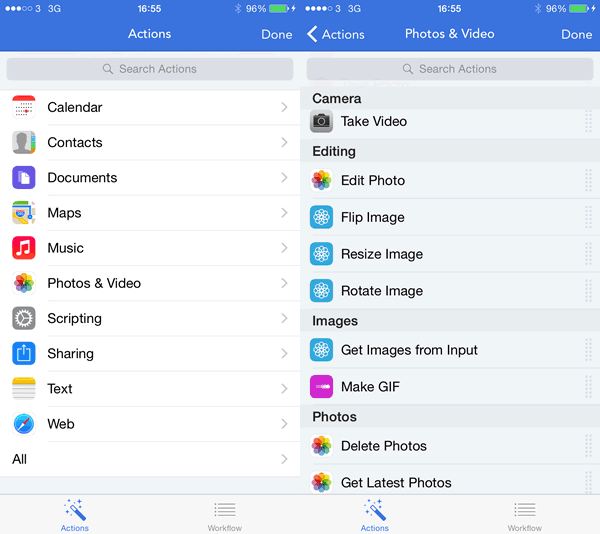
I’ve only scratched the surface of workflow over the last week or so, but it looks like it could make iOS more fun and effective.
A few links:
Stop Motion Pano
I am not sure where I saw this technique mentioned first, it might have been: Build cheap panning camera mounts for time lapse photography, but there are plenty of other links: stop motion pano ikea timer – Google Search
Pretty simple idea, you use a cheap ikea kitchen timer with some stop motion app, I used iMotion HD.
The above is not a very long one, the midges made it pretty short. Here is the setup:

iPhone apps I use
Doug Belshaw shows his iPhone apps and asks: Which apps do you recommend? Why? I started a comment but it got a wee bit long.
![]()
Instacast a podcatcher, I’ve not revisited apple’s podcast app, but instacast downloads on wifi, streams near the end of my data month, auto deleted old episodes with different settings per podcast.
![]() FeeddlerPro, RSS reader, uses google reader at the moment. pretty good rss reader with customisable sharing menu. I mostly read RSS on my iPad but use the iphone one in odd moments.
FeeddlerPro, RSS reader, uses google reader at the moment. pretty good rss reader with customisable sharing menu. I mostly read RSS on my iPad but use the iphone one in odd moments.

![]()
Camera+ is my favourite photo editor, I’ve far too many photo editors on my iPhone but I usually end up with Camera+ unless I am using a one trick pony like ShockMyPic.
FStream for listening to internet radio, mostly for checking Radio #EDUtalk and the odd listen to ds106rad.io
![]()
Unlike Doug I do use Google+ found it good for keeping up with #etmooc, when I was keeping up. I hope it is useful for the Mozilla Webmakers – Google+ mooc.
![]()
Drafts, is a great note taking app, lots of saving and exporting possibilities, twitter, dropbox and the like. Drafts can also use url actions to do lots of geeky stuff I’ve not really checked out so far.
![]()
Droptext, a dead simple text editor for dropbox, I use this and drafts to save various text files to dropbox that trigger folder action AppleScripts on my mac. The most useful takes a url, finds any audio files linked on the webpage and adds them to a rss feed in dropbox. Instacast is subscribed to this feed. this allows me to listen to single episodes of podcasts without subscribing to the podcasts own feed. I use drafts for this too.
![]()
Scratch another text editor, a wee bit like drafts, but the notes persist, so I use it for shopping lists, and taking notes at meetings if I only have my phone.
![]()
Wifi-photo transfer. there are a few of these apps tht let your phone act as a webserver for you photo library. Very handy for getting an image from the phone to one or more desktops.
![]()
Trails, produces lovely gps trails, shows you where you are. I love trails
.
Apple maps I’ve been finding is not as bad as it is painted. I usually use the free UK and ROI satnave app but maps is handy as it connect to your Contacts app. Unlike Doug I use the contacts: having the 120 or so schools I deal with in there, including details like addresses, head teacher’s names, IP addresses and clues to wifi passwords.
Other apps in daily or regular use include: clock (for cooking), FirstClass (work email), weather, mail, safari, google maps, dropbox, 1 password, twitter, tumblr, instagram and cinemagram.
Apps I use less regularly, iMovie, sonicpics, audioboo, flixel, skitch, icab mobile, wordpress, a bunch of todo apps(I’ve never managed to get this organised but am always trying), chrome, thetrainline, lots of photo apps and recording apps.
I note that I use a quite different set of apps on the ipad, a lot more typing and creating there.
The icons in this post were grabbed via appleScript from my mac’s mobile apps folder, and quickly resized, I blogged about this: iOS Icon Extraction
And I took a quick trip through my screens and posted on flickr: iPhone Apps – a set on Flickr
iOS photo publishing
I am pretty keen on posting photos to the Internet, not because I have great interest (or any skill) in photography but as an alternative, to blogging, way of recording events. I’ve been using flickr since 2004 and am currently enjoying instagram (mine via api) and posterous
Mostly I take photos with my phone (the best camera). Recently I’ve been testing the ways apple gives you to post photos from an iOS device.
Public Photo Stream
I’ve become a fan of photo stream,
When you take photos on an iOS device or import photos from your digital camera to your computer, Photo Stream will automatically upload it so it is available on all your devices.
You can also publish photos to a public photo stream.
Here is a guide to making a public photo stream. Click to see a bigger version:
And here is the photo stream:
Ben Challum – Photo Stream. These are simple and quick to create and easy to share.
iPhoto Journals
For these you ned to buy iPhoto. There are a wee bit more complex and interesting as you can include a variety of different elements, including, map, weather, notes and the like.
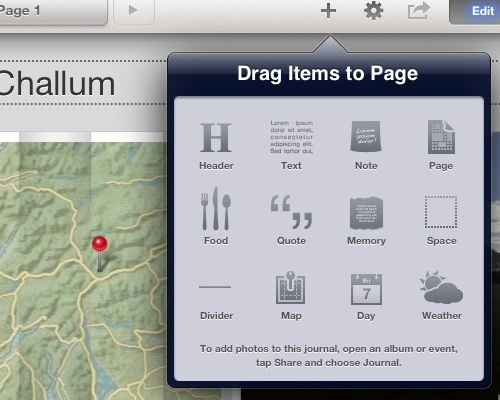
Again they are pretty straightforward to create and upload. Here are much the same photos as a journal: Ben Challum.
Here is the gallery, created on an iPad viewed in iPhoto on a iPhone
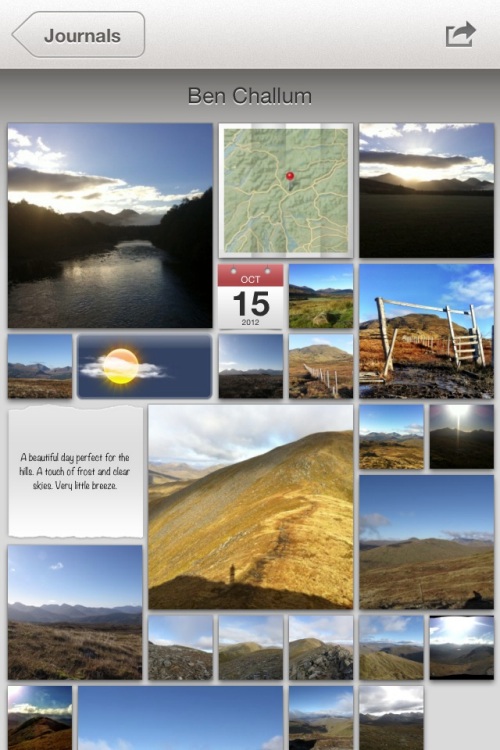
Photo Stream vs Journal
On thing I noticed with photo stream was that you could post a link, before the photos are uploaded. With iPhoto journals you have uploaded the whole journal before you can share the link. You can share a photo stream privately, although I don’t think I would. Both produce online sites with pretty horrible urls (eg: https://www.icloud.com/journal/#2;CAEQARoQpdbIWlofBmKRAh_cPbtctA;09537452-2A80-49C7-A86F-71E8734846CF!).
Photo stream is quicker, with less choice, with a journal you can edit the layout of photos easily (especially easy on an iPad). Journals have more features for telling a story by adding non photographic information. The photo stream seem to be designed to share photos as you go.
Educational Use
I could see the photo stream being used by a class or group to share photos and images with each other as they go allowing them to work on or use images created on classmates devices as they are created. It is simple to add images to a shared photo stream over a period.
Shared Photo Streams don’t count against your iCloud storage, and they work over Wi-Fi and cellular networks.
Apple – iCloud – photo stream. Realistically I doubt there are many cellular devices in our classrooms.
Journals are more suit to creating artefacts, perhaps using photos gather via photo stream. Journals allow the addition of text, editing of layout and look like an interesting way to tell a story, record some learning and share it, a fairly easy way to create a image heavy, attractive mini Web site.
Thus far and no further
Apart from the lengthy and un-rememberable urls the other thing I don’t like is the locked in aspect of the sharing. There is on api or RSS feed that could be used take the images and reposition them, but I suppose that is what flickr is for.
Flickr Export from iPhoto
This is pretty good, it is easy from iPhoto on iOS to send images to flickr, create sets and tagging photos as they go, here are the same pictures on Flickr: Ben Challum – a set on Flickr and flickr makes it easy to repurpose the images:
above updated 18 Oct 2022, the object/flash embed code replaced by the url to the set!
Although both photo stream and journals provide slideshow views there is no way, as far as I can see, to show these elsewhere.
Finally
I still like to play with putting photos on a map: A Mapped Walk and a have a reasonable workflow that let me put that together in about 20 minutes. I also like messing with panos so here is one from the same walk:
Ben Challum Pano.