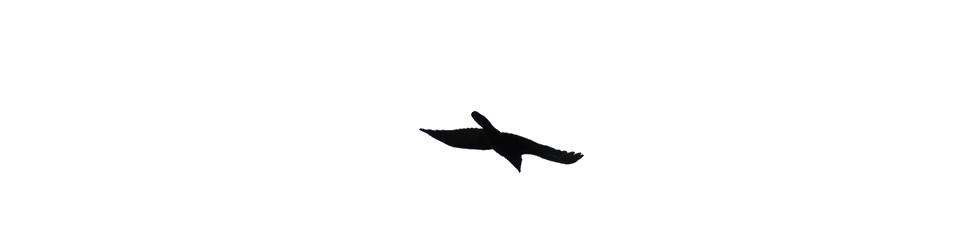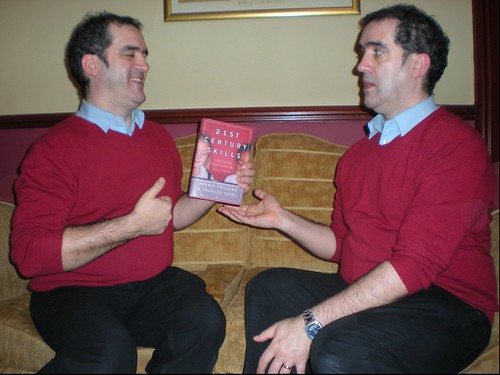On Ewan’s Invitation I toddled along to Inspiration Session No. 4: The Best Stats You’ve Ever Seen. This was the second ‘open’ session and quite a few of the regulars from ScotEduBlogs were there in addition to LTS staff.
Ewan has given a rundown, LTS Inspiration Sessions: Run your own, (archive link) on the purpose and content of these sessions over at connected, number 4 was on improving presentations. Ewan has gathered a pile of useful links on delicious tagged ltsinspirations4, Andrew Brown live blogged the session: Do your presentations suck? very effectively, and Tessa used it as an excuse to return to blogging after the summer.
This is the first post here for a while too, although I’ve been posting to posterous, tweeting and keeping my photostream uptodate.
The others have covered the meat of the session so I’ll just pick over some bones here (in no particular order and with little organisation).
As usual it was a lesson in itself to see Ewan present he is both well prepared and able to respond to the audience flexibly. He also kept things light with plenty of ‘jokes with a purpose‘ Having said that he was not following any of the simpler styles of presentation he discussed (pecha kucha and the 10-20-30 rule for example), most of his presentation, was video from the web, discussion and analysis.
The classroom at LTS was beautiful and great space for this sort of meeting. Unfortunately I could not find ant creative commons photos of the building or space on flickr although Ewan gave a quick but thorough overview of finding images and using them legally which is always good to hear.
Although I was familiar with most of the videos shown it is a very different experience watching with a group, without the distraction of, email, twitter, todo.txt or the fact that you have to make dinner. Face-to-face sessions like this are worth ten time the same amount of browser time, the presence of others sharing the space really helps concentration and other folks ideas spark off your own. Class teachers often miss this sort of experience of discussing things that are of interest and do not have to be acted upon immediately.
As a primary teacher I felt a fair bit of tension between the role of a presenter to adult audiences, Steve Jobs rehearsing his 2 hour stint 6 times, and my own efforts in class, speeding round Scran for pictures of Victorian toys in my 45 minute lunch hour and plastering them onto a powerpoint. Many of the ideas were applicable though, repetition (some of my wee guys need more than three times) keeping it short an too the point. Shared reading of text has more of a place in the primary classroom than more adult settings. One of my new sessions resolutions it to review my use of projector/whiteboard and Ewan and his audience has given me plenty to think about.
On the few occasions I’ve formally presented to adult audiences it has been talking about my own practise and I hope the passion and experience has let me overcome the hurdles of imposed format, poor graphics and instinctual rather than trained design. I’ve also usually been so nervous in preparing a talk I’ve distracted myself by using a different technology each time. Ewan challenged the group to end the session by working on one of there own presentations to be posted to slideshare for review. I skipped that part ending up in a huddle of ScotEdubloggers (Mr W reported a unrepeatable collective noun for teachers, I wonder what a group of edubloggers is?). A couple presentations I’ve given are here (voicethread) and here (enhanced podcast), the second proving my point about horrible dot mac urls at least. Both break a fair few rules of presentation but they worked for me I would like to have spent some time getting some feedback and criticism.
One of the subjects talked about in the huddle of ScotEdubloggers was TeachMeet08 @ The Scottish Learning Festival 2008 this is approaching fast, and some community organisation is needed, if you can lend a hand with organisation equipment, sponsorship of food and drink( or know a person who can) you should head over to the wiki.

We also talked over glow, wordpress, exams etc. and transferred the conversation to the horseshoe to continue the informal CPD.
Ewan has provided an online kit for running your own inspiration session which unfortunately does not come with a Ewan. Thinking about the session yesterday I think the big takeaways were the importance of personality and preparation which to my mind are probably more important than the tools and design.
I should suggest that you get together with some colleagues, watch the videos and check out Ewan’s links and Andrew’s post I am only reluctant to do so because I realise that one of the key parts of that process would be the leader unless you can find a friendly huddle. Even alone the linked video, sites and tools will provide plenty of food ofr though.
I am still churning a lot of the ideas the session and informal follow up just in time for starting school next wee.
Many thanks to Ewan and LTS for inviting me to an inspiring session.
presentation presentation lts lts scotedublogs scotedublogs teachmeet08 teachmeet08