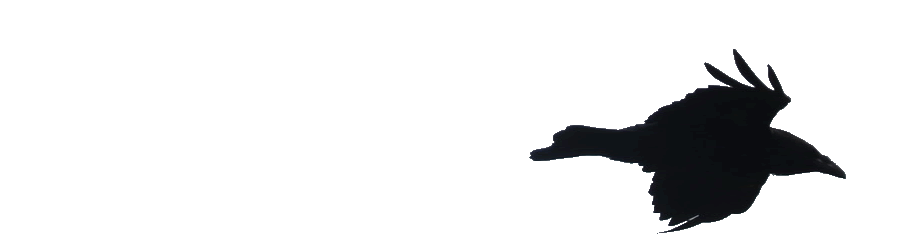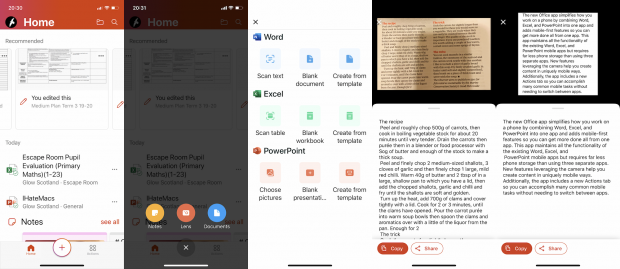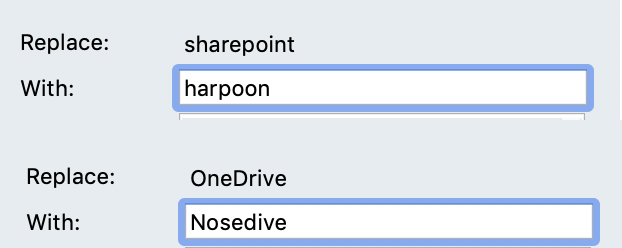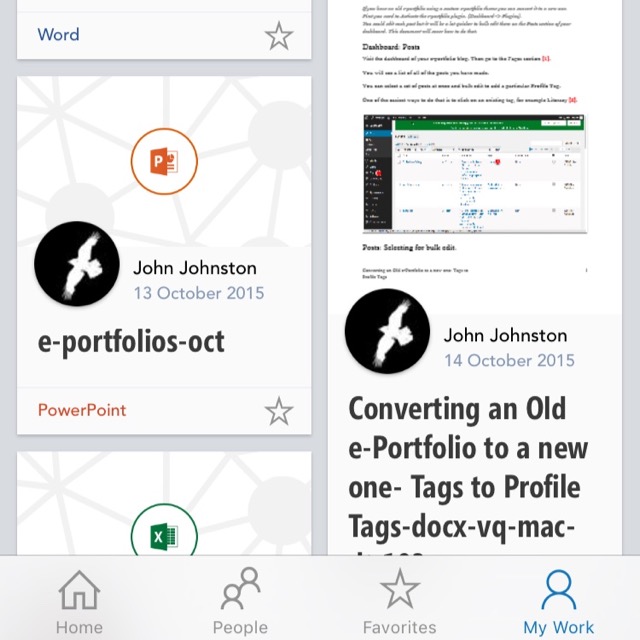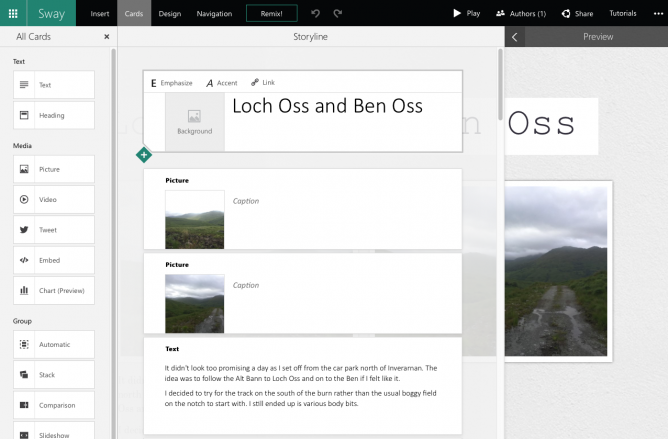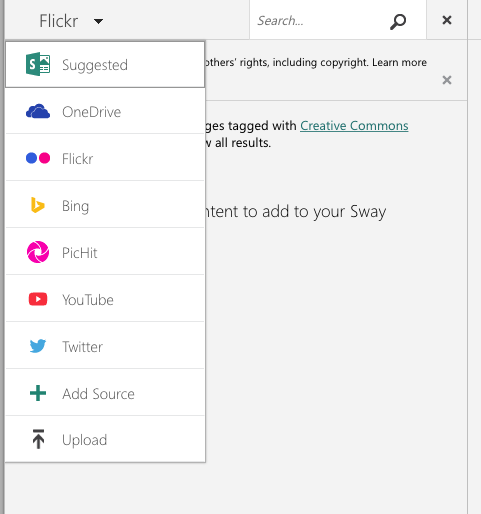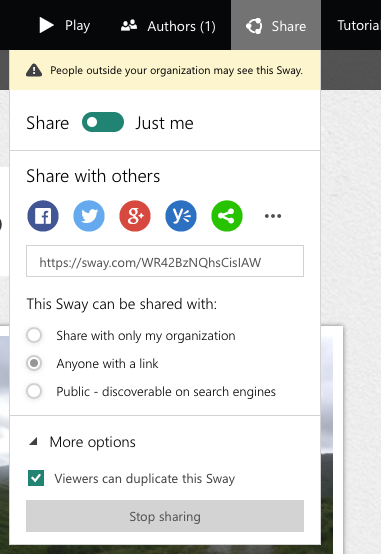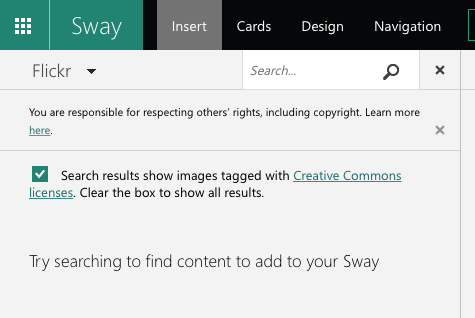Ever since I updated my home Mac to Monterey, OneDrive has been a bit flaky. I updated the app and it has been syncing. But I could not open the app itself or click on it in the menu bar. Attempting to do so grave me a beach ball of doom. Restarting, etc had no effect.
Ever since I updated my home Mac to Monterey, OneDrive has been a bit flaky. I updated the app and it has been syncing. But I could not open the app itself or click on it in the menu bar. Attempting to do so grave me a beach ball of doom. Restarting, etc had no effect.
To day my Mac at work, an older iMac with an older system presented me with the message, “The application “OneDrive.app” is not open anymore”. This persisted through a couple of force quotes, resetting OneDrive and restarting. Eventually installing a new version from the App Store and resetting allowed me to set it up again. The syncing has changed so that by default items are kept in the cloud and downloaded on the fly.
On getting home I decided to try and sort out my home Mac too. This was already running the most recent version. Resetting, rebooting several times did not work. Finally I deleted the app using CleanMyMac, to get rid of any stray bits, and reinstalled from the App Store. This then let me go through the setup process again, logging on, enabling extensions, choosing the same folder and all the rest.
I’ve set my mail school work folder to be always downloaded and left the rest in the cloud, I’ll see how this works.
The reset process seems pretty bonkers for a modern application. Opening the application package, navigating to a folder and running a command file!
Hopefully I’ve now got OneDrive sorted for a while, an maybe these notes will help someone else. I do find OneDrive an important time saving device that lets me work from home fairly seamlessly, when it works. I am lucky in that I’ve got a Mac at work, though I worry about it lasting to my retirement.