I tried this iPhone app out before the summer on the recommendation of Ian Stuart. At that time it was not integrated with O365/Glow and its main selling point seemed to be it took great pictures of whiteboards and straightened them up nicely.
Back then I gave it a try and it did that job, but not, IMO, as well as Scanner Pro. Scanner Pro is £2.99. (I like paying for apps, if you are not the customer…).
So last week when Ian mention that it was now integrated with O365 for business/school (ie Glow), I didn’t get that excited but I did download it. Not being at a conference or near a whiteboard I just did a quick scan of a newspaper and saw that it uploaded.
Earlier this week I tried again and the uploads failed. They failed every time, Wifi, faster Wifi, the train Wifi, 3G, 4G. I registered my disappointment and moved on.
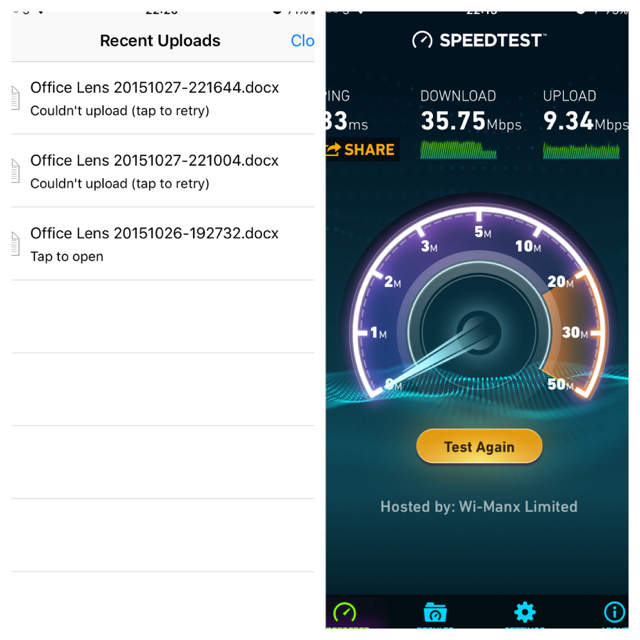
Yesterday when looking at Delve in Glow O365 I noticed the photo I’d uploaded had been OCRed automatically. This made me try again. Updated the app, tried and tried to get and upload, finally logged out of the app and logged in again. This worked. A lot of hassle but worth it.
Since then I’ve made a few tests and the results have been very good.
First I took a picture from the newspaper. Very poor light, multi-column, and 2 images breaking the columns.
Took the picture, did a manual crop then Export to Word. It took a minute, first transferring…, then Processing… but when it finished the results were great!
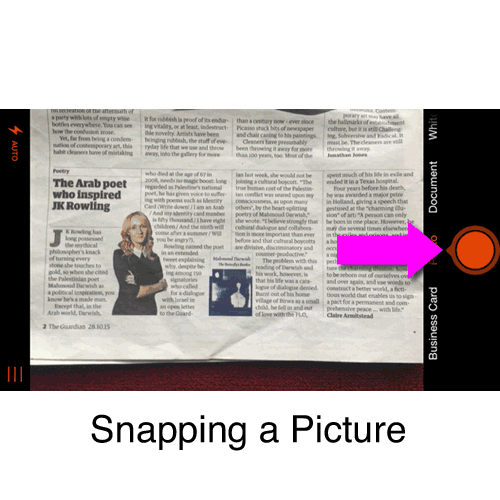
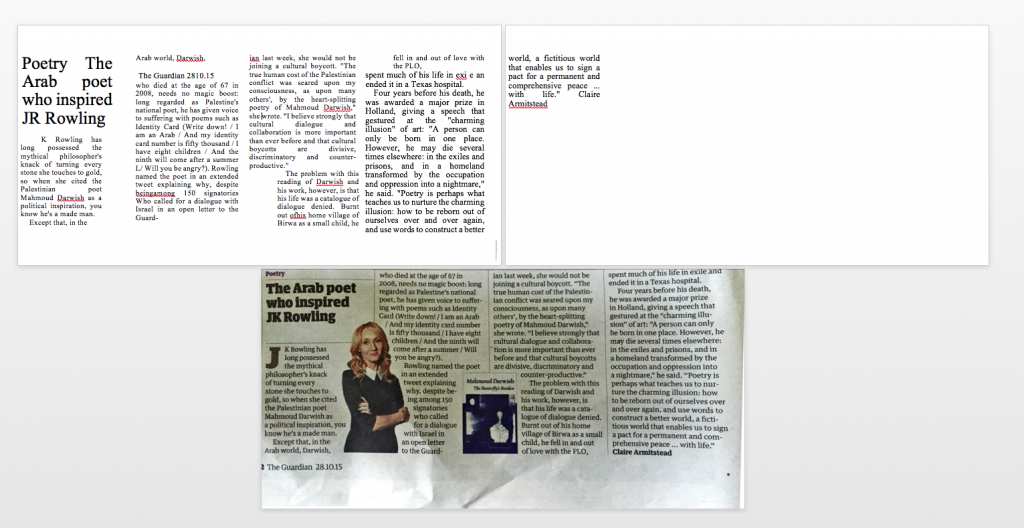
Here is the docx Office Lens, if you want a look.
Comparing with Google OCR
Before this I’ve used Google doc for OCR and though I’d do a comparison.
Using the Google Drive app I uploaded a photo of the same section of newspaper. I could not see how to preform OCR from my phone with the Drive or docs app. I switched to the desktop and opened the image in docs. The results were not as good.
And here is the doc as a download: Google doc OCR as a docx
I then decided to make it a bit simpler using a single column of text:
both Google and O365 handled the OCR fine. I did have to make sure I shot the Google image in landscape. Using the camera from the doc was a bit of a mess. Here are the results:
OfficeLens get drunk, Google using Camera directly, Google Camera in Landscape.
Screenshots:
I also use Scanner Pro which allows upload directly to Google Drive which smoothed the workflow considerably.
Problems repeating the process
In writing this post I repeated the Office Lens experience, and ran into the failed to upload problem again. This was fixed by logging out of the app and in again! The app then crashed on upload but worked on relaunch.
I hope that Microsoft can fix the logon problems because this is a pretty amazing application.

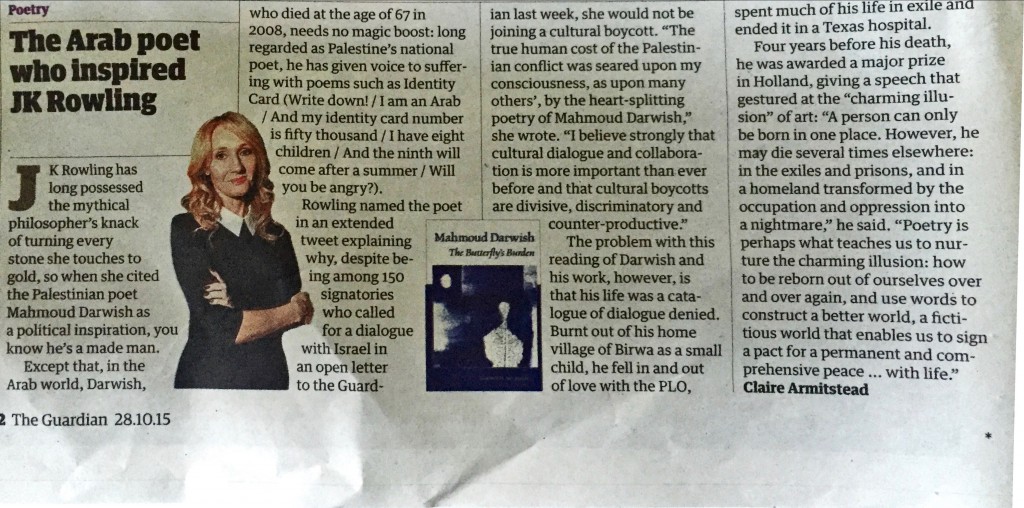
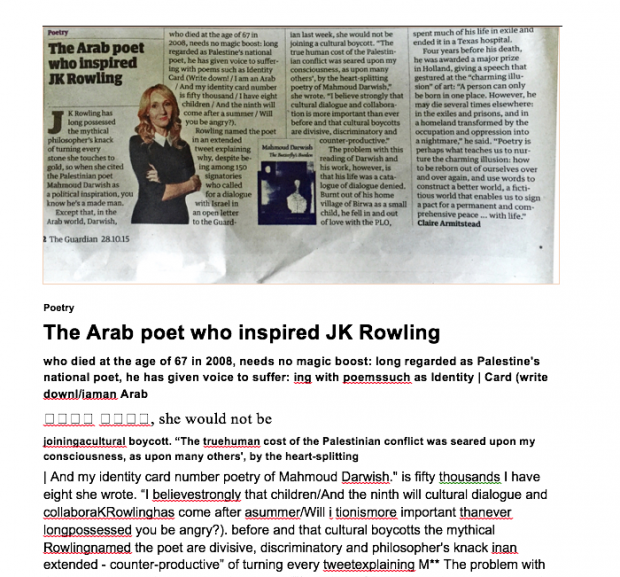
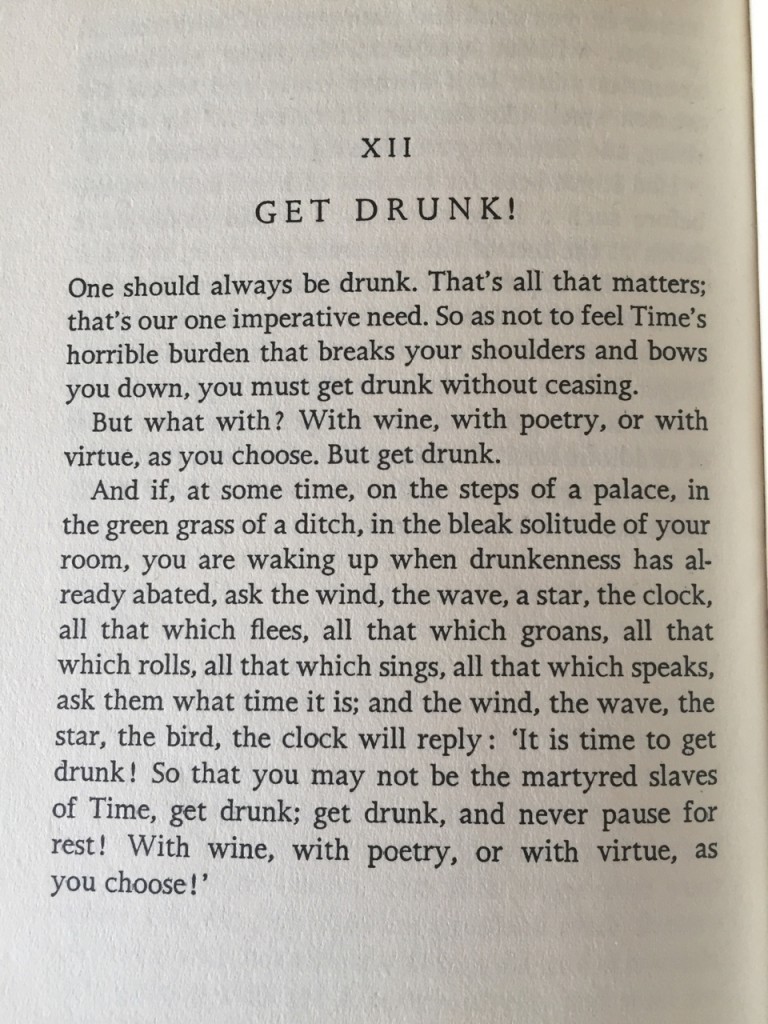
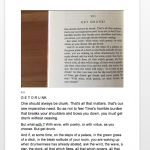
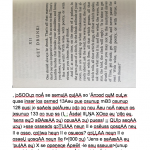
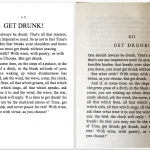
@johnjohnston Hi, thank you for using Office Lens, and apologize for all the hassles… we will work on improving he reliability of the app.