
I’ve occasionally blogged about my use of video in the classroom here before but I thought it might be worth pulling some of the ways I’ve used it together into a more theoretical approach than my usual ‘get excited, try stuff, fall over, pick myself up and make it work’ way of working with technology. So this post came be seen as how I would have organised it if I was smarter approach, the examples and practice are real, but no necessarily in the right order.
Tools
A few years ago as part of the masterclass program I was given a DV camera. This was well used for making movies and stop motion animation but I’ve since come to believe that a simpler camera and working on smaller (much smaller) videos is a good approach to take in the primary classroom, integrating the use of video into lessons rather than making the video the focus. Over the last 3 years I’ve been using the video capabilities of digital cameras rather than a ‘proper’ video camera. I guess the emerging flip style cameras could be used in this approach. We have used our ‘good’ camera a Olympus: SP510 Ultra Zoom and my own Fujifilm FinePix A345 and well as many of the Sandaig set of Fujifilm FinePix cameras which are slightly later model than mine. My Fugi and the Olympus do sound, the newer Fugis that we had do not. The Olympus does 640 x 480 the Fugis 320 x 240 video.
As for editing applications I’ve used iMove, of various versions, MovieMaker on windows, and quicktime pro to get a very quick and dirty movie published. Given my choice, for this sort of movie, I’d now use iMovie ’08.
Starting Simple
The first movie we made this session was a whole class effort, a series of photos were taken and then the children added there picture and gave it a title.
We took the photos in half an hour in the morning, got one child up and running with how to add a photo and a title, that child supervised and help the others to add their photos in the afternoon and we finished by choosing and adding some music and credits
Next it seems a good idea to let them edit a movie from a pile of still images. working in small groups they select which photos to use, add them in sequence and titles, credits and sounds. With iMovie it is simple to create a folder in iPhoto for the pictures the children should select from. In iTunes I kept a supply of short garageband creations that children have previously made and some creative commons music, which allows us to discuss copyright and keep everything simple.
All this lesson does is get the children familiar with the software, think about media selection, ordering events to tell a story and get a bit of practice in collaborative working. A school trip or event, say sports day are fine for this sort of introductory event. My class made some this session: Ayr Trip Videos using a bunch of stills and some clips all taken with the fugifilm cameras.
Next Steps
The children will now have a bit of an idea on how to edit video, and a couple of experts who can be relied on to help others should have emerged. The advantage of using digital still cameras and iLife (iMove, iPhoto and garageband) is the easy workflow, plug in the camera and import, the pictures and video are all there in iMovie when you want them. Having said that I found children can use Movie Maker very well too.
The idea is now to start incorporating the technique into regular, rather than ict, lessons. I’ve made two main sort of short movie in my classroom, whole class movies and movies made by individuals, pairs and small groups. The whole class movies can be made of short sections, usually stills which individual children can add voice and text to, this Garden Lunes one is a recording of children reading their poems over photos of them writing the poems on the paving in the school garden.
The other use I’ve made of these wee movies is as a way of recording science experiments, these can be assessment evidence that does not require pencil and paper. In the Gears movie I had challenged groups to film and explanation of a gear train that would need to extra text, after the groups had made their models we quickly, as a class, added the very short fragments together with QuickTime Pro and posted them to the blog. Last session I used a wiki to challenge children to carry out various science experiments and they used the wiki to report their findings they were allowed to use text, slideshows, audio or video to record their findings for example Ruler And Railings and SoundTravels-Chipmunks. I think that this use of video give children an alternative and valid way of recording experiments.
Publishing
I believe that publishing a record of class work is a valuable experience, making tasks ‘real’ and adding to their purpose I’ve experimented with various ways of getting video onto the Sandaig website. At one time I made a flash video player for uses on the Sandaig Television blog but converting a movie file to a flash video format is not something I’d expect children to do in the classroom, too long and boring so I tended to publish those file after school. I then created a simple form where we could add links to the movie and an optional splash screen that would produce quicktime code on the blog, children could put in a username and password, upload a video and get the code for the blog or our wiki, this produces this:
More recently I’ve experimented with edublogs.tv which allows you to upload video and provides embed codes for example Primary 2 Sandaig Tour
I’ve also tested vimeo and blip.tv both produce nice flash players. You can see examples on my Embed Tests page. I am leaning towards blip as a solution as you can upload m4v files and blip will give you an iTunes friendly rss feed that will play video on an iPod, quick video podcasting.
Difficulties and Drawbacks
Editing movies is pretty straightforward, I had a bit of trouble when working on the sound and light wiki as I was only working with that class for one afternoon a week and the children didn’t always finish there editing, I had not trained them to import the movies either and this session I worked harder on that. Uploading the movies gave us trouble sometimes, we spent a lot of last year with an unidentified network problem which resulted in a lot of frustration. Children can get a bit wrapped up in playing with the toys and forget the purpose of their movie.
Before I left Sandaig this session I had started on a better footing, following the steps above, with the idea that the technology should be transparent, allowing the children to get on with being creative with language, creating evidence of understanding or carrying out the learning task and feel that this small scale movie production is a valuable tool in a teachers toolkit.

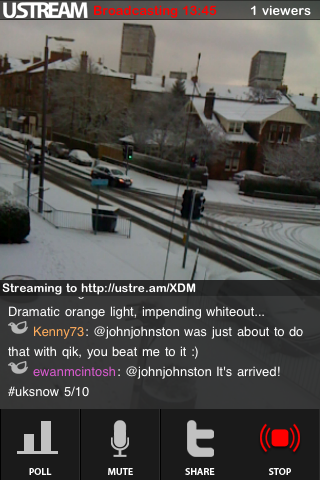





 Back in October
Back in October