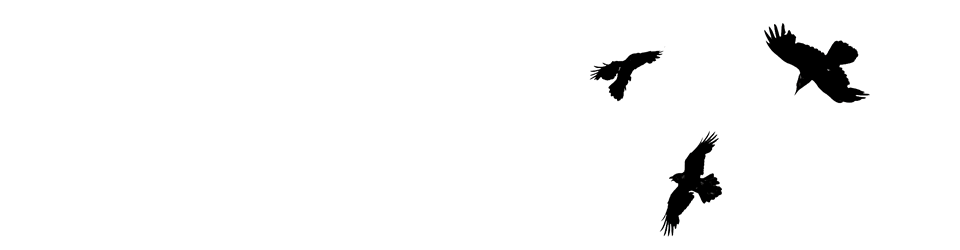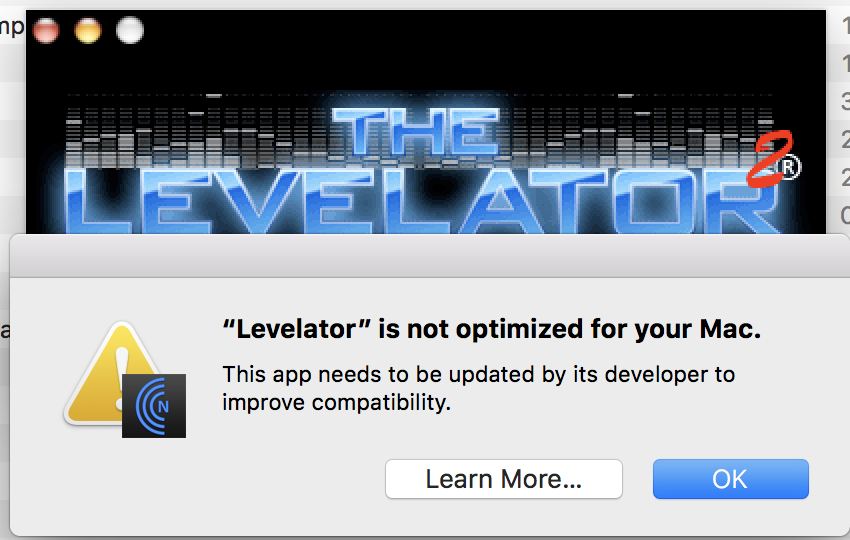I’ve been lucky, imo, to have been using an old 27 inch iMac as my computer in school since I started 8 years ago. Despite its age it has been a wonderful machine for me. Returning to my classroom last week I found it will no longer start up at all. No response to the power button. This was my Mac when I worked at the Education Computer Centre before being redeployed to the classroom.
Apart from my familiarity with Macs (going back to system 7) a Mac fits really well with a class all using iPads. The ease of sharing via Airdrop is probably the biggest advantage. It’s simplicity and the way it doesn’t depend on the cloud make it useable even if our internet connection is slow or down. I can quickly collect the pupils work via AirDrop and manipulate (print, combine, resize, assess, organise etc) it on my Mac.
I also prefer using the Apple productivity apps on an iPad but like creating & editing them even more on a Mac.
Large screen computers are rare in primary schools but I have been spoiled. We mostly use quite small laptops. I find these quite difficult to work on. If I use a trackpad for more than a few minutes I get pain in my shoulder and a couple of fingers go numb.
As we now only buy Windows machines in my L.A., I have access to a Windows laptop. However, my old fingers are Apple-trained. I am currently using a rather old MacBook Pro. I have the keyboard from the iMac plugged in, along with the mouse. I think I might just buy a cheap screen and add that as well. I can bring it home and make my Mac mini a dual-screen setup when the laptop follows the iMac.
Having used the MacBook for 4 days I realise how many think I’d added to the iMac (and have at home) that make my life easier. I am going to have to spend some time adjusting the MacBook to my habits. The ones l’ve particularly missed so far are:
- FastScripts and the AppleScripts I run from it. These are pretty simple: resizing images, collections URLS from tabs to a list and the like.
- HyperKey, that lets me run said scripts from the keyboard.
- Various shell scripts, mostly for montage and combining images.
- Alfred, as a launcher and clipboard manager.
- I’d miss Rectangle if my screen was bigger.
All small things that I use without thinking and make my life simpler.
This week has certainly made me appreciate the technology I’ve been taking for granted. I also need to remind myself that in my time of teaching, I’ve gone from a couple of computers in a whole school without a network, to 1-2-1 iPads in my class today. Can’t complain!