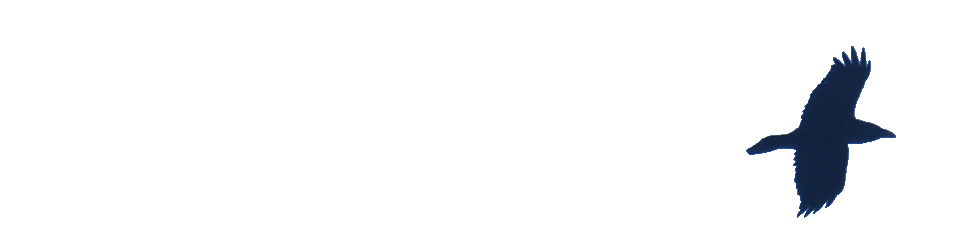Just posted on my class blog.
Tag: classroom
micro:bit Christmas Tree
Reading Self Assessment Workflows Update
Nearly a year ago I posted Reading Self Assessment Workflows. I continued to have my pupils record themselves reading, self-assess and send to me. I think it is a valuable activity.
I’ve simplified the workflow slightly when Apple started including Voice Memos on iPads. It is not as interesting app as BossJock jr, but that is an advantage. It does one thing well. I think I prefer apps that do that and can connect to others as opposed to more complex apps.
This is the workflow for pupils:
- Record reading in Voice Memos. Change the title from the location to what is read and pupil’s name.
- Share to Notes, voice memo is embedded in a note.
- Listen to recording, write self assessment in Note. (I have prompt cards to help). I ask the pupils to name and date the note.
- Airdrop note to teacher iPad, choosing Classroom rather than user. This is auto accepted and waits in the Classroom app for me to pick up.
Thanks, a really clever idea. Going to try and fit this in before the break. Great examples of questions to adapt to other seasons, topics.
Until recently I’ve never been a fan of QR codes, preferring to AirDrop Notes with links. But I now appreciate that they do generate a wee bit of extra interest. (I like I can auto create them too, for example).
micro:bit decorations
We finished the micro:bit decorations as planned last week.
I put a quick video of the result on the Class Blog
and twitter
The Biggies #microbit lights switch on. One microbit to rule them all. @digitallearnNL @DigiLearnScot pic.twitter.com/gWtmouvMbX
— Banton Primary (@Banton_Pr) December 9, 2019
Snail Habitats For Mrs. Nations Class
Snail Habitats For Mrs. Nations Class
These are student created snail habitats. Each habitat has a Raspberry Pi computer with a mini camera attached to it, which is programmed to take a snapshot photo every hour. This will allow students to see where the snails are hanging out the most and improve their habitats over time.
This looks like a great project. I wish we has seen it when we had our mud snails in class.
I don’t think we could have used Raspberry PIs on the school network but I am sure this could have been adapted to see the photos locally in the way we use our @naturewatch camera.
It also reminds me of my Raspberry Pi Gif Cam
https://twitter.com/Y6MissHobson/status/1170728112562364417?s=20
This looks like a great idea, reminds me of 8 page zines which my class love making.
Printing Multiple Notes
As I’ve mentioned before we use Apple Notes a lot in our class. If the class are writing, unless there is a need for formatting or layout, I often ask the pupils just to stick to notes.
Notes are easily AirDropped to me when I need to collect work and both pupils and myself can organise them in a fairly simple manner.
Occasionally I want to print the pupils work. Notes, reasonably enough, only lets you to print one note at a time. I wondered if there was AppleScript that would help. I found Export Apple Notes via AppleScript which exported a folder of notes to a new TextEdit document. I altered it to:
- Allow you to choose a folder from Notes.
- Export to an html file on disk.
- Provided page breaks so that the notes would each print on their own page.
Not particularly pretty, I guess I could work on the styles a little.
You need to be in my lucky position of having a mac in your classroom. Mine uses the same account as my iPad which helps me organise thing a lot.
Here is the code, I suspect it could be improved. Even if you don’t use AppleScript is easy enough to run. Open the AppleScript editor, create a new script, paste the code below in and hit run. You will be asked to choose a folder and then name an html file. The file will be created and opened with your default browser.
You then can print.
This file contains hidden or bidirectional Unicode text that may be interpreted or compiled differently than what appears below. To review, open the file in an editor that reveals hidden Unicode characters.
Learn more about bidirectional Unicode characters
| set htmltop to "<!doctype html> | |
| <html lang=\"en\"> | |
| <head> | |
| <meta charset=\"utf-8\"> | |
| <title>Notes Export</title> | |
| <style> | |
| @media print { | |
| hr { | |
| page-break-after: always; | |
| } | |
| } | |
| </style> | |
| </head> | |
| <body>" | |
| set htmlbottom to "</body> | |
| </html>" | |
| tell application "Notes" | |
| activate | |
| set x to (name of every folder whose name is not "Notes") | |
| set foldertoexport to (choose from list x) as string | |
| if folder foldertoexport exists then | |
| set output to "" | |
| repeat with aNote in notes in folder foldertoexport | |
| set noteText to "<!– ### Start Note ### –> | |
| " | |
| set noteText to noteText & ("<h1>" & name of aNote as string) & "</h1> | |
| " | |
| — set noteText to noteText & ("<p>Creation Date: " & creation date of aNote as string) & "</p>" | |
| — set noteText to noteText & ("<p>Modification Date: " & modification date of aNote as string) & "</p>" | |
| set noteText to (noteText & body of aNote as string) & "<hr> | |
| " | |
| set output to output & noteText | |
| end repeat | |
| set thehtml to htmltop & output & htmlbottom | |
| set theNewFile to choose file name default name foldertoexport & "-notes.html" | |
| set myFile to open for access theNewFile with write permission | |
| write thehtml to myFile as «class utf8» | |
| close access myFile | |
| else | |
| display dialog "not likly to happen" | |
| end if | |
| end tell | |
| tell application "Finder" to open theNewFile | |
What I quickly found out was that NOTHING has made a greater impact on my students than the short notes that I’ve been writing them.
Update September 2024 blog seems to have gone Archive.org Link