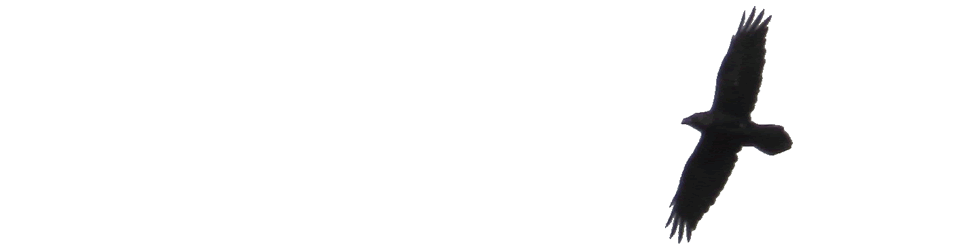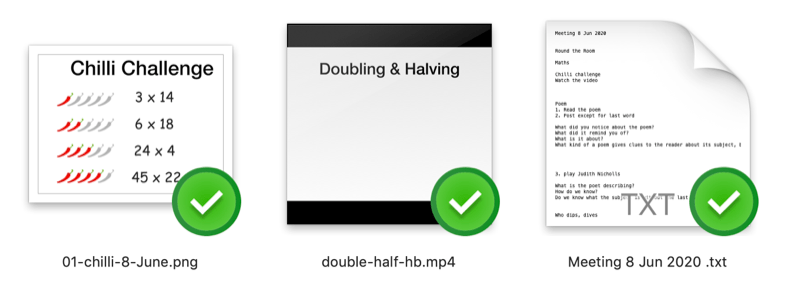Read: Redhead by the side of the road by Anne Tyler ★★★★☆ 📚
Month: June 2020
Read: The Underground Man by Ross Macdonald
Read: The Underground Man by Ross Macdonald ★★★☆☆ Enjoyed revisiting my teenage library. 📚
Read: Old Baggage by Alissa Evans
Read: Old Baggage by Alissa Evans ★★★★☆ Comic novel about Suffragette in the 20s & 30s
Immersive Reader on iPad Question
In the iPad version of Word immersive reader does not have (or I can’t find) the Grammar Options. I can get to the online editor in the Safari browser only by viewing the files in Onedrive, checking the radio button beside the doc and using the vertical ellipses that appear to open a menu, choose open and then open in browser.
O365 seems to want me to open word files in the iPad app.
If I am in teams I don’t have the option to open word docs in the browser.
The Grammar options look very useful but on iPad hard to get to.
A workaround for me is to screenshot the text in teams or word. Open office lens, scan the image and then send to immersive reader.
I am sure there must be a more sensible way to do this. I’d like to find it out before I suggest the workaround to my class!
10 years ago today I had my First couple of days with an iPad. Found via one of my favourite WordPress plugins @cogdog’s wp-posted-today. A reminder of who my blog is for, me. Mining old thoughts is fascinating.
Here's here's a selection of tasty projects to give you a flavour of the work I make.
Looks like a good site to inspire classroom art. Some cardboard:-)
Heh, just catching up with the bava blog and I missed this;-)
I need a password reset Jim if you can send one.
Office Lens has been quitting as soon as I open it on my iPad every time. Today I deleted the app and reinstalled immediately. Fixed.
Alan, I am with @mrkrndvs, ”“. Even cookies/local storage handy to store state without DB. (This is a fascinating thread)
Simpler Meet
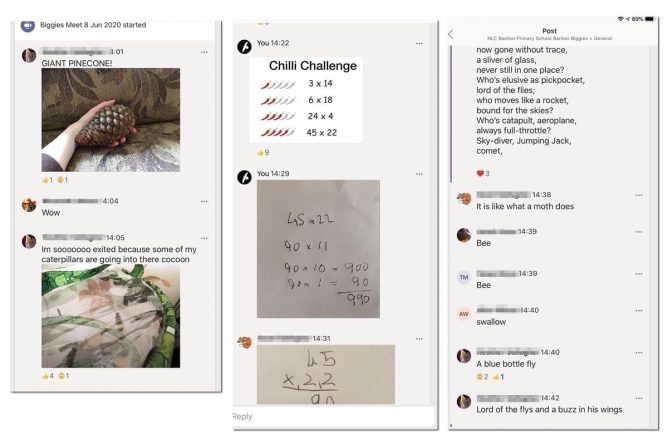
BacK to school tomorrow, ironically I had the smoothest teams meeting yet today. Relied on the chat for all display. This is how it went.
Round the room
Everyone get chance to talk, some posted images at the same time into chat.
Maths
- Uploaded small video just one or two minutes 1.5mb to explain a multiplication strategy into the chat. Gave time to watch.
- Then uploaded a jpg with 4 chilli multiplications. Time to work on own choice of question, bit of music to time via Farrago.
- Children explained their working and I scribed. Snapped with phone cropped and uploaded to chat. Previous we had tried the whiteboard but lots of lag and different amounts of lag.
Literacy
- Read bluebottle poem, without title or last word.
- Discussion and guesses.
- Played poet reading poem, Farrago again.
- More discussion.
- Posted link to Paddington 2 – Film Class and gave a few minutes to watch.
- Discussion of some of the questions.
Quiz
- Read out questions, pasted into chat
A pretty smooth, IMO, hour. Almost no time wasted waiting for pupils to see a slide. Preparation was a lot quicker too. A text file to remind me what was next and to copy text from. a folder for images, audio via Farrago.
I really hammered the size of the movie and images. Handbrake and imageoptim both multi platform, open source & free, are great tools.
I had suggested that the pupils watch the two videos before the meet, not all had but they were so short I don’t think it did anyone any harm to watch twice.
It was interesting too in the mix of audio, text and image posted to chat that the class used to join in.
I’ve not seen this rather crude method of running a meeting described but it has lead to the smoothest meeting of the nearly 30 I’ve had over the last 6 or 7 weeks.