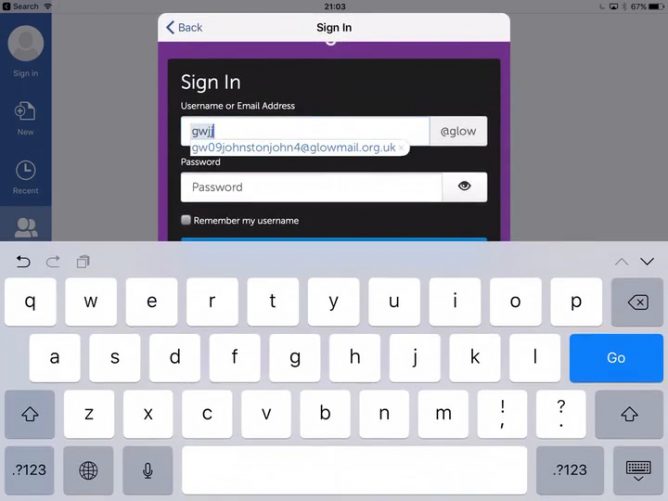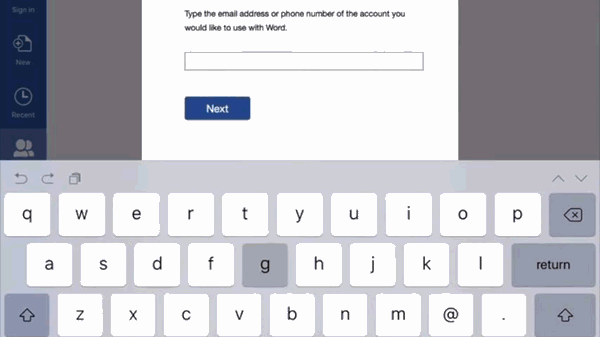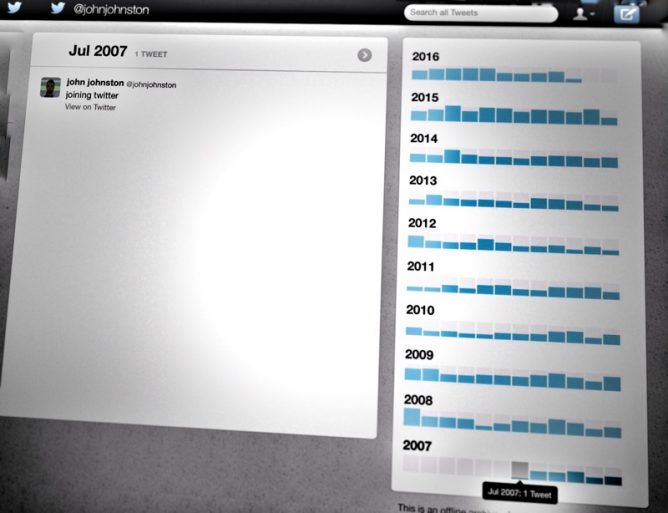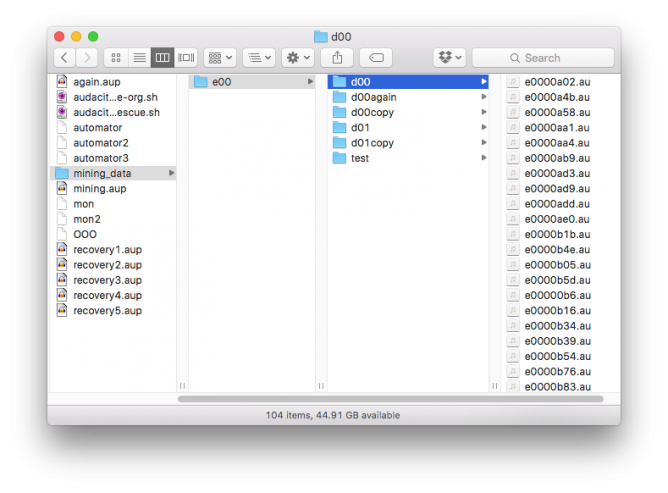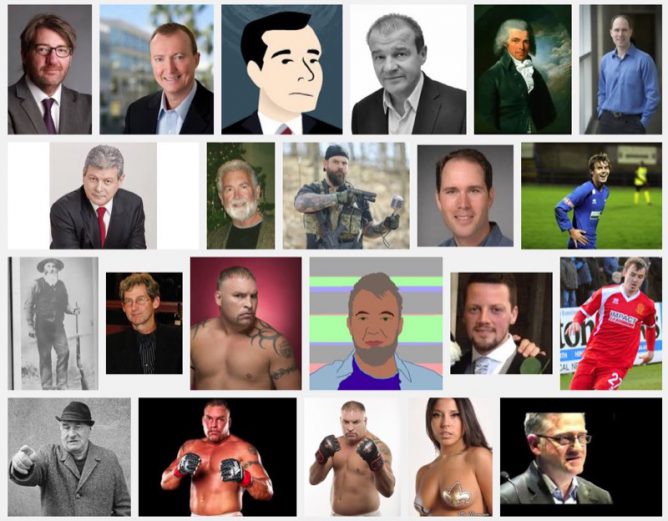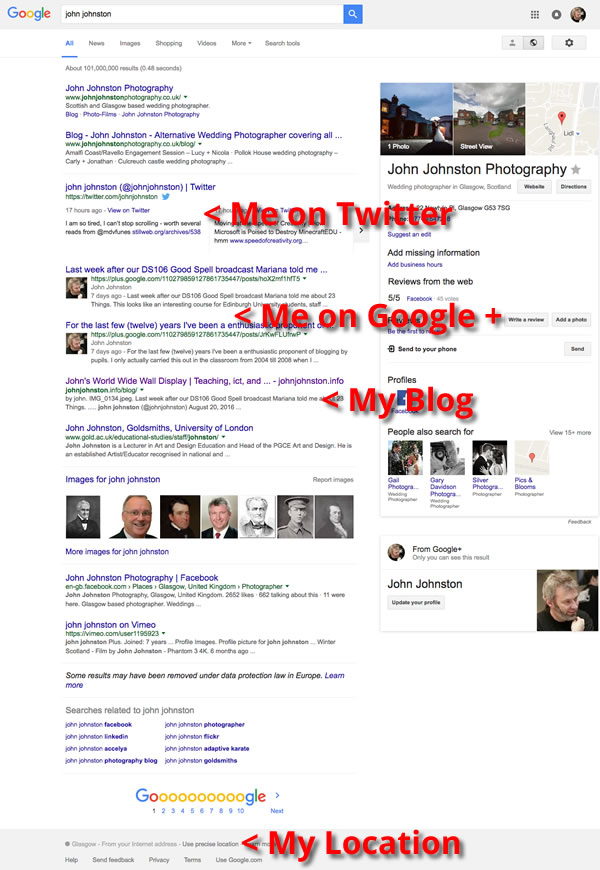These are some note from/for the Pedagoo Muckle event. I’ll update this with a few more details over the next few days.
Supported by SCEL and with a slightly different format, #PedagooMuckle aims to support, challenge and encourage participants to go forth and organise their own Pedagoo events, TeachMeets and other collaborative, sharing opportunities for educators.
I was asked to talk about how to broadcast and share your event. I am very much an enthusiastic amateur in this field. This is a quick romp through some of the available tools from a quick and dirty point of view.
The premise is that these events are worth sharing and folk can get value from attending virtually or catching up later.
Distributed in Space & Time, live or archive
Is is possible to either record for posterity, broadcast live or both.
Both give different affordances, recording shares across space and time, live broadcast may allow distant listeners to participate via twitter.
Short snippets may provide more value than recording whole events. Instead of recording a whole presentation or workshop 3-5 minutes with the presenter can be useful, or record a conversation between two or more presenters or attendees.
Before you start
What have you got in the way of equipment and more importantly space? How much effort will it be for what sort of size of audience? What you equipment will the results be watchable or audible?
Who is going to do the broadcast. Have they any other jobs.
Audio vs Video
Personally I prefer audio, less to go wrong or get right. Audio can also be listened to while the audience are washing the dishes or driving.
Don’t forget text might be better, can be easier to give multiple viewpoints. Twitter is the easiest currently for live text.
Some Tools
These are towards the quick and dirty end of spectrum.
Sound is the most important ###
Mic types (Mostly I am just glad to have a mic)
- omnidirectional pattern – all directions are equally sensitive to sound.
- figure-8 pattern – the front and back are sensitive, while the sides are ignored.
- cardioid pattern – meaning the area in front of the mic is most sensitive, the sides are less sensitive, and the rear is ignored.
Video Recording
Smart Phone/ video camera for watching later. Simple. Audio is important so consider adding a mic to the camera or your phone.
Use a stand.
Try to test the light, field of view and sound before the event starts.
Live Video
YouTube, the set up has recently changes, see When it’s Your Googopoly Game, You Can Flip the Board in the Air Anytime for details.
TL:DR Youtube streaming has got a little more complex. Best to go for the simplest options:
Go to YouTube and log in
- On your profile icon at the top left click on your icon
- Choose Creator Studio
- Click Live Streaming on the left had nav
- Ignore all the choices and click events below the Live Streaming option
- Schedule a new event
- Create a new event and Go Live Now (avoid Advance Settings)
- The Hangout will open, use the link button to copy the link and send it out on twitter.
Or schedule an event and share the link to the watch page ahead of time.
Periscope iOS and android app, integrated with twitter. Works really well. Can save to camera roll.
Ustream apps for live streaming with chat.
Audio Recording
All smart phones have some sort of recorder built in. This will work fine for archiving. Get the phone as near to the speaker as possible if you do not have an external mic.
There are a host of better audio recorders, you can borrow some from Edutalk, including a Zoom H4n which is a nice piece of kit.
Audacity or GarageBand, again an external mic is a good idea.
AudioBoom is very useful for recording and sharing short pieces of audio, conversations etc. Add the hashtag #edutalk to auto post to http://edutalk.cc
#EDUtalk
Audio Streaming
Edutalk, we use a icecast server and are happy to share the account. There are apps to stream to icecast servers on all platforms. A bit more of a learning curve but we are happy to share.
Mixlr – Broadcast Live Audio
Archiving Recordings
You want it to be as easy as possible for as many people as possible to view or listen to the recordings.
Edit or Not?
The Levelator® from The Conversations Network
Storify
Other Things
Bonus sign up forms’ e.g. google forms eventbrite etc?
http://activitywalls.com or other tweet displays if you have a second monitor