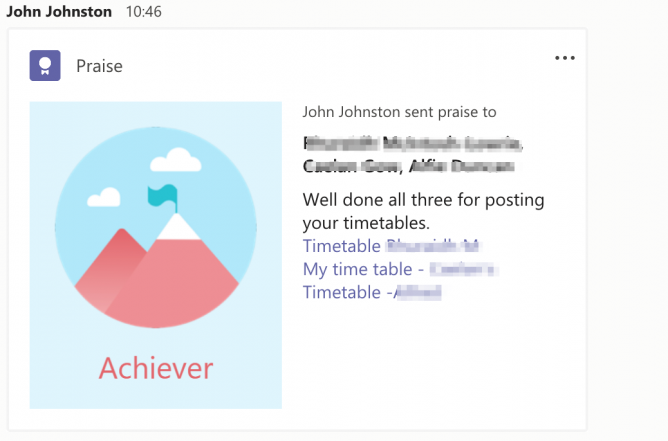
I’ve been much encouraged to see that MS Teams supports markdown in posts and in the wee praise ‘badges’. Makes things a little neater than unruly long weblinks.
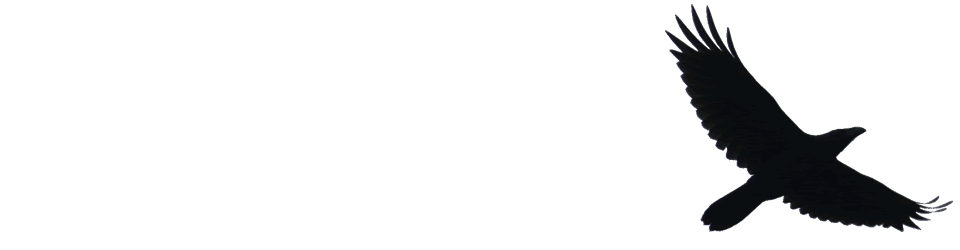
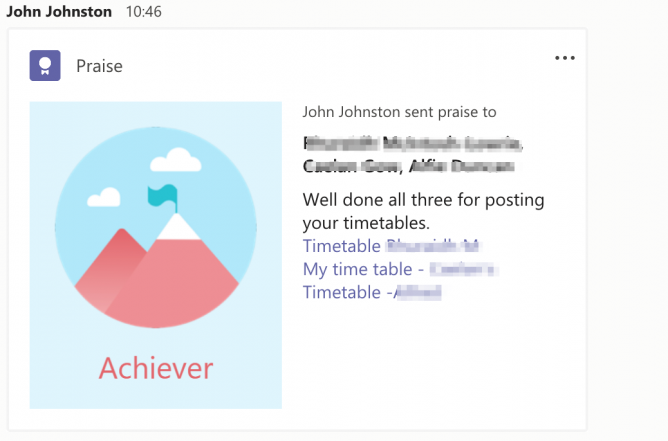
I’ve been much encouraged to see that MS Teams supports markdown in posts and in the wee praise ‘badges’. Makes things a little neater than unruly long weblinks.
“It's really encouraging to see the resourcefulness and support being shared by educators in #GlowBlogs on so many levels - if ever there was a time for #Glow, now is it! #SchoolClosureScotland #GetOnline #Glow”
Might be an interesting, unscientific survey of Scottish education by grabbing screenshots of all the LA home pages.
Using Microsoft Office for iPhone a lot today to capture text. I like it much more than Office lens. Much easier & quicker to get text to edit without having to open up Word. Straight to Drafts app in my case.
The new Office app simplifies how you work on a phone by combining Word, Excel, and PowerPoint into one app and adds mobile-first features so you can get more done all from one app. This app maintains all the functionality of the existing Word, Excel, and PowerPoint mobile apps but requires far less phone storage than using three separate apps. New features leveraging the camera help you create content in uniquely mobile ways. Additionally, the app includes a new Actions tab so you can accomplish many common mobile tasks without needing to switch between apps.
Works with Glow’s O365 education accounts.
I don’t use office apps on my phone very often except for office lens.
This looks like an interesting development.
The quote above was grabbed with the Image to text function. This seems less powerful than Lens (no immersive reader) but allows you to copy text without a trip to OneDrive/Word which is handy. For my use, as opposed to pupil’s, it should be more useful.
I gave presentation/workshop to a few groups at the UWS this morning about Glow Blogs. Rather than use a presentation I made a blog: Glow Blogs – An Introduction This goes over some of the basics about Blogging and a few tips. Far too much to cover in an hour.
It may be useful to you if you are learning or explaining about Glow Blogs.
Some of the pages are pretty sketchy, but it was made to be expanded on in person.
12 years ago on this day in I posted: Glow and sharepoint, we have come a fair way since then although my opinion on the playfulness of sharepoint has not changed. Bonus blast for the past, link to tag on technorati.
I am finding micro.blog a really interesting community.
From an educational POV the most positive experience and the one that I would like to see replicated (in Glow and elsewhere) is #DS106.
DS106 influences the way I think about ScotEduBlogs and the way I built two Glow Blogging Bootcamps 1.
In particular these sites aggregate participants content but encourage any comments and feedback to go on the originators site.
Micro.blog is making me rethink this a little, there you can comment on micro.blog (the same as the blog hub in DS106) and that comment gets sent as a webmention to the originators site. This makes thinks a lot easier to carry through.
Micro.blog also provides the equivalent of the #ds106 twitter hashtag but keeps that in the same space as the hub/rss reader.
Manton recently wrote:
Micro.blog will never be that big. What we need instead of another huge social network is a bunch of smaller platforms that are built on blogs and the open web.
from: Manton Reece – Replacing 1 billion-user platforms
Which made me think.
Firstly it reinforces how Manton really thinks hard about making micro.blog a brilliant place, avoiding the pitfalls of huge silos.
Secondly it speaks to idea of multiple social networks. Imagine if DS106 and ScotEdublogs where both platforms in this sense, I could join in either or both along with others using my blog to publish. I could decide which posts of mine to send to which community, and so on.
It is the same idea I’ve had for Glow blogs since I started working with them 2.
Class blogs could join in and participate in different projects.
It would be easy to start a local or national project and pull together content and conversation from across the web into one learning space. Although I’ve spoken and blogged a lot about this idea I don’t think I’ve made it stick in the minds of many Scottish educators. I wish I could.

I just saw a provocative link from Aaron Davis, down with syndication, it was a reply on his site to an original post with that title by Ben Weirdmuller.
Arron has be a great example of an educator exploring the IndieWeb of which Ben is a major proponent.
Ben’s post is concerned with the idea of gaining more independence from the silos (twitter, Facebook and the like) and publishing more on his site. A lot of IndieWeb concepts involve publishing to your own site and sending links or repeating the posts across social media (like a link to this one will be auto posted to Twitter).
In his post Ben writes of leaving the silos behind completely. Just keeping things on his own site:
I think it might be more effective to move all the value away: publish on your own site, and use independent readers like Woodwind or Newsblur to consume content. Forget using social networks as the conduit. Let’s go full indie.
Ben mentions IndieWeb readers, that allow folk to create their own ‘syndication’ and reply, bookmark etc on their own site.
Nothing I’d disagree with there. I am quite shallow and enjoy likes, especially from Instagram coming a back to my blog via brid.gy but, in theory, I love the idea of full independence.
The provocation, to me came from the word Syndication. Before I’d heard of IndieWeb I’d been involved in DS106. This means that for me syndication means something different than a silo. To me a syndication is something set up for a group, long or short term that can be completely separate from any silos. DS106, and many other educational syndications uses a WordPress blog to syndicate content from other sites. Alan Levine, @cogdog, has set up many examples of this sort of thing.
When I was involved in the migration of Glow Blogs one of the features I managed to get included was a syndication plugin. This took quite a lot of insistence on my part, but the University of Dundee and Derek Robinson have certainly made that worthwhile with EduShare which syndicates trainee teacher reflections. 1
These non-silo syndications are, if not a gateway drug to the IndieWeb, a great way to get people considering how and where they publish to the web and how community could be built.
These syndications can be used for long running or short projects 2, the participants don’t need the expertise beyond setting up a blog. You can participate in different communities from the same blog.
The great thing about a syndication is that the content doesn’t go away if the syndication does. Any discussion can take place on the participating sites. All the hub does is make it easy to read and make connections. Micro.blog reminds me of this in many ways, although the participants are not grouped round a class or topic.
Now I am thinking I should do a lot more to publicise the possibilities for syndication in Glow Blogs.
Featured image: Silos | Darko Pevec | Flickr Creative Commons — Attribution-NonCommercial-NoDerivs 2.0 Generic — CC BY-NC-ND 2.0.
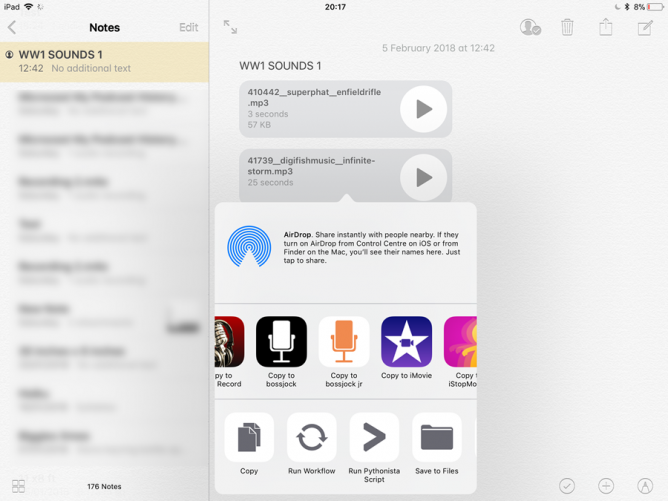
My class have been writing short descriptive passages about soldiers in the WW1 trenches.
At the weekend I planned for them to record these over a background of sound effects. I had spent some time at freesound.org and downloaded 20 or so effects and sounds. I had converted these to MP3 files, to reduce file size and placed these in a folder in OneDrive which I then shared. I have also made a list of credits for the files, all are Creative Commons.
The plan was to get the class to listen to the files in OneDrive then ‘open’ the ones they wanted to use in bossjock jr. These could then be loaded into ‘carts’ alongside the voice recordings. The pupils then played the different sounds and record that for their final mix.
To make sure everything went smoothly I got the whole class to open OneDrive and make sure they were logged in. That first step worked fine. The problem was OneDrive reported that there was not an internet connection and showed no files or folders. Since the class had logged into Glow this was obviously wrong.
I ended using most of the morning interval and lunchtime trying to see where the problem was. Strangely when I opened the iOS Files app when also allows you to see OneDrive files, I started slowly seeing files on the pupils iPads. And when I switched back to OneDrive the appeared there. To give the pupils access to the shared folder I needed to send a url. This opens OneDrive, and that told me I needed to open the browser, doing this, and signing on to Glow again (in the browser this time) eventually gave pupils iPads a view of the shared folder. Unfortunately I couldn’t get these to open and then open in bossjock in a timely fashion. It just was taking too long.
On my iPad I had earlier made the files available off line in OneDrive. This took a while. I did manage to see the files in the Files app, from there I copied the MP3 files to the Notes app. 2 notes with about 10 files each. I quickly tested sharing these notes via Airdrop, it was pretty quick.
I suspected that airdropping notes with 10 audio attachments might be a bit slow, especially without Apple Classroom. I was wrong. In the afternoon I just dropped the notes to the pupils in groups of 4 or 5 at a time and in 10 minutes had distributed 20 audio files to all of the class. From there they could listen to the files in notes and copy the ones they liked to bossjock.
The rest of the afternoon when well, the children recorded their voices and mixed in the sound effects. For a first try the results were good. Next time I think we will record the audio live over the backgrounds that would allow us to duck the effects and make sure all of the words were clear. I think once the logistics of moving audio onto the iPads was sorted it becomes an interesting and valuable lesson. Fortunately the class missed all of the boring bits and no one asked why we had opened OneDrive earlier in the day.
featured image, screenshot of sending audio from Notes to bossjock jr.
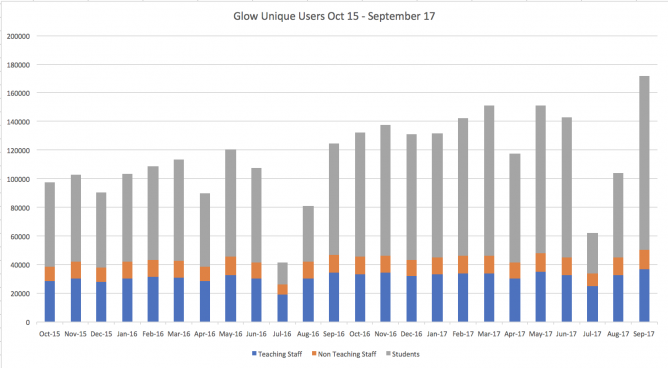
Usage stats from the last couple of years: Glow Usage Stats – September 2017 | Glow Connect.
I like the fact that these are published openly.
Graph my own.