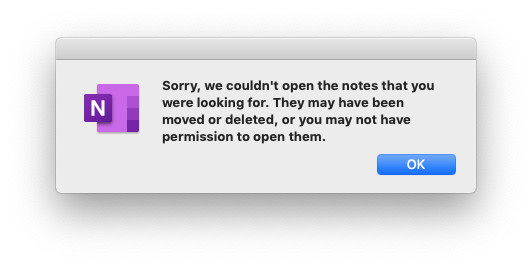I’ve started trying to use OneNote again. Distributed pages to class then reviewing. I am getting this message frequently. Strangely I can access the pupils work gone through the tabs. I wonder if any #TeamMIEEScotland #mieexpert folk would have an idea.
Tag: onenote
The Microsoft OneNote Teacher Academy is a learning path comprising four short courses introducing the use of OneNote in teaching for lesson planning, assessment and activities for learning ... These are my notes taken as I followed the learning path, including the reflection questions and my responses.
I’d pretty much decided to use OneNote path next year. My Previous problems lead me to depend on AirDrop, Apple Classroom & Apple Notes in my 1-2-1 iPad classroom. Local was certainly more reliable but lockdown made me think again. Nick Hood, @cullaloe‘s extensive post give me third thoughts.
OneNote Help Wanted
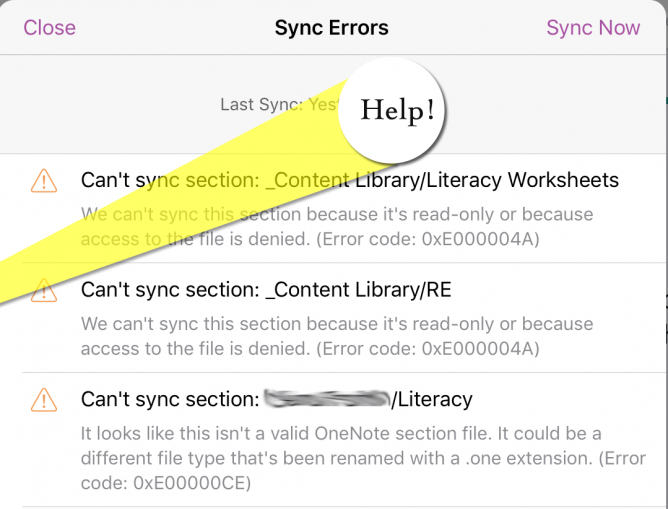
I am looking from help on this one. Perhaps from one of the many #MSIEExpert folk on twitter.
Now Sorted, Sort of…
This post has been updated several times since posted. We didn’t get a complete fix, but have stopped the errors, documented further down.
I’ve a small class of pupils, with 1-2-1 iPad Airs 1s.
After having syncing problems with using the Word iOS app I switched to using a OneNote Class notebook for some distribution and collection of ‘work’.
Most of it has been very lightweight, text in the main.
I work on a Desktop iMac using OS 10.11 the OS and OneNote app are kept up to date. The pupils iOs version of OneNote is kept updated too.
The workflow is I create a page, in the teachers only or content library and use the Class Notebook distribute page facility to send the pages to pupils. The pupils can add text, occasionally edit inserted documents and I should be able to see the changes on my mac or iPad.
This mostly works, but first one then another pupil began to get sync errors. Despite repeated attempts to sync, logging on and off again these error persist. I’ve now got 2 out of 13 pupils where the workflow fails.
The error messages do not all seem to make much sense:
It looks like this isn’t a valid OneNote section file. It could be a different file type thats been renamed with a .one extension. (Error code: OxEOOOOOCE)
Since we don’t have access to the files either on the mac or the iPads this seem particularly unlikely.
Can’t sync section: _Content Library,’Literacy Worksheets We can’t sync this section because it’s read-only or because access to the file is denied. [Error code: OxE000004A)
I am left wondering what do to? Should I remove the pupils and add them again? Should I delete the problematic sections? (I’ve emailed onenoteedu@microsoft.com but only had a robot response so far.)
For such a basic piece of classroom practise, worksheet distribution and jotter work, I can’t really have something that fails so frequently (like losing a couple of pupils jotters).
Any ideas gratefully accepted, drop them in the comments.
Update: getting a fair number of suggestions and me toos on twitter. These from Sarah clark (@Sfm36)
I am finding lots of sync errors with iPad at the moment. Can copy the page and delete corrupted section (1/2)
(2/2) then can try closing notebook and opening again
have you deleted history?
Michael Sinclair Suggested:
One thing that stopped sync for me was moving the folder from its initial place in the OneDrive
I’ve not done that. I’ve not strayed from standard use at all.
The twitter thread is getting to be a bit of a mess with other problems crossing in so:
More Updates 2016-12-18
: Michael Sinclair Suggested:
One thing that stopped sync for me was moving the folder from its initial place in the OneDrive
I’ve not done that. And note that I created the notebook through Glow in the Class Notebook app. Since then I’ve mostly edited on mac.
Mark McShane (@mmcshane) has lots of OneNote & OneDrive problems too.
the business with Share-point sites/OneDrive/ondriveforbusiness is a mess. I think that, tied with Glow/SharePoint, is problem
Mike Tholfsen suggested that I send an email to classnotebook@onenote.uservoice.com? I’ve done that and await any reply.
At some point Sarah asked have you deleted history?
After a bit of poking around I found history on the desktop OneNote app, but nothing to delete there.
Michael Sinclair had
Another possibility – you’re using a new computer / device and whole notebook hasn’t had time to sync.
But I’ve been using this Class NoteBook on and off for weeks.
Next Steps
I am guessing that the best thing to do is to copy and then delete some of the problematic sections.
My worry is that some of the sections are shared in the content Library and some are sections on Pupil’s sections. If I delete the Literacy sub-section 1 on the two pupils sections that are giving problems will I be able to distribute work to the new Literacy sections I create there? Are these sections just identified by name or something hidden, an id of some sort?
Concerns
On the mac/iOS versions of OneNote there is a lot of smoke & mirrors. Ian Stuart, a OneNote expert, has explined to me that you can get direct access to OneNote files in the full windows version. This would explain and hint at a fix for the It looks like this isn’t a valid OneNote section file. It could be a different file type thats been renamed with a .one extension problems.
There does seem to be a fair bit of this sort of problem about, I’ve heard elsewhere of problems with windows versions too, content being lost, syncs failing. The concept behind OneNote (as explained by Ian), would seem wonderful. In its original Windows version it seems to have been rock solid for years. The app gains features and updates very quickly indeed, but I wonder if this is at the expense of reliability and fixing existing bugs?
My class has invested a fair bit of time in the system, it take youngsters a wee bit of time to get familiar with workflow and systems. I am now wondering if I should look at something else next session.
Many thanks t othe folk who offered help on Twitter yesterday, ver much appreciated.
More Updates 19-12-16
I’ve had some suggestions from Mike Tholfsen, which involve getting problematic pupils to log out, force quit app and log in and sync again, (Leaving oneNote open, plugging device in and turning off screen lock overnight). We have done that with one app, adding a complete deletion of the app and reinstall. I await overnight results.
I also got one of the pupils who is having trouble to use an iPad that has never had OneNote installed on it before. The could load the Class NoteBook and it synced, apart from the contents that had not synced up from their own iPad.
We can see a sync error there:
Hoping to find some good news on the overnight sync tomorrow.
Sort of Sorted 2016-12-21
I’ve had a fair bit of help from Microsoft both from Raymond a OneNote Education Support Engineer and via Mike Tholfsen: Yan from OneNote team and Ivan from the Class Notebook team! This is pretty amazing support for one wee classroom from a big company (I’ve missed a few folk in the cc list who deserve thanks too).
We had a variety of suggestions, mostly around trying to completely log off and restart, including leaving overnight to sync. Given the problem persisted when we move to a ‘lean’ iPad I was a bit doubtful. Both pupils continued to have sync fails after that.
One avenue we explored first was to go though the browser to onenote.com. Both pupils saw no errors there, there were a few pages they had created missing, I guess because they never got off the iPad, but all looked ok.
Finally I got the pupils to delete the app, re-install and log on again. After a short while syncing the Class NoteBook seems to be working, we tried creating a new page and that synced and I created a page on the desktop and that appeared.
There were a few pages missing but we can live with that. I am somewhat surprised that it has worked after the test of a clean setup, I can only presume that in that case we had a new problem.
We have not done much in the way of real life testing given that this is the last week of school before Christmas. Carols, nativity and parties have taken over, the only use of ICT has bee na little portfoloing and some Christmas Giffing.
Next Steps Next Year
This process has been a bit of a time sink, especially writing it up. I am not much further forward in understanding the problem and have nothing much more than hope that an update will sort things out.
There does appear to be ongoing issues with syncing across devices and from the release notes in the iOS app store there are some logging on (or having to repeatedly log on) problems too.
But the affordances of OneNote are worth giving it another shot (I don’t love the app, but the ease of distribution to pupils and review of pupil contribution is great). The main factor for me is the use of a Glow logon and the assurances of Education Scotland that security ad data checks have taken place. Setting up another system would involve a lot of work and no guarantee of success. The pupils would land on a different learning curve.
I have now got some contact with the MS folk, the app is in very active development. Certainly worth a wee bit of perseverance. I will recommend that pupils take a copy of written work in their local Notes app, before syncing. I’ll also stop and sync before the last minutes of a lesson hopefully minimising failure. I would be less confident in using the iOS/OneNote class notebook set up in a secondary if the material was exam critical.
Many thanks to all the folk who tweeted suggestions and help, most have been synced in in comments below. I appreciate the time it takes to put answers together.
OneNote on 23 things
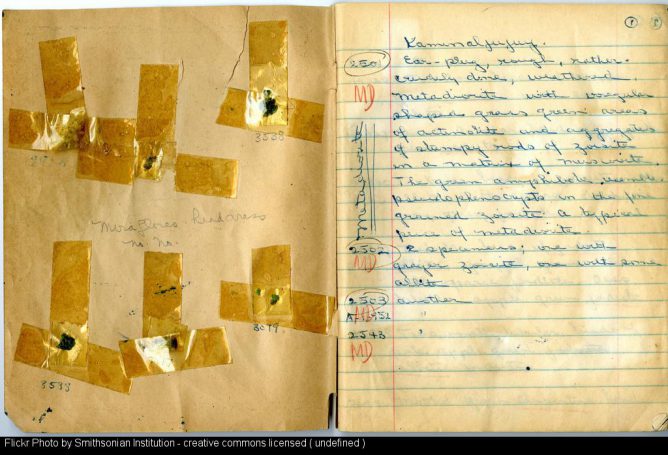
It is now Week Eight of 23 things and the topic is Digital Curation, OneNote and ClassNote
Thing 15 is tumblr. I’ve been using tumblr for a few years now for all sorts of different projects, but I though I’d skip by that to the next thing, OneNote.
Try using OneNote on your pc/laptop/device.
Create a new Notebook, add some sections, pages, and try out the features. Use the Interactive Guidance Videos to learn your way around the platform.
Write a short blog post detailing your use of OneNote and how this may/may not be of benefit to you.’
Week Eight: Digital Curation, OneNote and ClassNote – 23 Things
For two years I worked alongside Ian Stuart who is a OneNote expert. Despite Ian’s enthusiasm for OneNote and many powerful demos it didn’t at that time click for me.
I tend to keep notes as text, HTML or markdown files in Dropbox. My _notes folder has nearly 1000 notes including over 300 in a blog posts subfolder and almost 100 in the snippets one. Searching via the finder is pretty effective for this sort of information[1].
When I moved to working in the classroom this August I though I should use the chance to revisit OneNote.
I am using the mac desktop version of OneNote, my pupils use the iOS app. So these notes pertain to those applications.
I started a ‘planning’ notebook, pulling in notes and information from the school and doing my weekly planning in a simple table. It was easy to archive these pages as I went and I could the simple syncing between work and home very useful.
The ability to combine files, images, media and text is useful and works fairly simply. The fact that I’ve kept using the system for planning and extended use to include a class notebook tells me I am finding it useful.
The only major flaw I’ve found using the mac app is an occasional failure of the copy and paste keyboard shortcuts. OneNote used the standard ⌘-c ⌘-v for pasting I find these often fail, especially the first time or two I use them after opening a notebook. The menus and contextual menus work fine, but the keyboards are my preferred method of doing this. Copying something and pasting to get the previous content of the clipboard pasted is alway annoying.
I would also really like to be able to have more than one notebook open at once. I believe this is supported on windows and not mac. Given that mac users are traditionally more likely not to have documents full screen and to use drag and drop between documents I find this a wee bit surprising.[2]
I’d also like to be able to set a page width rather than have a page of infinite(?) width.
I started a class notebook to use with the pupils in my class. They are using the OneNote app on iPad Airs.
I’ve used this to distribute information, worksheets and the like to the pupils and to gather in work. I started just before the addition of the class notebook tools. When the tools appeared I’d just had some fairly negative experiences with the class sharing and using Word and Onedrive on their iPads. I though I’d give OneNote a try for this instead.
When the tools work they have been very effective, I can create a page and distrubute it to all of the pupils easily, I can target the section of their notebook I want the content to go to. I can then easily find all of that content and mark it within the notebook.
I have also got a way of distributing shared resources to all of the pupils. The only part of the workflow that is missing was the ability to upload documents created in Word and saved to OneDrive to the web (glow blogs). But failures with that was the reason I started using a class notebook in the first place.
For the most part this has worked fairly successfully. When pupils are submitting written work they seem to prefer typing in the native iOS notes app (or even word) and pasting the finished text into OneNote.
Collecting a set of brief texts in the one place on a table in the collaboration section has been more successful that multi editing a word doc[3]
Occasionally I’ve had sync failures for particular pupils, while the distributed page gets to the rest of the class it will not sync to one pupil. Often logging off force quitting, going through the log on sorts this but not always[4].
I’ve had one really frustrating experience with adding notes to pupil work which did not sync at all consistently leading to a very confusing lesson but for the most part the class notebook has been a success.
Reading back over this post so far I realise that I’ve dwelt on the negative aspects more than the positive. I thing that is because I am finding the software pretty useful and these bits of friction stand out.
There are a lot of really cleaver features.
The ability to share with pupils as a group, individually, and to distribute content to each of them is great. The choice between letting pupils edit that content or not is also useful.
Another useful feature is how easily the pupils can record audio in a page. This allow them to listen to themselves read and me to collect there reading.
One of the most interesting is the way text in images is handled. This can be searched. It also, on iOS at least can be copied.
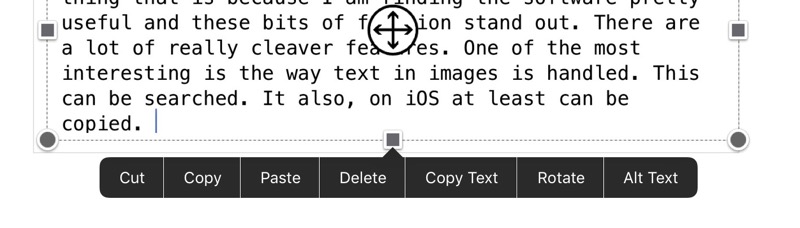
Ironically in getting this screenshot I had a repeat of a problem I had in class this week. After I inserted an image, OneNote crashed. It then refused to sync.
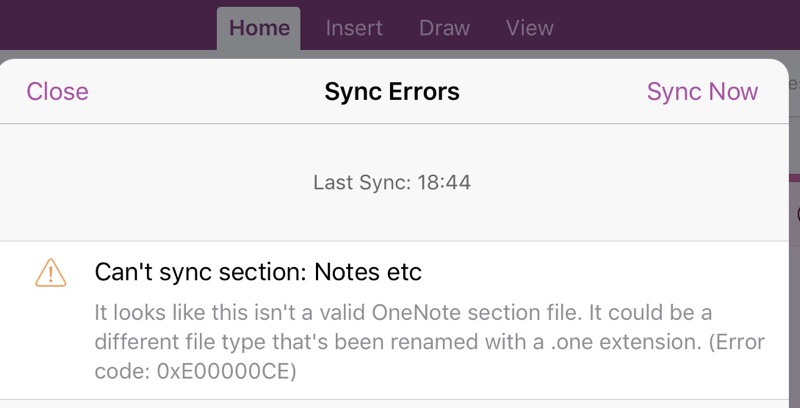
The answer was a tweet away.
@johnjohnston I get the id's message if one section is corrupt, rest of file sync ok. Try copying affected section, deleting old #MIEExpert
— Sarah Clark (@Sfm36) November 6, 2016
On iOS I couldn’t copy the whole section, but I could select multiple pages and move those to a new section. After deleting the, now empty, problem section all was ok.
It would be good if the error message was a wee bit more indicative of the problem and how to solve it. It looks like a hangover of the Window’s desktop app? Even if I sync the OneDrive, where my OneNote files are stored, to my desktop, the OneNote files are replaced by a weblink. This raises another worry, total reliance on the cloud.
I am going to continue using the class notebook for a while and see if we can work around the problems. The many affordances of the software certainly seem worth further exploration.
It also may be that updates will fix things. The app has been very frequently updated, in fact it feels slightly beta like sometimes.
I don’t think I’ll be converting my own notes out of text files any time soon. Having them in an open format that I can open with a myriad of applications on different platforms is important and Dropbox[5] certainly seems to have syncing down a lot better.
featured image: Inside cover and first page of Foshag’s Kaminaljuyu-Jade field book by Smithsonian Institution, No known copyright restrictions
- on iOS I mostly use the drafts app to keep notes, this syncs via iCloud and has been rock solid for several years. Draft’s ability to push text to different places is outstanding. The Apple notes app is pretty good too although a lot simpler than OneNote. ↩
- the first few times I used a windows computer this completely floored me, I could not understand why anyone would want full screen. ↩
- this took us into of lot of failure, repeated attempts to log on and a lot of wasted time. ↩
- I am not sure if these problems like others with the MS iOS apps are to do with the apps, authentication with glow or local network issues. ↩
- Dropbox is not a suitable choice for use with my pupils. Onedrive via glow takes care of account management, data protection etc without me having to do any work. ↩
Riding the Glow Train
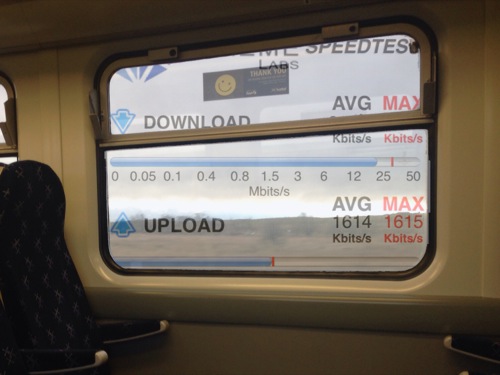
I’ve now been working for the Scottish Government as a ‘Glow Product Owner’ for a month. This has been an interesting experience on lots of fronts.
On a practical level it means 4 hours or so commuting each day. This is not as bad as it sounds for someone who likes spending a fair bit of time looking at screens most days. There is wifi on the main Glasgow to Edinburgh trains and they are reasonable spaces to work on. So I get to spend about half the commute getting some, work, email, blogging, podcast editing and reading done. I’ve replaced the train wifi with a 4g wireless router. Interestingly I get up to 4 times my home broadband speed at some points, others it drops to 3G and there are a few dead zones.
What is a product owner anyway?
The work itself is a very different role than anything I’ve done before. My expectations were pretty wide of the mark. The role of a product owner is becoming a lot clearer. Last week we (Ian Stuart and myself) shadowed Education Scotland’s Jennifer McDougall in this role working with a set of developers who are working on a prototype. This was really valuable. We could see the product owner in action, finding out how the role really works. In these sorts of meeting the role is to represent the users (learners and teachers) and make decisions on the work in progress.
The product owner is one in an agile team and it is this team development process that give me confidence and hope in Glow.
As developments will be taken forward there will be constant dialog between the developers and product owners. Hopefully this means than when decisions are made about, say, dropping a feature to insure that a project meets deadlines, that that decision will be made in consultation with the product owner.
This then puts some pressure on the product owners to do their best to represent and balance both the vision of the ICT excellence group and all the stakeholders (picking up some jargon on the job).
Project Management, and other things I’d not imagined
Another feature of the process that will give some confidence is the way the whole project is organised. I’ve not worked in such a structured environment. There are folks in the team doing jobs I’d not imagined, a lot of these are to organise the project, keep it on track, ensure testing of systems will be carried out in a systematic manner. The people in these roles do not, in the main, have education experience, but we have been constantly encouraged by the way they ask questions that expose what learning needs from glow.
A fair bit of time has been spent by Ian and myself explaining as best we can: teaching and learning, the curriculum, the ICT excellence vision and, the hard bit, how the current mix of services that make up glow are joined together. This has been useful both ways, seeing the services from another perspective has shown me both how much of the basic functionality of glow groups is powerful and how complex and baffling the organisation of the elements of glow can look. The baffled look on the face of someone when they are taken through the setting up of an e-portfolio blog for the first time is a picture.
Harder than I expected
We are also getting a bit of inside into the complexity of developing services that will meet the needs of learning, security and a multitude of stakeholders. My brain feels as if it expanding to the point of pain at some times.
Much to the horror of my previous self this is not going to be a quick fix, most of the things that Ian and I are involved in are long term projects. Even the short term ones, for example the blog migration (close to my heart), are not going to happen overnight. Factors I has not considered swing into play. Luckily we are surrounded by folk who do understand them are at hand.
As an example: think about moving large amounts of data from one server to another, I would have though, pull out a hard drive, take it to the new data centre and plug it in. It seems that this is not the way it works, other customers of the new data centre may not be very happy with a stranger on the premises and worse plugging a drive into the network their precious data is on. This means data has to travel across networks and this takes time. That of course needs to be planned for. And so on…
One last Note
Although I am not directly involved in the new MS 365 bit of glow we are using those tools for working and communication. This has increased my awareness of the new goodness that is already in glow. Just thinking about skydrive and the office web apps by themselves we have got quite a nice bundle. 25GB of storage in skydrive (not to mention 50, I believe for email) and word, PowerPoint and excel in any modern browser. These apps are fairly fully featured and easy to use. You also have the ability to have more than one person editing documents at the same time in the same sort of way as google docs.
Ian would not forgive me if I did not mention OneNote, this has been a revelation. Ian and Islay High school make heave use of this in their long running one-to-one project. The desktop version is like a wiki without a browser with very powerful multi-media facilities. Given the security in the government building we cannot use the sharing built into 365 with desktop applications, but we can use the web version. This feels to me like a very simple light weight wiki without any of the complexities. Not the multi media powerhouse, Ian is used to, but a way to simple build a linked set of ‘pages’ and ‘sections’ in a multi user document. The page and sections are made automatically so you do not need to understand links and title. The sections in the web app are limited to styled text, images and links, but that would be plenty of features to get collaborative knowledge building off the ground.
We have found that OneNote I’d pretty good for sharing information is a fairly messy but quick way. Coincidently Charlie Love posted a nice youtube intro to Skydrive in glow.
If I was faced with thinking of how to get some quick benefits from glow with learners, this is where I would start, the office tools and as an introduction to online collaboration and collective knowledge building OneNote is a good place to start.
After a month I think I am beginning to find some ground under my feet but just starting to appreciate the size of the task. Ian and I have had a lot of good wishes via twitter and other networks, we appreciate this, so thanks, we will need them.