It is now Week Eight of 23 things and the topic is Digital Curation, OneNote and ClassNote
Thing 15 is tumblr. I’ve been using tumblr for a few years now for all sorts of different projects, but I though I’d skip by that to the next thing, OneNote.
Try using OneNote on your pc/laptop/device.
Create a new Notebook, add some sections, pages, and try out the features. Use the Interactive Guidance Videos to learn your way around the platform.
Write a short blog post detailing your use of OneNote and how this may/may not be of benefit to you.’
Week Eight: Digital Curation, OneNote and ClassNote – 23 Things
For two years I worked alongside Ian Stuart who is a OneNote expert. Despite Ian’s enthusiasm for OneNote and many powerful demos it didn’t at that time click for me.
I tend to keep notes as text, HTML or markdown files in Dropbox. My _notes folder has nearly 1000 notes including over 300 in a blog posts subfolder and almost 100 in the snippets one. Searching via the finder is pretty effective for this sort of information[1].
When I moved to working in the classroom this August I though I should use the chance to revisit OneNote.
I am using the mac desktop version of OneNote, my pupils use the iOS app. So these notes pertain to those applications.
I started a ‘planning’ notebook, pulling in notes and information from the school and doing my weekly planning in a simple table. It was easy to archive these pages as I went and I could the simple syncing between work and home very useful.
The ability to combine files, images, media and text is useful and works fairly simply. The fact that I’ve kept using the system for planning and extended use to include a class notebook tells me I am finding it useful.
The only major flaw I’ve found using the mac app is an occasional failure of the copy and paste keyboard shortcuts. OneNote used the standard ⌘-c ⌘-v for pasting I find these often fail, especially the first time or two I use them after opening a notebook. The menus and contextual menus work fine, but the keyboards are my preferred method of doing this. Copying something and pasting to get the previous content of the clipboard pasted is alway annoying.
I would also really like to be able to have more than one notebook open at once. I believe this is supported on windows and not mac. Given that mac users are traditionally more likely not to have documents full screen and to use drag and drop between documents I find this a wee bit surprising.[2]
I’d also like to be able to set a page width rather than have a page of infinite(?) width.
I started a class notebook to use with the pupils in my class. They are using the OneNote app on iPad Airs.
I’ve used this to distribute information, worksheets and the like to the pupils and to gather in work. I started just before the addition of the class notebook tools. When the tools appeared I’d just had some fairly negative experiences with the class sharing and using Word and Onedrive on their iPads. I though I’d give OneNote a try for this instead.
When the tools work they have been very effective, I can create a page and distrubute it to all of the pupils easily, I can target the section of their notebook I want the content to go to. I can then easily find all of that content and mark it within the notebook.
I have also got a way of distributing shared resources to all of the pupils. The only part of the workflow that is missing was the ability to upload documents created in Word and saved to OneDrive to the web (glow blogs). But failures with that was the reason I started using a class notebook in the first place.
For the most part this has worked fairly successfully. When pupils are submitting written work they seem to prefer typing in the native iOS notes app (or even word) and pasting the finished text into OneNote.
Collecting a set of brief texts in the one place on a table in the collaboration section has been more successful that multi editing a word doc[3]
Occasionally I’ve had sync failures for particular pupils, while the distributed page gets to the rest of the class it will not sync to one pupil. Often logging off force quitting, going through the log on sorts this but not always[4].
I’ve had one really frustrating experience with adding notes to pupil work which did not sync at all consistently leading to a very confusing lesson but for the most part the class notebook has been a success.
Reading back over this post so far I realise that I’ve dwelt on the negative aspects more than the positive. I thing that is because I am finding the software pretty useful and these bits of friction stand out.
There are a lot of really cleaver features.
The ability to share with pupils as a group, individually, and to distribute content to each of them is great. The choice between letting pupils edit that content or not is also useful.
Another useful feature is how easily the pupils can record audio in a page. This allow them to listen to themselves read and me to collect there reading.
One of the most interesting is the way text in images is handled. This can be searched. It also, on iOS at least can be copied.
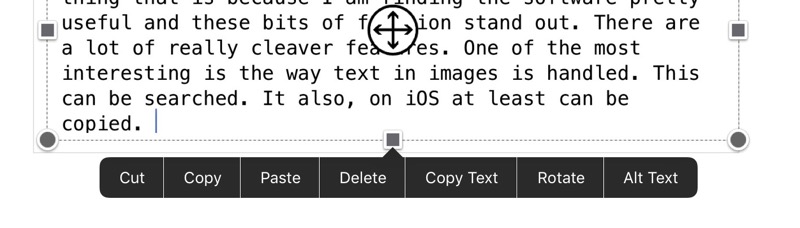
Ironically in getting this screenshot I had a repeat of a problem I had in class this week. After I inserted an image, OneNote crashed. It then refused to sync.
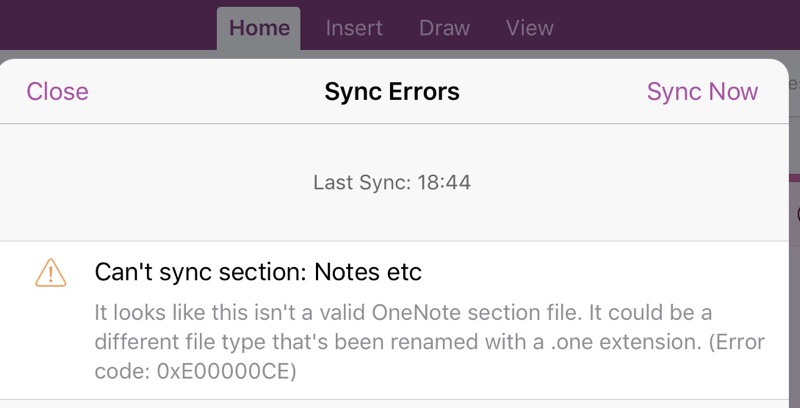
The answer was a tweet away.
@johnjohnston I get the id's message if one section is corrupt, rest of file sync ok. Try copying affected section, deleting old #MIEExpert
— Sarah Clark (@Sfm36) November 6, 2016
On iOS I couldn’t copy the whole section, but I could select multiple pages and move those to a new section. After deleting the, now empty, problem section all was ok.
It would be good if the error message was a wee bit more indicative of the problem and how to solve it. It looks like a hangover of the Window’s desktop app? Even if I sync the OneDrive, where my OneNote files are stored, to my desktop, the OneNote files are replaced by a weblink. This raises another worry, total reliance on the cloud.
I am going to continue using the class notebook for a while and see if we can work around the problems. The many affordances of the software certainly seem worth further exploration.
It also may be that updates will fix things. The app has been very frequently updated, in fact it feels slightly beta like sometimes.
I don’t think I’ll be converting my own notes out of text files any time soon. Having them in an open format that I can open with a myriad of applications on different platforms is important and Dropbox[5] certainly seems to have syncing down a lot better.
featured image: Inside cover and first page of Foshag’s Kaminaljuyu-Jade field book by Smithsonian Institution, No known copyright restrictions
- on iOS I mostly use the drafts app to keep notes, this syncs via iCloud and has been rock solid for several years. Draft’s ability to push text to different places is outstanding. The Apple notes app is pretty good too although a lot simpler than OneNote. ↩
- the first few times I used a windows computer this completely floored me, I could not understand why anyone would want full screen. ↩
- this took us into of lot of failure, repeated attempts to log on and a lot of wasted time. ↩
- I am not sure if these problems like others with the MS iOS apps are to do with the apps, authentication with glow or local network issues. ↩
- Dropbox is not a suitable choice for use with my pupils. Onedrive via glow takes care of account management, data protection etc without me having to do any work. ↩
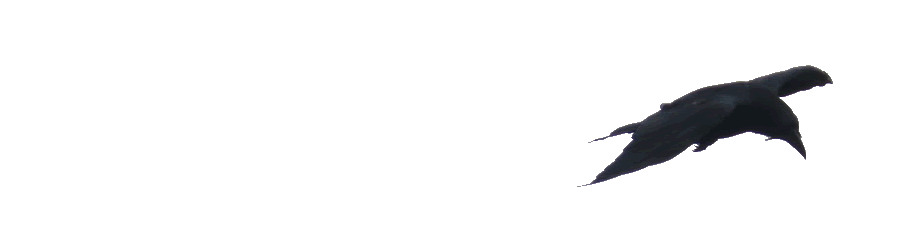
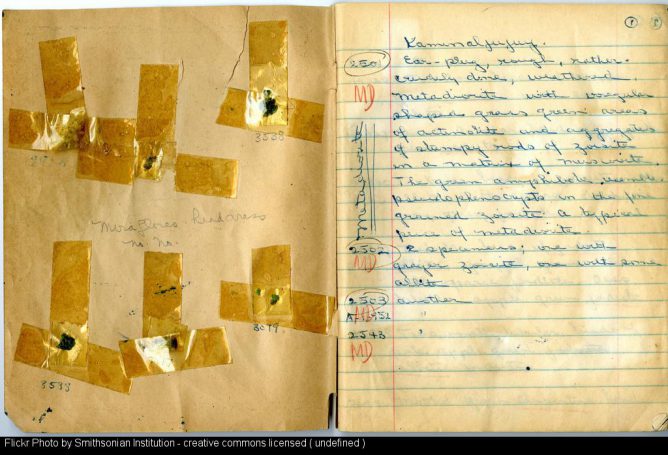
John
It’s early days for me using Onenote via Microsoft Classroom. Our authority has bought into providing staff and pupils with their own copies of Office and I have to say that so far I’m really enjoying using Onenote with shared class notes and individual pupil notes being used to provide assignment solutions as well as pupils own notes.
The desktop version of Onenote I’d definitely the best experience and it pains me to say do, but works better on PC than Mac.
I’ve had a few sync problems with notes not going to separate pupils which is a pain. The work around is to have the pupil log into Glow and pick up the synced note there, but I’d rather not incorporate work arounds.
Getting pupils to find the notebook in the first place is a real old faff, using involving logging into Office 365 and pressing the button to open notebook in Onenote. Once connected on the PC software app it’s generally a very good experience.
On the whole though I’m very enthused by the communication and collaboration opportunities that Classroom offers (principally via Onenote).
A big thumbs up this far.
Hi John,
Thanks. I am enthused by the communication and collaboration opportunities one note offers too. Just a bit frustrated that it does not seem to work smoothly on iOS, when that is the platform we are working with…