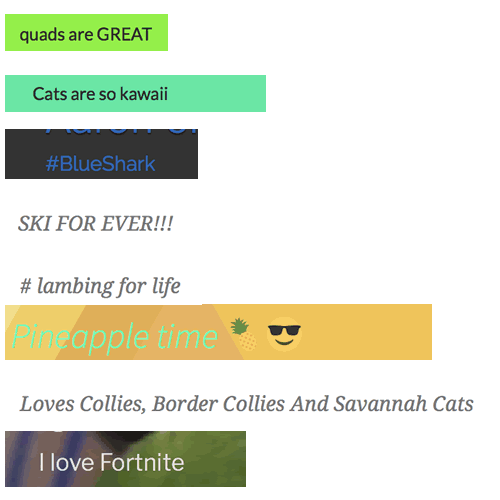
Some of my class have been editing the tagline of their e-Portfolio #glowblogs. I had to look up kawaii.
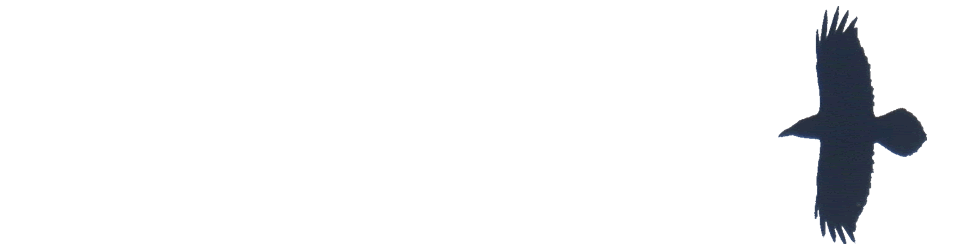
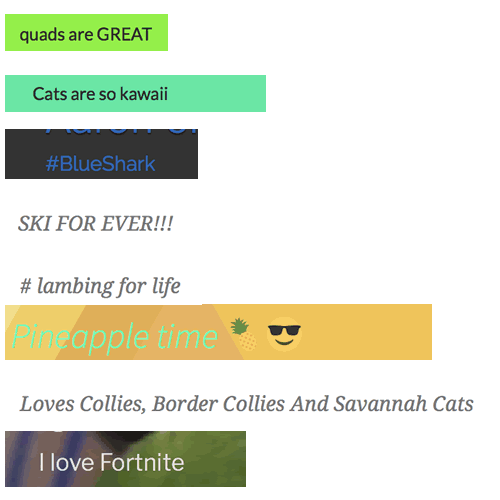
Some of my class have been editing the tagline of their e-Portfolio #glowblogs. I had to look up kawaii.

Here are some of the things I’ve tagged classroom over the summer holidays.
Inspired by the art of ikebana – a traditional style of Japanese flower arranging – Montreal-based artist Raku Inoue hand-crafts bugs using materials from his garden. He transforms his garden waste, including sticks, seeds and petals, to create his Natura Insects series. “I think about the main shape of the insect,” he says, “and try to find something to satisfy that. It’s very much like a puzzle.” As the year progresses, his creative options change. “I choose the materials according to what nature offers during that time. All four seasons offer many different materials to play with.” The series started as a morning routine over coffee to sharpen his thoughts for the day. “It was never meant to be a complex process, but rather an easygoing, morning mind-stretching exercise.”
To prove this I have used Google Sheets to create a “Random Writing Prompt Generator” that randomly pulls from a list of about 2,000 adjectives and 1,000 nouns to create over 2 million unique prompts. See below to get your own copy of the Sheet, learn how it works, and get more ideas on how to help your students write poems, stories, or other creations.
A Bio Poem is all about you. It is a way for you to introduce yourself to others. Take some time to think about yourself – your thoughts, feelings, and beliefs. Then, use the template and example below to write your own Bio Poem.
Featured image: my own, I spent a fair bit of the summer trying to get close to butterflies.
When @c told me about Twitter Atom feeds I tried it out. first fruit was reading @mrkrndvs’s tweets from #digicon18 about @lindaliukas after looking up ‘scenographers’ I ended up buying Hello Ruby
lt must not be forgotten that the basic law of children's creativitg is that its value lies not in its results, not in the product of creation, but in the process itself. It is not important what children create, but that they do create, that theg exercise and implement their creative imagination. - Vygotsky
Microsoft acquires Flipgrid, makes it free for education.
I’ve not used Flipgrid, it might be a struggle with our bandwidth, but it looks interesting. A bit late for this term, but I might look at it next session.
Given you can sign on with an O365 account I wonder if this will be considered part of Glow? You can sign-on with a google account too.
Flipgrid is where your students go to share ideas and learn together. It’s where students amplify and feel amplified. It’s video the way students use video. Short. Authentic. And fun!
from: Flipgrid – Video for student engagement and formative assessment

I was watching spring watch out of the corner of my eye as I did some prep last night. There was an article about making your own Wildlife cam. It looks a lot simpler than others I’ve seen and used a Raspberry Pi Zero. The BBC site had a link to My Naturewatch where you can get instructions.
This looked like something my class would enjoy using. My zero is busy taking gifs of the clouds (>70000 to date Gif Cam), so I decided to try to use a Raspberry PI 3 instead.
The instructions were really good, simple and worked first time! No soldering involved. You don’t need a monitor for the PI or any logging on through ssh in the terminal. All you need is a PI, a camera module for the PI and a power supply. I used a £2.99 phone charger. You need a plastic box and an old plastic bottle too. This is bargain basement stuff.

The way it works is the then the pi starts up it becomes a network. You connect to this with a computer or other device. You are then on that network and not the Internet. I forgot about this when showing the class and couldn’t project from an iPad;-) You then open a browser and connect to a local website on the PI. There you can start the camera and view or download the pictures.
Once the camera is started it takes a photo every time something moves in front of it.
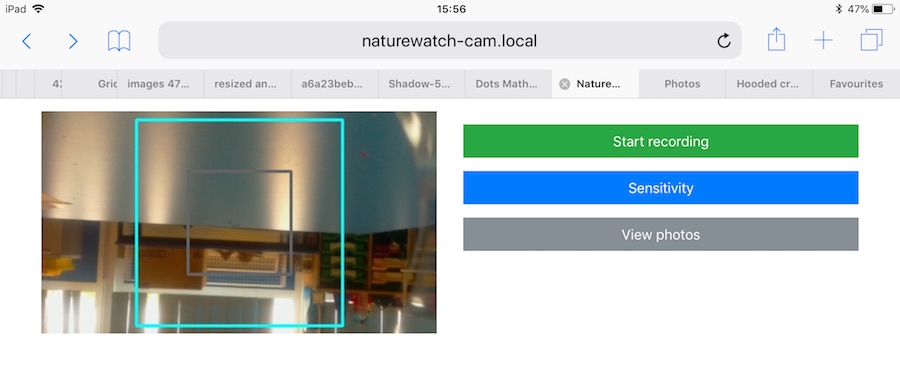
It was raining fairly heavily this morning so we waited till about 10:15 before putting the camera out on the playground with a handful of peanuts in front of it. After 15 minutes we collected it and had a look at the photos. I am impressed. We need to think a bit about placing the camera, perhaps finding somewhere with smaller birds but the camera worked a treat.
I think this is a really useful tool for the classroom. I hope we can use it to catch some butterflies on sunnier days too. I have had a few failures with hardware Raspberry PI projects. I prefer software ones but this is certainly the most impressive for the least about of work I’ve tried. I’d recommend it highly.
Schools, teachers and learners struggle with challenges in many shapes and forms when it comes to digital portfolios.
Comprehensive look at these challenges. Lots of suggestions.
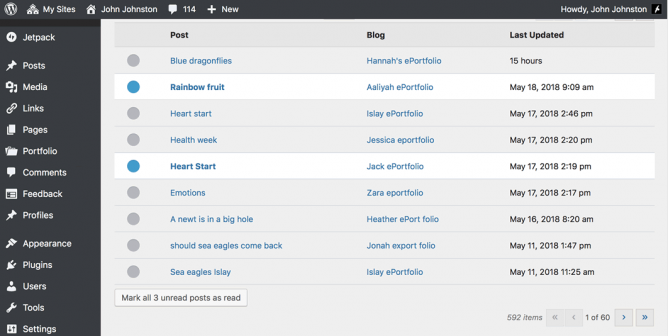
In Glow Blogs, we have the Glow Blogs Reader (Follow Blogs)
The Glow blogs reader allows you to ‘follow’ a number of Glow Blogs. In following blogs you will be able to see which of these blogs has been updated in your dashboard rather than have to visit each site to check for updates.
Useful because 1. it allows you to follow private blogs which an RSS Reader will not and 2. For teachers unfamiliar with RSS and readers it will be a lot simpler.
It doesn’t have the facility to mark off or record posts that you have commented on which is of interest to Aaron.

Some rather belated thoughts on returning to classroom teaching.
Featured Image: My own, my class is under the parachute.