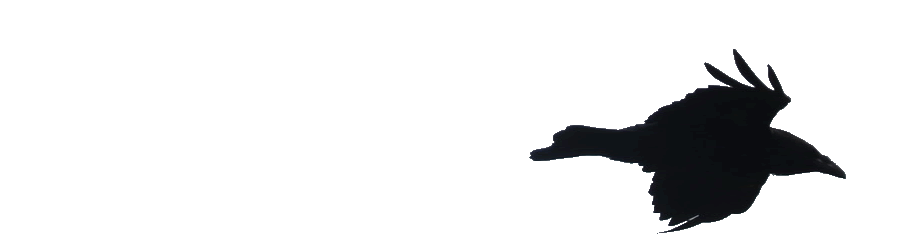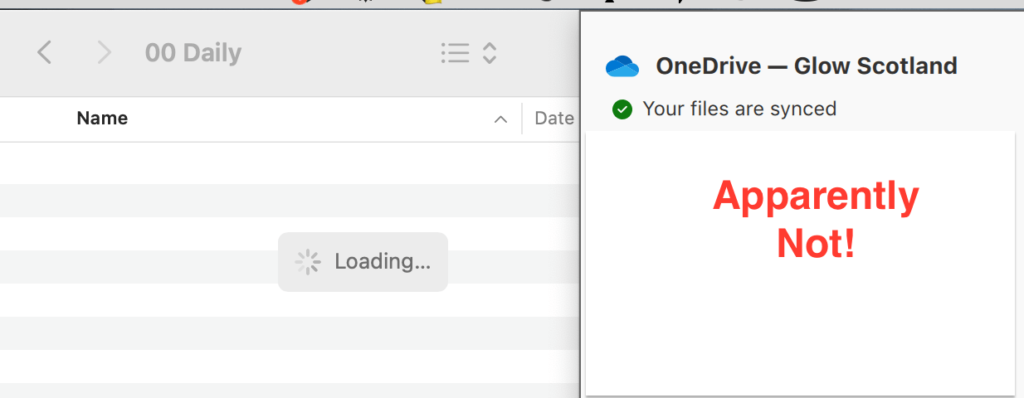
OneDrive woes and fixes – apparently not. I’ve spent a hour or two this evening trying to get some school work done!
Tag: onedrive
OneDrive woes and fixes
 Ever since I updated my home Mac to Monterey, OneDrive has been a bit flaky. I updated the app and it has been syncing. But I could not open the app itself or click on it in the menu bar. Attempting to do so grave me a beach ball of doom. Restarting, etc had no effect.
Ever since I updated my home Mac to Monterey, OneDrive has been a bit flaky. I updated the app and it has been syncing. But I could not open the app itself or click on it in the menu bar. Attempting to do so grave me a beach ball of doom. Restarting, etc had no effect.
To day my Mac at work, an older iMac with an older system presented me with the message, “The application “OneDrive.app” is not open anymore”. This persisted through a couple of force quotes, resetting OneDrive and restarting. Eventually installing a new version from the App Store and resetting allowed me to set it up again. The syncing has changed so that by default items are kept in the cloud and downloaded on the fly.
On getting home I decided to try and sort out my home Mac too. This was already running the most recent version. Resetting, rebooting several times did not work. Finally I deleted the app using CleanMyMac, to get rid of any stray bits, and reinstalled from the App Store. This then let me go through the setup process again, logging on, enabling extensions, choosing the same folder and all the rest.
I’ve set my mail school work folder to be always downloaded and left the rest in the cloud, I’ll see how this works.
The reset process seems pretty bonkers for a modern application. Opening the application package, navigating to a folder and running a command file!
Hopefully I’ve now got OneDrive sorted for a while, an maybe these notes will help someone else. I do find OneDrive an important time saving device that lets me work from home fairly seamlessly, when it works. I am lucky in that I’ve got a Mac at work, though I worry about it lasting to my retirement.
The application “OneDrive.app” is not open anymore.
Not the most welcome of messages on arriving at school this morn. Especially when the app will not open. After trying the obvious, installed the new version. OneDrive processing 1000s of changes. Not what I need.
Hi Nick, When I read this I was going to let you know that OneDrive had been rock solid for a while for me. I use a mac in school and at home. I didn’t get to write the comment.
On Monday arriving in school I opened my daily plans, a set of txt files in OneDrive, to find that they had not synced from Sunday at home. No plans 😖
Notes and Airdrop to the rescue
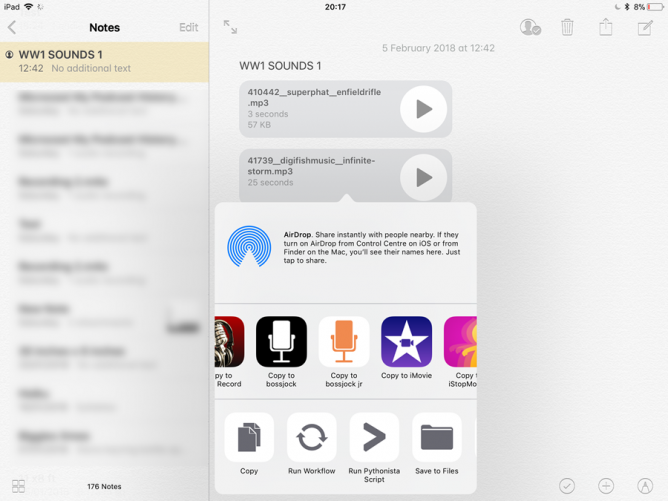
My class have been writing short descriptive passages about soldiers in the WW1 trenches.
At the weekend I planned for them to record these over a background of sound effects. I had spent some time at freesound.org and downloaded 20 or so effects and sounds. I had converted these to MP3 files, to reduce file size and placed these in a folder in OneDrive which I then shared. I have also made a list of credits for the files, all are Creative Commons.
The plan was to get the class to listen to the files in OneDrive then ‘open’ the ones they wanted to use in bossjock jr. These could then be loaded into ‘carts’ alongside the voice recordings. The pupils then played the different sounds and record that for their final mix.
To make sure everything went smoothly I got the whole class to open OneDrive and make sure they were logged in. That first step worked fine. The problem was OneDrive reported that there was not an internet connection and showed no files or folders. Since the class had logged into Glow this was obviously wrong.
I ended using most of the morning interval and lunchtime trying to see where the problem was. Strangely when I opened the iOS Files app when also allows you to see OneDrive files, I started slowly seeing files on the pupils iPads. And when I switched back to OneDrive the appeared there. To give the pupils access to the shared folder I needed to send a url. This opens OneDrive, and that told me I needed to open the browser, doing this, and signing on to Glow again (in the browser this time) eventually gave pupils iPads a view of the shared folder. Unfortunately I couldn’t get these to open and then open in bossjock in a timely fashion. It just was taking too long.
Time for a rethink.
On my iPad I had earlier made the files available off line in OneDrive. This took a while. I did manage to see the files in the Files app, from there I copied the MP3 files to the Notes app. 2 notes with about 10 files each. I quickly tested sharing these notes via Airdrop, it was pretty quick.
I suspected that airdropping notes with 10 audio attachments might be a bit slow, especially without Apple Classroom. I was wrong. In the afternoon I just dropped the notes to the pupils in groups of 4 or 5 at a time and in 10 minutes had distributed 20 audio files to all of the class. From there they could listen to the files in notes and copy the ones they liked to bossjock.
The rest of the afternoon when well, the children recorded their voices and mixed in the sound effects. For a first try the results were good. Next time I think we will record the audio live over the backgrounds that would allow us to duck the effects and make sure all of the words were clear. I think once the logistics of moving audio onto the iPads was sorted it becomes an interesting and valuable lesson. Fortunately the class missed all of the boring bits and no one asked why we had opened OneDrive earlier in the day.
lessons learned (again)
- My home WiFi is faster than school.
- Moving files locally is quicker than the cloud.
- We can have a lot of fun with bossjock.
- Notes and Airdrop are marvellous.
featured image, screenshot of sending audio from Notes to bossjock jr.