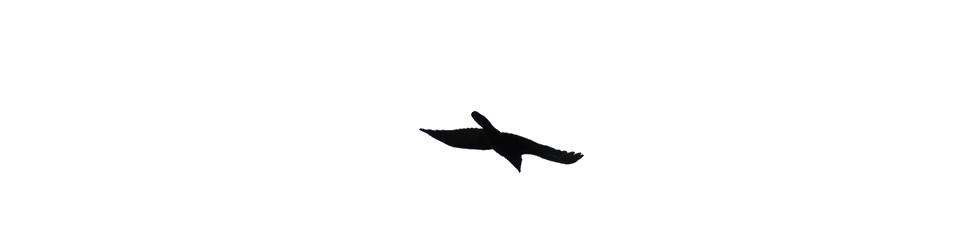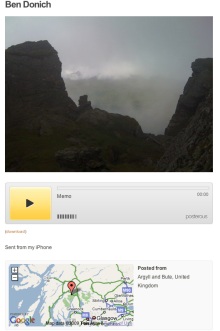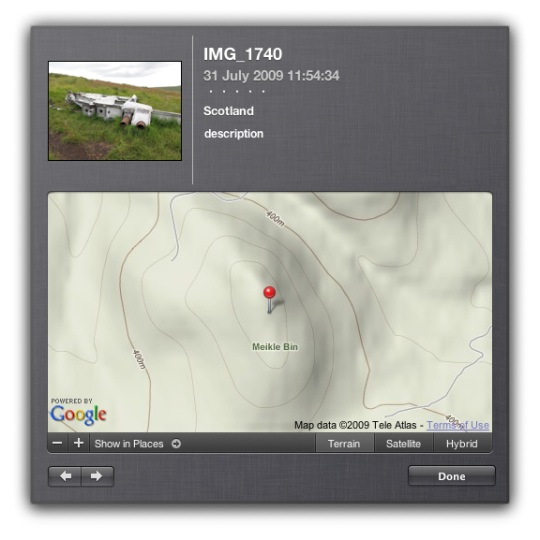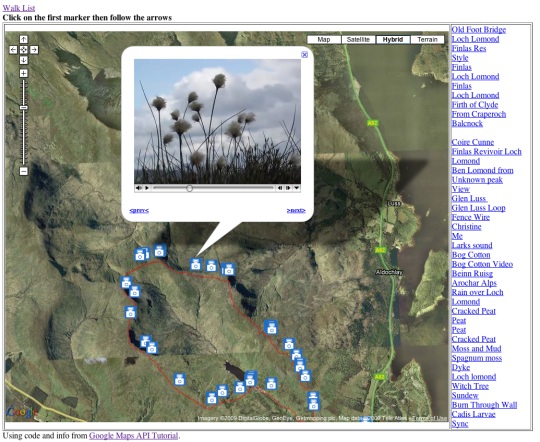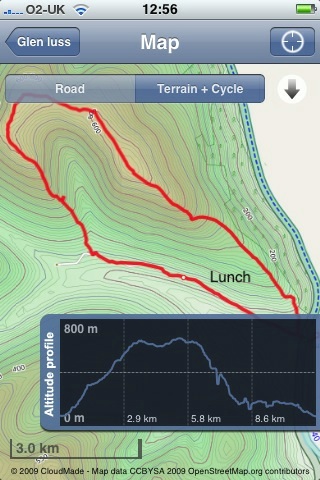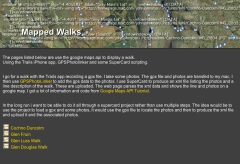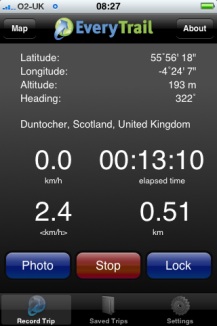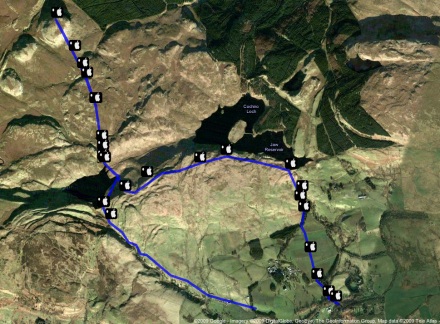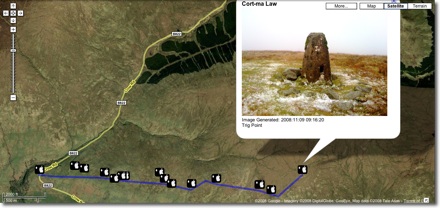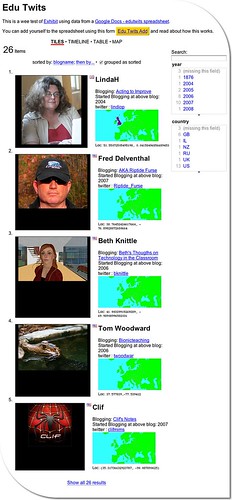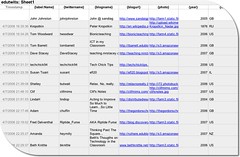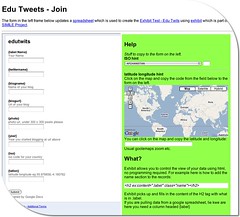Yest another mapping/iphone post. This might not seem like education but I consider the mapping of walks etc. a sort of trial for possible Teaching and learning activities. At Sandaig I was always interested in blogging trips (Sandaig Netherlands 2008 or Glencoe 06 for example). I am interested in trying to get pupils and groups to tell stories in different ways, audio, text, pictures and video adding location into the mix seems like a good idea. This week i was talking to some of the instructors at Kilbowie Residential Outdoor Centre Oban discussing some of the potential for adding some more ict into their mix through Glow.
On Friday I was going for a walk and decided to try a few different ways of recording the walk centred around the iPhone.
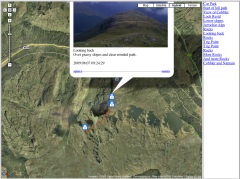
As usual I recorded a gpx file and took some photos with the phone for A Mapped Walk
I also took other pictures with my camera and geotagged them once I got home with gpicsync suggested by Dan Stucke in a comment here. gpicsync is a visual front end to exiftool that I’ve mentioned before and works well, unfortunately my iPhone battery gave up early as I was using lots of apps, but a few were mapped by Flickr. The rest taken on the way bak down are untagged.
At the top of the hill i decided to try audioBoo. I love the way Audioboo combines a picture, the audio and a wee map and is simple to use. Unfortunately I didn’t have a good enough signal to post the boo from the hill.
Instead I turned to posterous. The really good thing about posterous on the iphone is that because it used email you don’t need a signal, the mail app will just wait until it gets one and sends the mail. I found this out on my holiday this year when I seemed to get an occasional signal overnight, making posterous the easiest way to blog.
I’ve also found out how to combine images and audio in an email from the iPhone and because posterous now geo locates your post if there is a location in the exif data of any images posted you get the same effect as audioboo. See Ben Donich – John’s posterous.
The trick is, take a photo, switch to the camera roll and click the share/mail icon. choose the picture and copy it (This will work with several images). Then open up the Voice memos app, recods some audio and then mail it. You can paste the image(s) into your mail and send.
![]()
The last thing I tried was the lifecasting app iTunes url, this allows you to choose some photos and then record a narration over a slideshow of the images. The result can be uploaded to youtube or downloaded to your desktop as a m4v file (the app like many others acts like a wee server and puts up a webpage with the movies to download.)
Lifecasting works fairly well, the fact you cannot mail the file is a pity. The other problem is that the slides are shown for a fixed length of time, the example below is the longest, so you have to fit your audio to the show. I did duplicate a couple of images to give myself longer to talk. If the slides could be set to last the length of the audio and you could use mail or the metaweblogAPI to upload them this would be a great app for mobile learning.
lifecasting Example
I’ve downloaded a couple of other slideshow apps to investigate (at the vast expense of 59 pence each and will try them out whenever I can find them and have a bit of time).
Them ore I use my iPhone the more I believe that a device of this sort has a real place in the classroom for creating the sort of thing I used to use digital cameras, videos, imovie, garage bands and a blog for; the types of activity listed by Margaret Vass in her recent post on Learning, Teaching and ICT » Digital Storytelling ….. and ePortfolios?. We might need to wait a wee while the the right combination of price and feature set but it is getting more interesting every week.