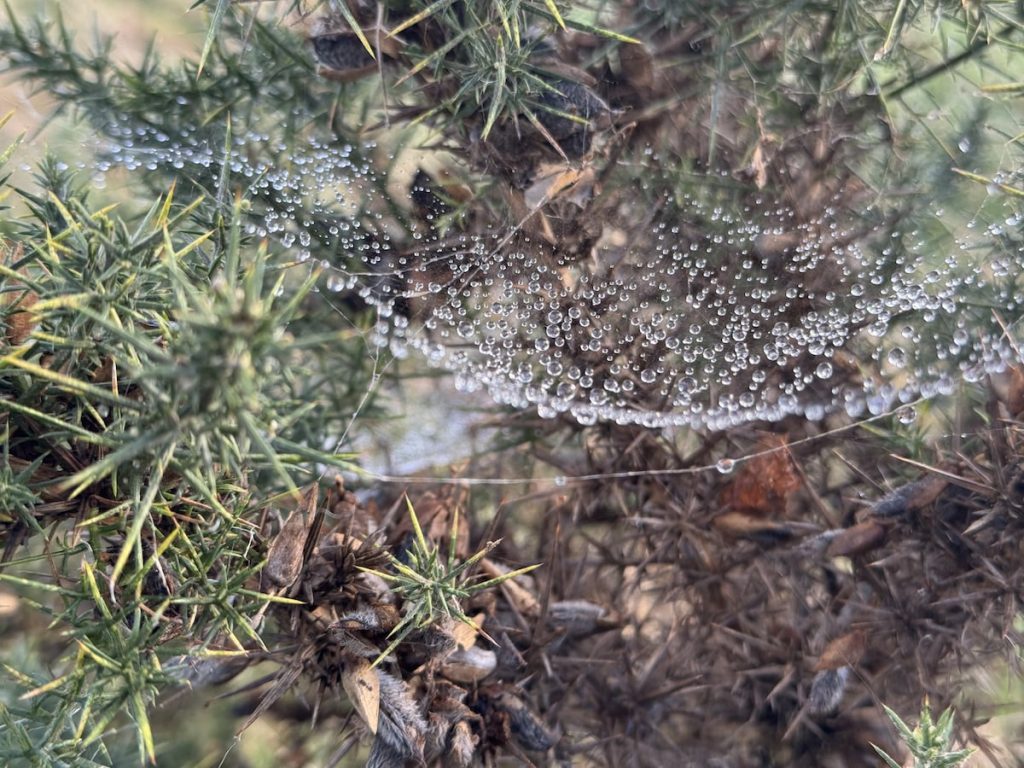
#SilentSunday
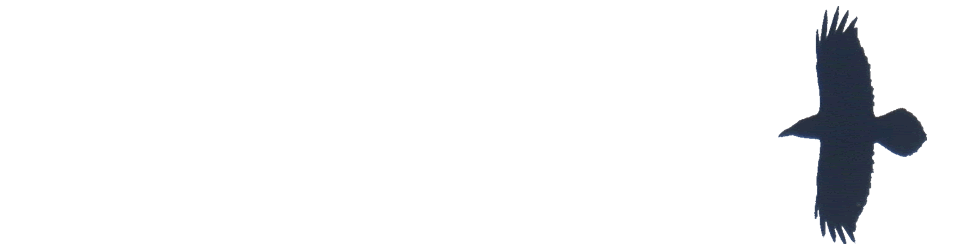
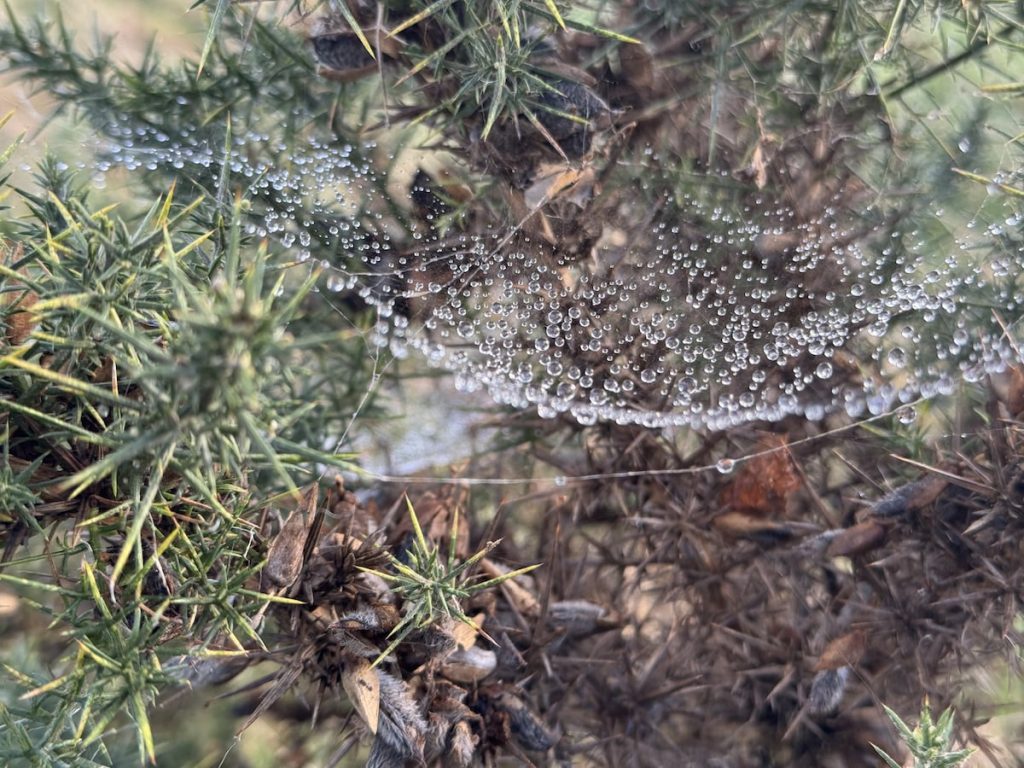
#SilentSunday
Read: Groundbreakers- The Return of Britain’s Wild Boar by Chantal Lyons ★★★★☆ 📚
The author’s fascination with boar & belief in the good they could do to the environment doesn’t stop her reporting on both points of view. The difference between European acceptance & Uk fears is telling.
I saw this just after reading Chaudhri Sher Mobarik looks at the loch which I enjoyed. A poet raised in Glasgow.
Having coffee by the trig point, heard some ravens and went to look over the steep side. Below a hen harrier took off, curved and headed off over the moor. Blurry photo, clear memory.

via @nitinkhanna:
A new study found that half of the world’s carbon emissions come from the richest 10% of people.
Billionaires Are the One Case Where Personal Choices Can Affect Climate Change
Which points to Carbon Inequality Kills: Why curbing the excessive emissions of an elite few can create a sustainable planet for all – Oxfam Policy & Practice
We share new evidence of how the yachts, jets and polluting investments of the 50 richest billionaires are accelerating the climate crisis. Oxfam’s research shows that the emissions of the world’s super-rich 1% are causing economic losses of trillions of dollars; contributing to huge crop losses; and leading to millions of excess deaths.
love this:
Last year: I am now more than one term into what looks like being my final year as a full time teacher. I got OAP status earlier this year, but aim to wait till I am a year older, before I take my pensions. I’ve had an idea that I’d write something about this. But strangely nothing coalesces.
Read: Tom Lake by Ann Patchett ★★★★★ 📚
A book around a famous (in the USA?) play I’ve never heard of. Compelling & mostly comfortable. Laugh out loud sometimes too.

#silentsunday
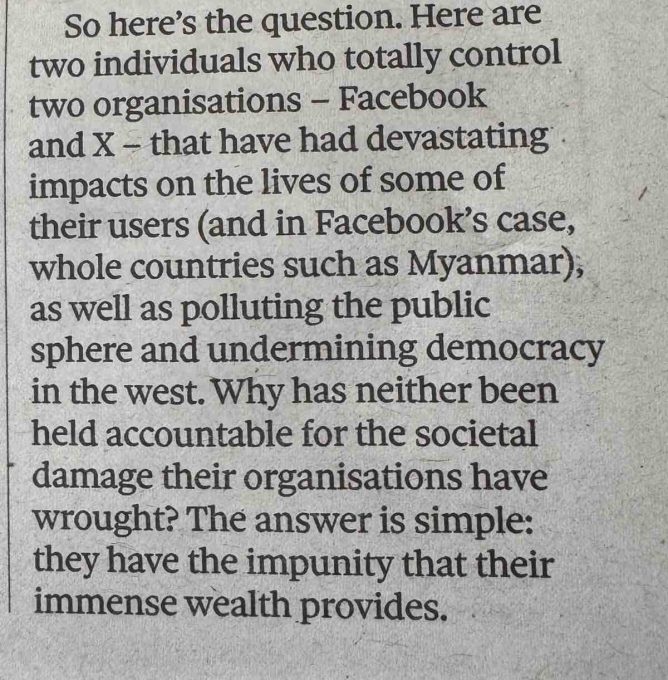
So here’s the question. Here are two individuals who totally control two organisations – Facebook and X – that have had devastating impacts on the lives of some of their users (and in Facebook’s case, whole countries such as Myanmar), as well as polluting the public sphere and undermining democracy in the west. Why has neither been held accountable for the societal damage their organisations have wrought? The answer is simple: they have the impunity that their immense wealth provides.
John Naughton Our perverse respect for immense wealth allows Musk and Zuckerberg to run riot
The answer to many other questions too?