In the iPad version of Word immersive reader does not have (or I can’t find) the Grammar Options. I can get to the online editor in the Safari browser only by viewing the files in Onedrive, checking the radio button beside the doc and using the vertical ellipses that appear to open a menu, choose open and then open in browser.
O365 seems to want me to open word files in the iPad app.
If I am in teams I don’t have the option to open word docs in the browser.
The Grammar options look very useful but on iPad hard to get to.
A workaround for me is to screenshot the text in teams or word. Open office lens, scan the image and then send to immersive reader.
I am sure there must be a more sensible way to do this. I’d like to find it out before I suggest the workaround to my class!
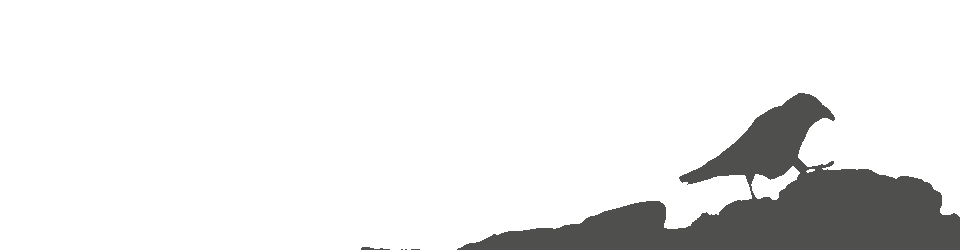
I don’t have an ipad but any #ImmersiveReader on ipad experts want to jump in go for it cc @mtholfsen
I knew that, but I don’t know a better person to send this one out into the world 😉
But of course will investigate
If you go through Word Online, you’ll get the full Immersive Reader experience. Speaking from the W10 Word app, you only get the syllables option
I’ve asked about this before and it would make sense for Immersive Reader to be uniform across all the apps. Got told a while ago they were working on it.
We currently don’t have grammar options in Word iPad, Desktop or Mac. We hope to in the future
Thanks, do you think my workaround is reasonable then?
Seems sensible enough. The old copy from Word and paste into OneNote will work fine too
Thanks, probably going back to OneNote next session given the circumstances. Like the office lens as reduces complexity.
OneNote to rule them all!