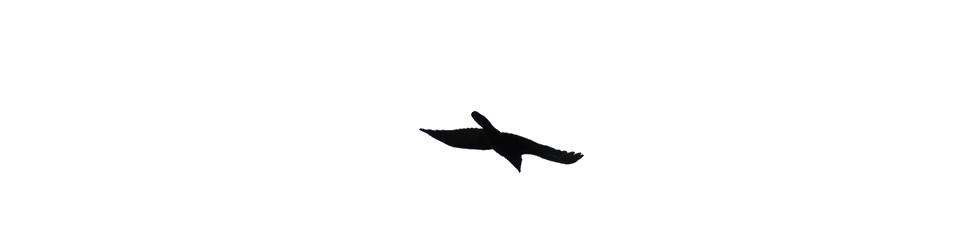GitHub – ExistentialAudio/BlackHole: BlackHole is a modern macOS virtual audio driver that allows applications to pass audio to other applications with zero additional latency. might be of interest to the #ds106radio diaspora #ds106
Tag: macosx
pcastaction – automating video editing
For the last year or so I’ve been running (supported by network support officers at every turn) a Podcast Producer server. This lets schools in North Lanarkshire publish audio and video very easily indeed.
Recently I’ve been testing the workflows that let you add, for example, and introduction or credit section automatically after the video is uploaded to the server (examples: Glow Blogs 3 Posting and Glow Blogs 2 Dashboard and Settings)
Podcast Producer does a lot of complicated stuff to do this, and uses some commandline applications in the process. One of these, pcastaction, is included in Mac OS X as well as Mac OS X Server. pcastaction can be used via the terminal to manipulate quicktime movies, it seem to be particularly useful for batch operations.
This evening, on the UK ADE mailing list, someone was asking about adding a logo image to a lot of movies. I did a couple of quick tests and found this can be done quickly with pcastaction.
Here is a quick set of instructions followed by a screencast. I am only a command line beginner but it is fairly simple stuff.
1. Create a plain text file (I use TextMate but TextEdit will do the same) containing the following:
#!/usr/bin/env bash for FILE in ~/Desktop/movtest/*; do
/usr/bin/pcastaction join --prb="/Users/johnjohn/Desktop/movs/" --input1="$FILE" --input2="/Users/johnjohn/Desktop/example.jpg" --output="$FILE".mov
/usr/bin/pcastaction flatten --prb="/Users/johnjohn/Desktop/movs/" --input="$FILE".mov --output="$FILE"flat.mov
done
where:
- my video files are in a folder movs on my desktop.
- The image UI want to add is example.jpg on my desktop.
- My username on the mac is john
2. Save it as brand.sh (make it a plain text file if using textEdit not an rtf one)
3. open the terminal
4. type cd Desktop and hit return this move you to the Desktop where you can worm on the files
5.type chmod +x brand.sh and return this make the file executable(able to run)
6. type ./brand.sh this runs the file
you will see a lot of stuff speed past in the terminal.
After it finishes look in the movs folder:
for each file.mov that was there originally there will be a file.mov.mov which is a reference movie with the image added at the end and one named file.movflat.mov which is a self-contained quicktime movie and the one you want.
There will also be a folder Contents which you can delete, it was a folder used by pcastaction when working.
Here is a Screencast which may make thing a little clearer.
If you are a mac user, and have a lot of repetitive video task to do it might be worth having a wee look at pcastaction.