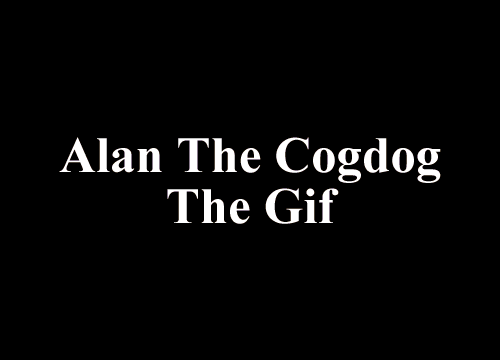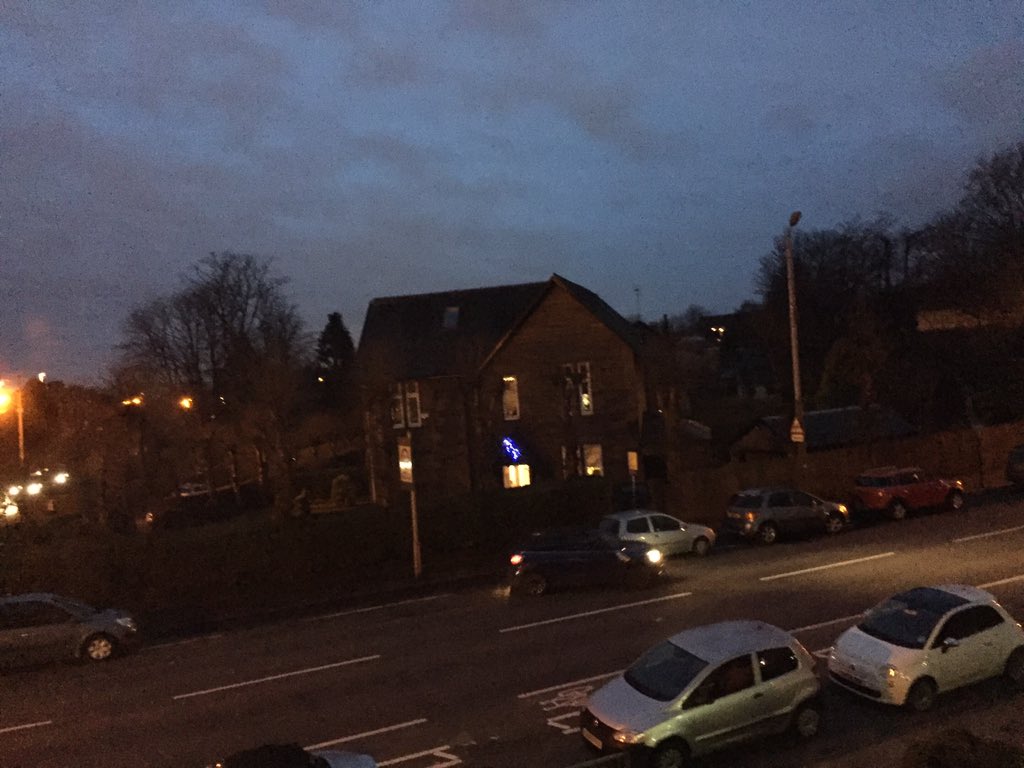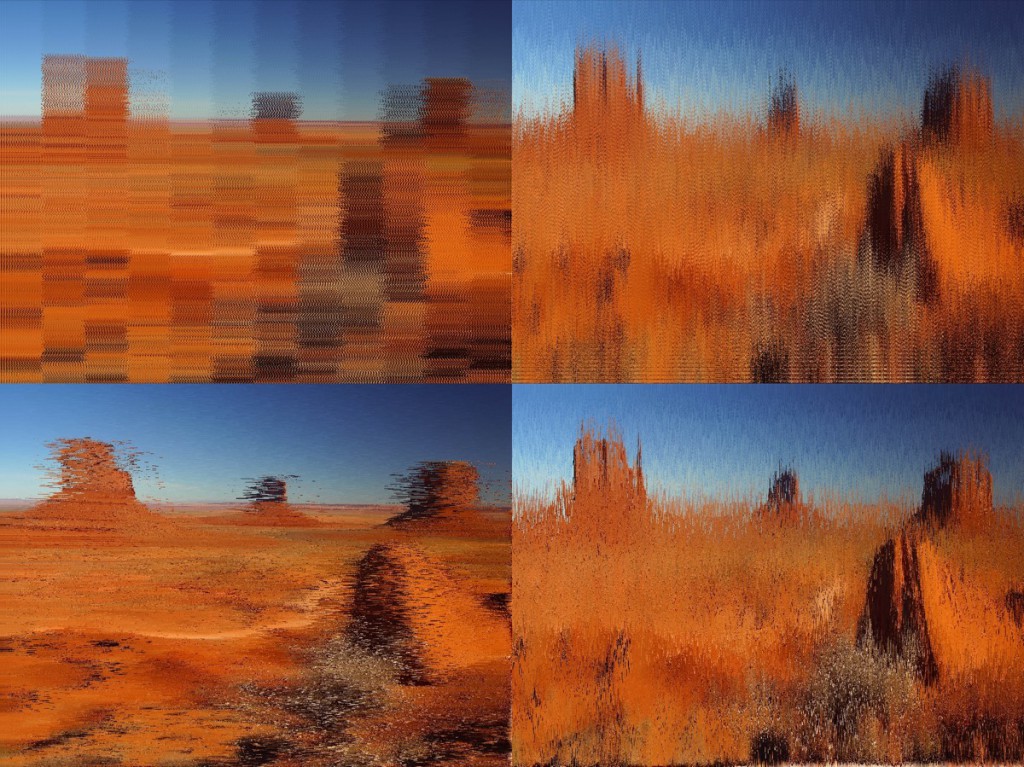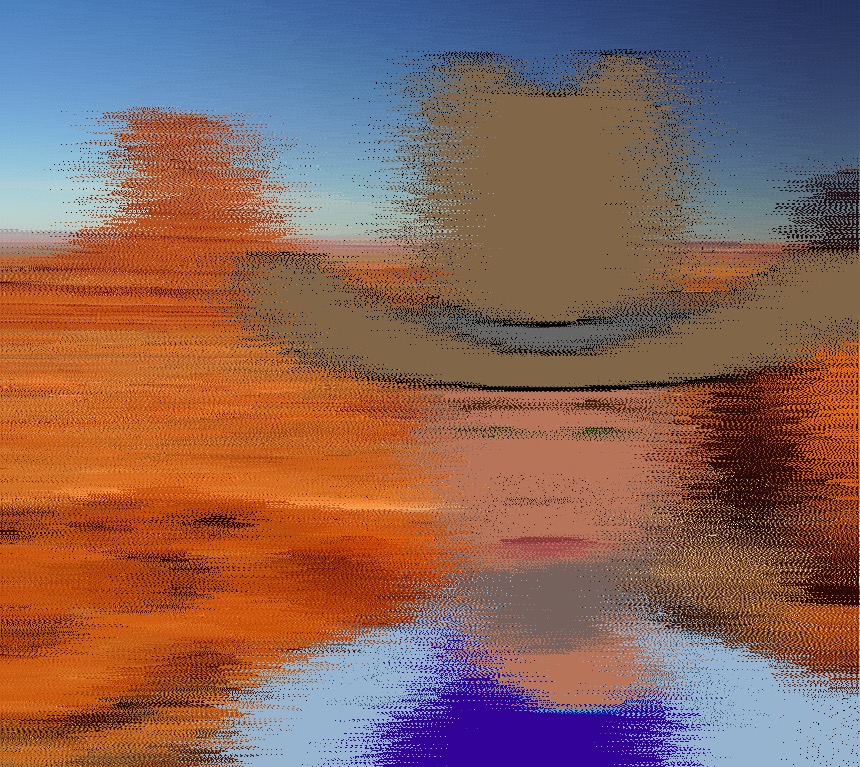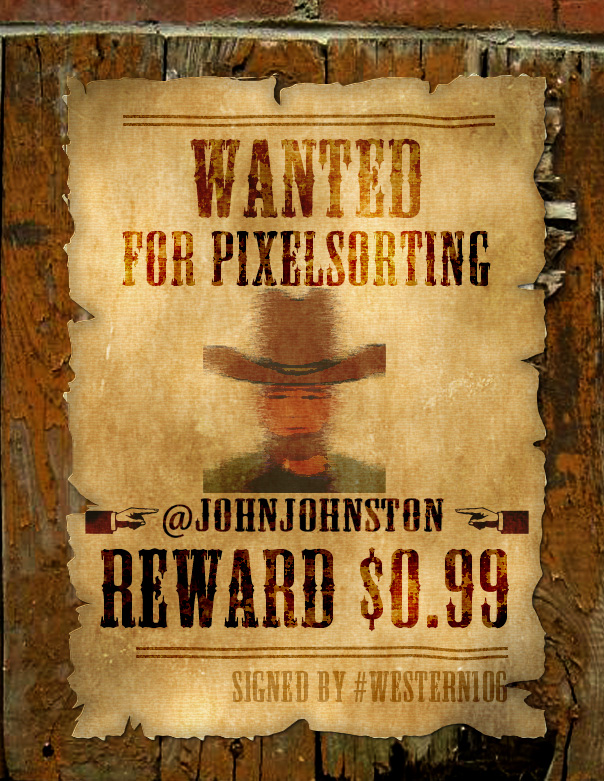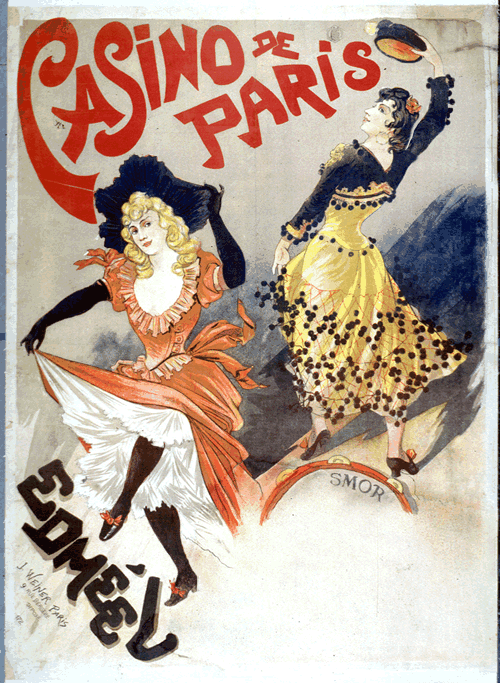When I heard about #western106 I was looking forward to messing about as an outrider to the main herd, have a bit of fun, running the odd gif down and perhaps have a few campfire podcasts, nothing to heavy.
I’d not watched cowboy movies much recently and associate them with my father whom I watched them with and childhood. I was vaguely aware of some of the problems of the genre, but thought my favourites: Shane, High Noon, The Searchers and the like would protect me from heavy thinking.
Then Sandy’s Come to Jesus post 1 put paid to that. I might have to ponder the gun a bit.
Being a child in the sixties (b 1958) I didn’t notice any disapproval of guns growing up, they were common toys and we played lots of fighting games. World War 2 based in the main rather than cowboys.
As I got older I’ve not been a great action movie fan, but enjoyed a few movie fights without really thinking about it for too long. As gun toys became less popular and I worked as a primary teacher I tried to encourage my pupils to make something more constructive from lego than ray guns and developed a reasonably negative view of guns.
But the fascination is still there, in ds106 I’ve giffed a few eastern ones:


Only occasionally reacting to the unsavoury aspects:

I guess it is time to start thinking about how we can live in harmony 2

Of course it is not just guns, we will have the chance to get to grips with other ornery, politically incorrect aspects of the western over the next weeks. I am sure we can have fun along the trail, but keep a weather eye on the morals too.
2. From the prisoner: Living in Harmony:
the goal of “Living in Harmony” and other padding episodes, was to “make them as visually exciting as possible but still retaining within them part of the theme of violence doesn’t pay off”
It was not shown as part of the first USA run of the series, worth reading the wikipedia article… ↩