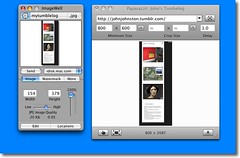I’ve mentioned Tumblr before, and of course link to my tumblelog in the sidebar here.
On saturday I saw that Tumblr 3.0 was announced with “Over 400 new features, fixes, and improvements“.
A tumblelog is a sort of quick post a link, video, photo, quote sort of tool:

Not the place to post long thoughtful blogs, but a pretty easy way to found objects from the net. The presentation is nice too, huge fonts, auto imbedding of flickr photos and youtube video, this facility has be expanded to Tumblr will now take any video or Flash embed code and scale it down proportionally. The new feature that really impresses me is the way tumblr shows my Archive (like the screenshot at the top of this post). Very sweet in my opinion. tumblr now does audio upload and has tied in with Vimeo to allow video upload. also included with tumblr 3.0 are tags, markdown, channels (which is a move towards multi-author tumblelogs) and a pile of other stuff, best read on the announcement.
I don’t know any other teachers using tumblr yet, but I’d be interested in playing around with this, so let me know if you want to post to the edutumblrs channel and I’ll invite you in. No link as yet as channels are private at the moment. I am also on the lookout for folk interested in the same sort of things as myself to follow in tumblr.
At the monet I post wee links to games and fun that I think my pupils will like to a sub-weblog here, which appears in the side bar of Sandaig Otters and as a web page encorporated int othe main sandaig site: Links for Children and Staff at Sandaig, but this could be a lot prettier as a tumblelog.